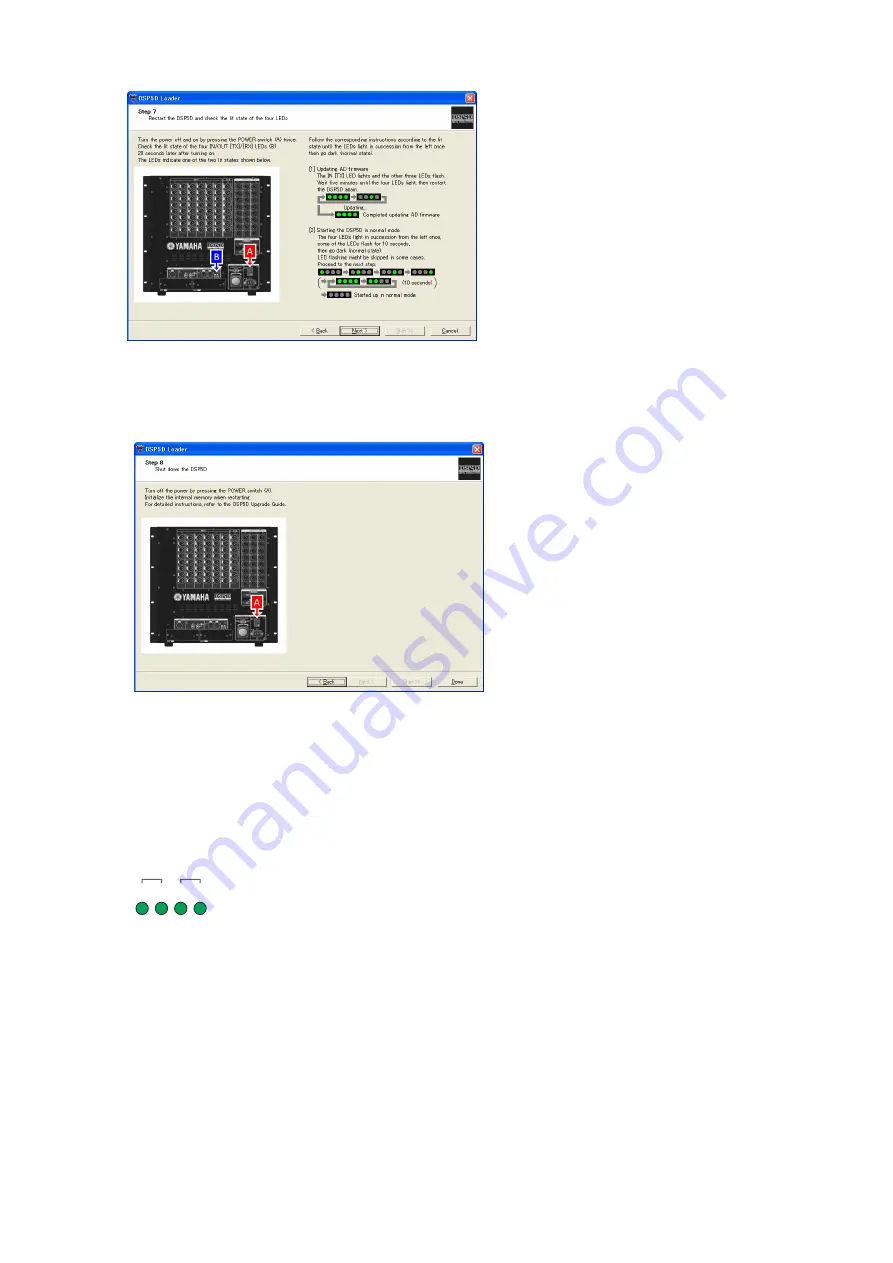
8.
Click the [Done] button to finish the DSP5D Loader.
When the update is complete, make sure to initialize the memory by following the procedure in the
“Initializing the Internal Memory” section below.
Initializing the Internal Memory
After the firmware is updated, make sure to initialize the internal memory before using the DSP5D.
1.
While holding down the rear panel Mode switch, turn on the power.
The four front panel IN/OUT [TX]/[RX] LEDs will light.
OUT
TX RX TX RX
IN
2.
When the four LEDs light, release the Mode switch, and then press and hold the Mode switch once
again for about five seconds.
The four LEDs will return to their normal lit state.
3.
When the LEDs have returned to their normal lit state, release the Mode switch and wait for about
twenty seconds to three minutes.
The four LEDs consecutively light from the left.
DSP5D Upgrade Guide
6

























