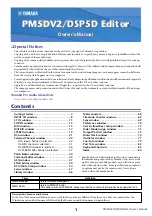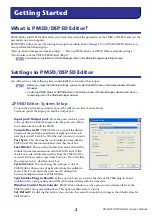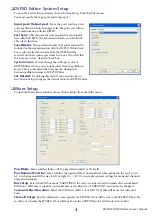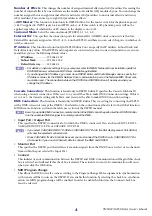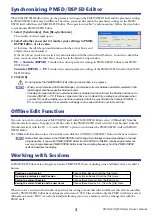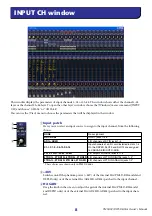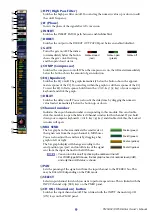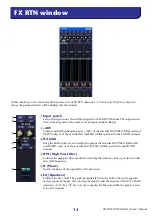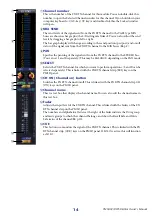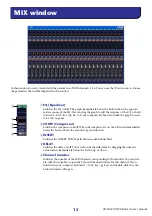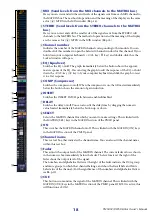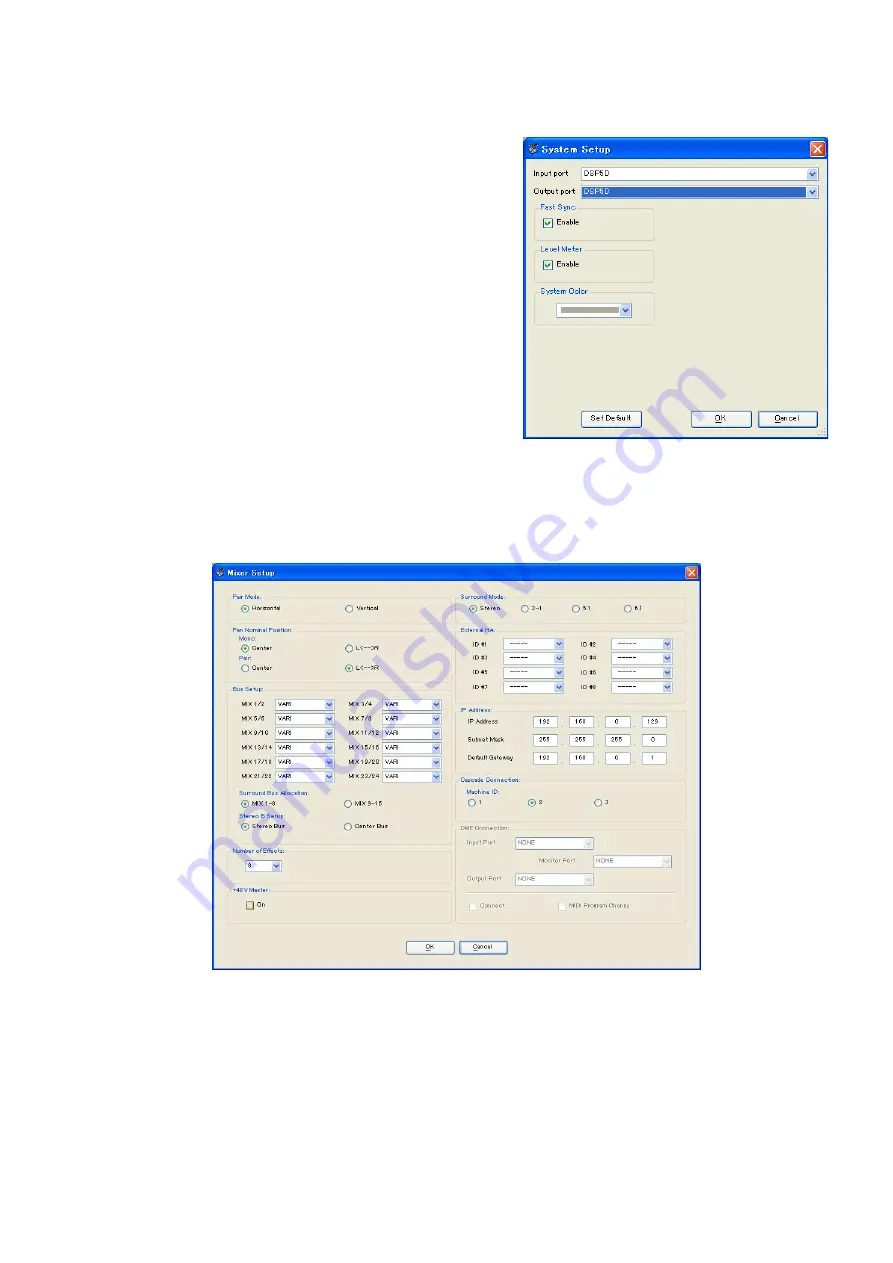
PM5DV2/DSP5D Editor Owner’s Manual
3
❏
DSP5D Editor: System Setup
To open the System Setup window, choose [System Setup] from the [File] menu.
You must specify the Input port and Output port.
Input port/Output port:
From the ports you have previ-
ously specified in Studio Manager, select the ports you will use
for communication with the DSP5D.
Fast Sync:
This shortens the time required for synchroniza-
tion with the DSP5D. If synchronization fails, you should dis-
able (clear) this item.
Level Meter:
This specifies whether level meter data will be
included in the communication with the DSP5D. If this check
box is selected, level meter data from the DSP5D will be
received, but the response speed may be slower. If you feel that
the response is slow, clear this check box.
System Color:
You can change the workspace color of
DSP5D Editor. Choose one of eight colors from the pulldown
menu. This is convenient when you need to distinguish
between multiple instances of DSP5D Editor.
Set Default:
By clicking this button, you can store the cur-
rent System Setup settings as the default values for DSP5D Editor.
❏
Mixer Setup
To open the Mixer Setup window, choose [Mixer Setup] from the [File] menu.
Pair Mode:
Select whether faders will be paired Horizontally or Vertically.
Pan Nominal Position:
Select whether the signal will be at nominal level when panned to the center (Cen-
ter) or when panned all the way to left or right (L<-->R). You can make separate settings for monaural channels
and paired channels.
Bus Setup:
Select the MIX bus mode (VARI/FIXED) for every two adjacent odd-numbered/even-numbered
MIX buses. MIX buses assigned as surround buses are indicated as “SURROUND” and cannot be changed.
Surround Bus Allocation:
Select the MIX buses (MIX 1–8 or MIX 9–16) that will be used as surround
buses.
Stereo B Setup:
Specify whether the same signal as the STEREO A bus will be sent to the STEREO B bus (Ste-
reo Bus), or whether the STEREO B bus will function as the CENTER bus for LCR mode (Center Bus).