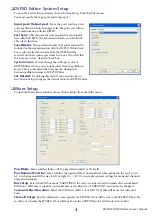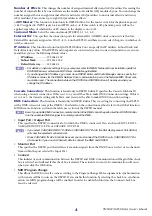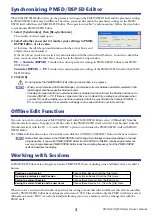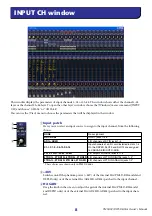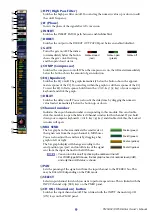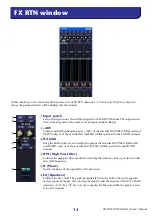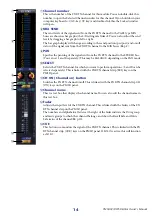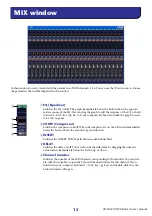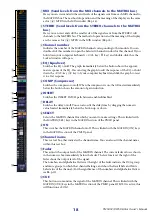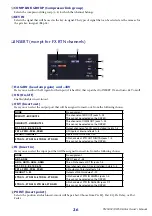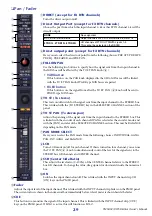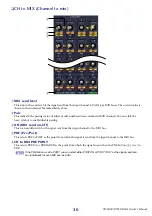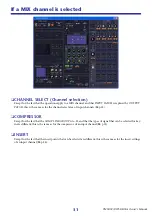Reviews:
No comments
Related manuals for DSP5D Editor
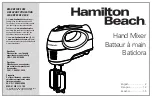
M40 Series
Brand: Hamilton Beach Pages: 32

Onyx 4 Bus
Brand: Mackie Pages: 36

RC-30
Brand: Boss Pages: 31

LX7-2
Brand: SoundCraft Pages: 108

PROMIX60
Brand: HQ Power Pages: 12

LSM350W
Brand: Living & Co Pages: 12

RotoChoir
Brand: Tech 21 Pages: 4

MDR624
Brand: Samson Pages: 24

SH-DX1200
Brand: Technics Pages: 24

DesktopBox Series
Brand: Technomad Pages: 2

HMB-6333S
Brand: Bluestone Pages: 11

MIX16
Brand: Whirlwind Pages: 1

oc-bass
Brand: Whirlwind Pages: 3

Xtreme Mix 233871
Brand: Graco Pages: 32

ProMix Easy Series
Brand: Graco Pages: 40

FEVER PITCH
Brand: stereophonic Pages: 8

CEHB01
Brand: CONTINENTAL EDISON Pages: 24

PRO-CHOP
Brand: Gig-fx Pages: 34