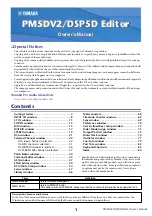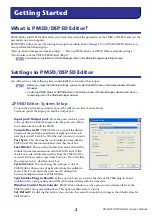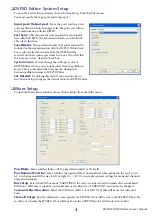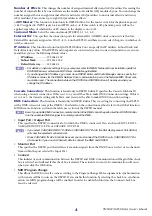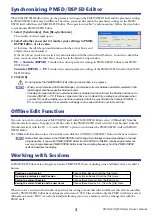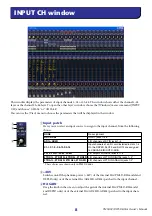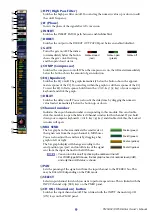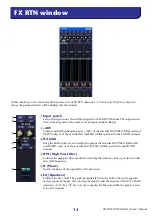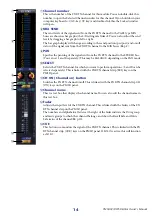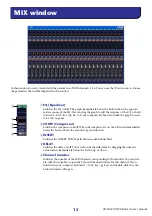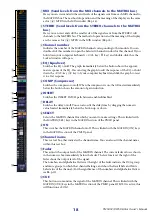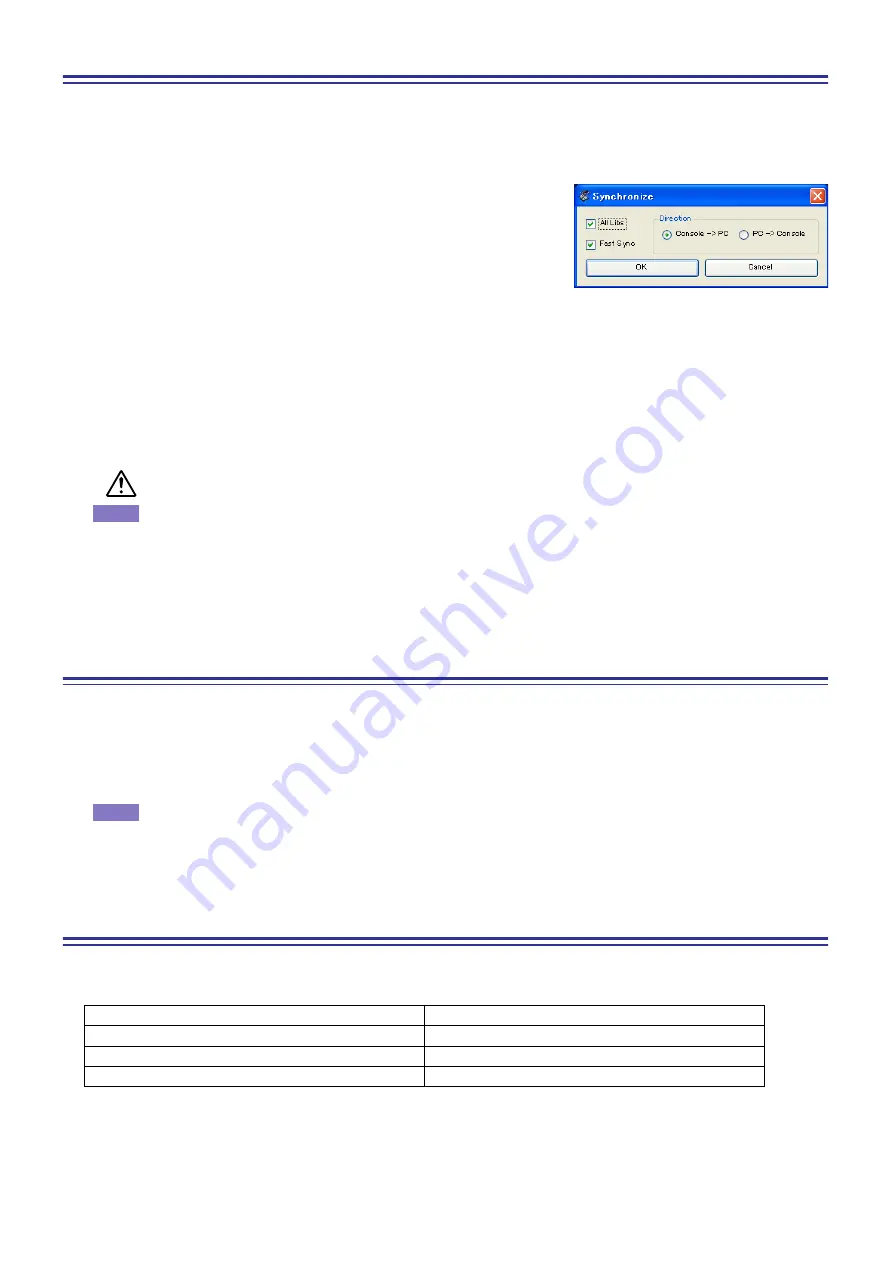
PM5DV2/DSP5D Editor Owner’s Manual
5
Synchronizing PM5D/DSP5D Editor
When PM5D/DSP5D Editor starts up, the parameter settings on the PM5D/DSP5D itself and the parameter settings
in PM5D/DSP5D Editor may be different. Therefore, you must first match the parameter settings on the PM5D/
DSP5D itself with those in PM5D/DSP5D Editor. This operation is called “synchronization.” Follow the steps below
to synchronize PM5D/DSP5D Editor.
1 Select [Synchronize], then [Re-synchronize].
The window shown at right opens.
2 Select whether you want to transfer your settings to PM5D/
DSP5D Editor, or vice versa.
At this time, the All Libs option determines whether or not Scene and
Library data is synchronized.
If the [Fast Sync] check box is selected, synchronization with the unit itself will be faster. In order to enable this
item, you must select the [Fast Sync] check box in the System Setup window.
PC -> Console (DSP5D):
Transfers the current parameter settings in PM5D/DSP5D Editor to the PM5D/
DSP5D itself.
Console (DSP5D) -> PC:
Transfers the current parameter settings of the PM5D/DSP5D itself to the PM5D/
DSP5D Editor.
3 Click [OK].
Do not operate the PM5D/DSP5D itself while synchronization is in progress.
• When you synchronize with Studio Manager, synchronize will occur between all editors selected in Stu-
dio Manager and the respective hardware units.
• If loading of scene data from an external location is disabled on the unit itself, the Direction will be set to
Console (DSP5D) -> PC. If there is scene data that is set to Read Only, a dialog box will appear when
you click OK, asking whether you want the read-only data to be synchronized as Console (DSP5D) ->
PC, or not synchronized. Your selection will apply to all scene data that is set to Read Only.
Offline Edit Function
If you do not want to synchronize PM5D/DSP5D itself with PM5D/DSP5D Editor, select [Offline Edit] from the
[Synchronization] menu. To apply your off-line edits to the PM5D/DSP5D itself, select [Re-Synchronize] from the
[Synchronization] with the PC -> Console (DSP5D) option to synchronize the PM5D/DSP5D itself with PM5D/
DSP5D Editor.
The Offline Edit function is also activated when you click the [ONLINE]/[OFFLINE] button in the Sync window.
Some effect parameters in the PM5D/DSP5D itself change their displayed values depending on the sam-
pling frequency. If you switch PM5D/DSP5D Editor from OFFLINE to ONLINE, displayed parameter val-
ues may change because PM5D/DSP5D Editor loads the sampling frequency from the PM5D/DSP5D
itself and updates the display.
Working with Sessions
In PM5D/DSP5 Editor, mix settings for an entire PM5D/DSP5D unit, including scene and library data, are called a
Session.
When you save a session in the window of an editor, the settings of only that editor will be saved in a file. Session files
saved by PM5D/DSP5D Editor have a filename extension of “.YSE”. Files in which only the PM5D itself data is saved
(filename extension “.PM5”) can also be handled, allowing you to use a memory card to exchange data with the
PM5D itself.
Creating a new Session
Choose [New Session] from the [File] menu.
Opening a previously saved Session
Choose [Open Session] from the [File] menu.
Saving the current Session
Choose [Save Session] from the [File] menu.
Saving the current Session with a new name
Choose [Save Session As...] from the [File] menu.
NOTE
NOTE