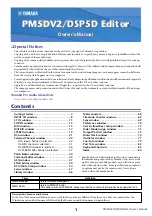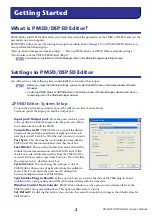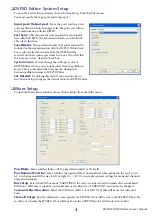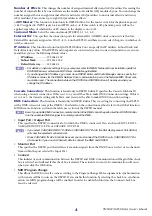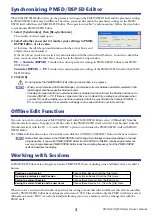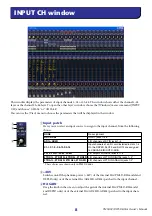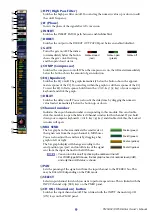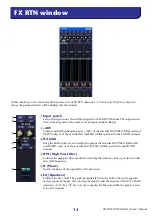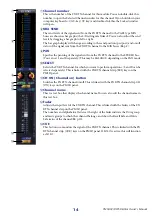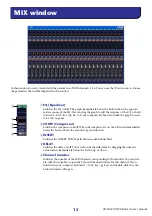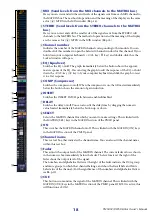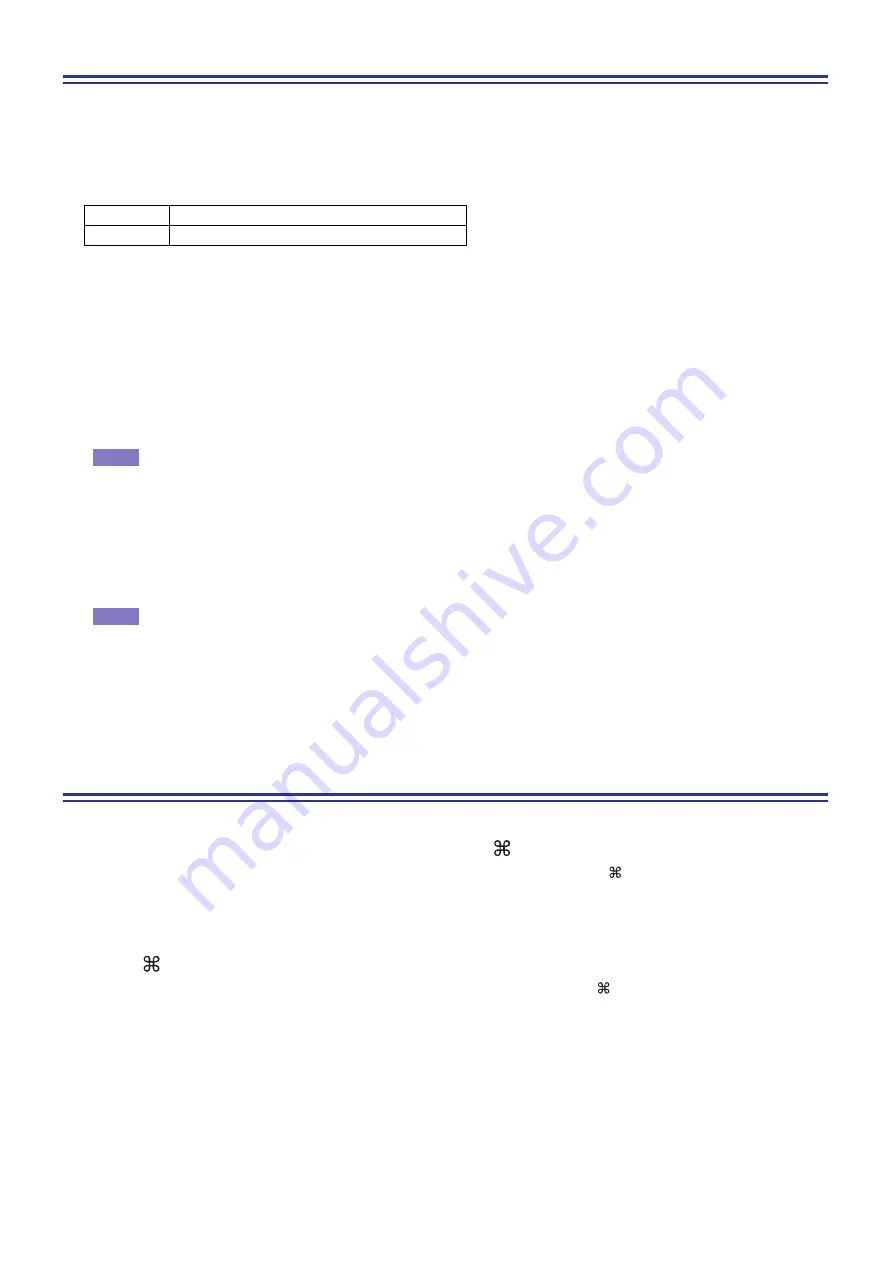
PM5DV2/DSP5D Editor Owner’s Manual
7
Undo/Redo Function
In PM5D/DSP5D Editor, you can cancel the latest operation (Undo) and also cancel the cancellation of the latest
operation (Redo). If you perform an Undo operation twice in a row, you can cancel the two most-recent operations.
If you perform an Undo operation three times in a row, you can cancel the three most-recent operations. In this way,
you can cancel multiple recent operations.
The following table describes how to use the Undo/Redo function.
Please note, however, that after you perform one of the following operations, you cannot successfully undo or redo
any previous operation:
• Operations on the PM5D/DSP5D itself
• Quitting Studio Manager
• Changing the surround mode or pair mode
• Synchronizing with the PM5D/DSP5D itself
• Session operations
• The GEQ [EQ FLAT] button
• Moving the fader positions by changing the GEQ variable width
You cannot Undo or Redo the following operations:
• Edits in the Setup window
• Synchronization
• Opening and closing the windows
• Resizing the windows
• Ch Copy/Ch Paste
• Ch Move
For some functions, there are also other operations that cannot be undone.
For Library and Scene operations, Undo/Redo will apply only to the single preceding operation. You can-
not undo an operation that occurred two or more operations previously. Undo/Redo in these windows can
be performed only using the [UNDO] button in the respective window. Even if you execute a scene recall
from the Sync window, you cannot use a shortcut or menu operation to undo this.
Other Functions
❏
Resetting to the default value (Ctrl ( ) + click)
Move the cursor to a control or a parameter value, then hold down the <Ctrl> ( ) key and click the mouse but-
ton to reset the value to the default (e.g., to reset an Input Channel fader to –
∞
dB, or reset a pan setting to Cen-
ter).
❏
Ctrl ( ) +Shift+Click
Move the cursor to a fader or AUX Send control, then hold down the <Ctrl> ( ) key and <Shift> key and click
the mouse button to reset the value to the nominal level.
Undo
Choose [Undo] from the [Edit] menu.
Redo
Choose [Redo] from the [Edit] menu.
NOTE
NOTE