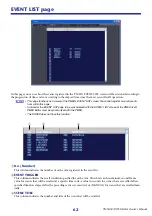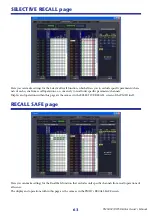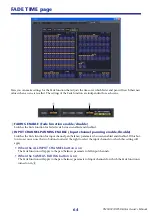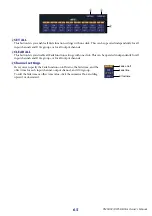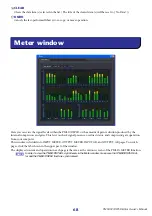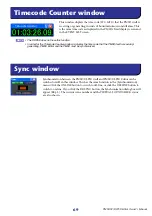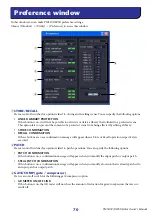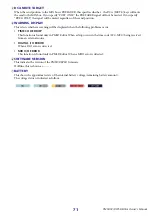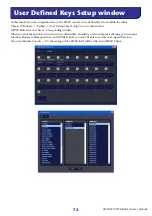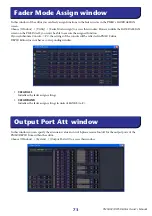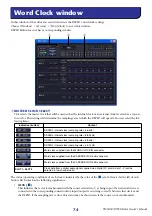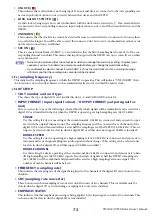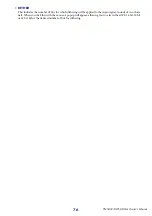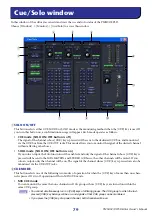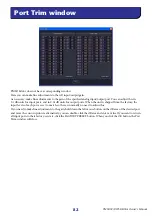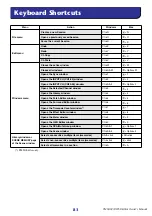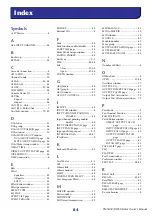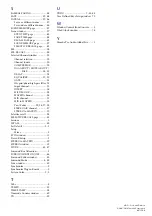PM5DV2/DSP5D Editor Owner’s Manual
74
In this window of the editor you can edit and view the DSP5D’s word clock settings.
Choose [Windows]
→
[System]
→
[Word Clock] to access this window.
DSP5D Editor does not have a corresponding window.
A
MASTER CLOCK SELECT
This selects the master clock that will be used; either the internal clock or an external clock received via a connec-
tor or slot. This setting will determine the sampling rate at which the DSP5D will operate. You can select the fol-
lowing items.
The status (operating condition) of each clock is indicated by the color of the
symbol located at the left of each
button. Each color has the following significance.
• LOCK (
)
This indicates that a clock synchronized with the source selected in
1
is being input. If an external device is
connected to the corresponding connector/slot, input/output is occurring correctly between that device and
the DSP5D. If the sampling rate is close, this status may be shown even if the source is not synchronized.
Indication (button)
Content
DSP5D’s internal clock (sampling rate = 96 kHz)
DSP5D’s internal clock (sampling rate = 88.2 kHz)
DSP5D’s internal clock (sampling rate = 48 kHz)
DSP5D’s internal clock (sampling rate = 44.1 kHz)
Word clock supplied from the WORD CLOCK IN connector
Word clock supplied from the CASCADE IN (D-sub) connector
Word clock supplied from the CASCADE IN (RJ-45) connector
SLOT 1–SLOT 2
Clock data from a digital audio signal supplied via a digital I/O card in slots 1–2 (can be
selected in two-channel units)
Word Clock window
1
2
3