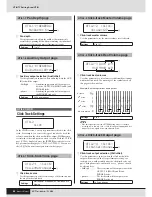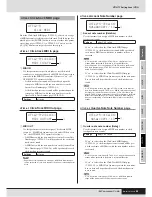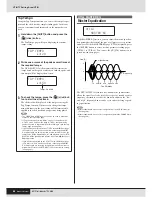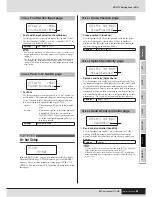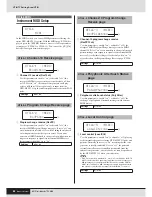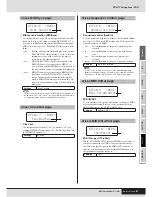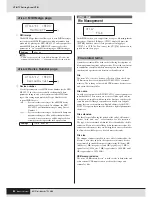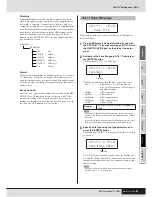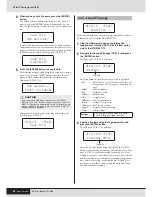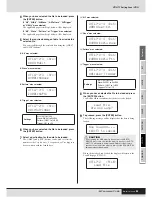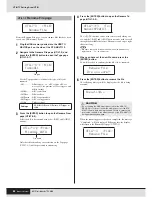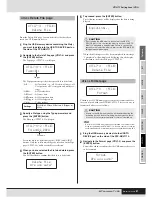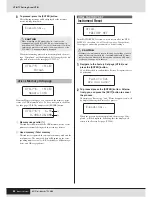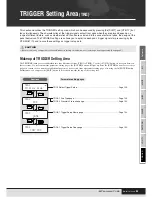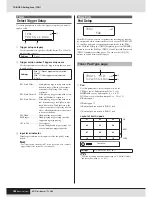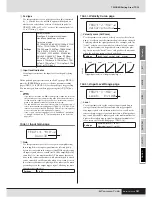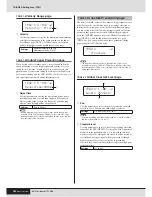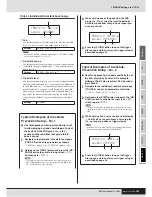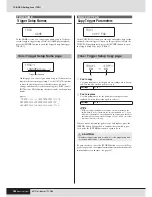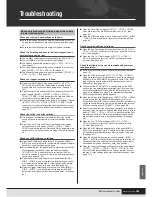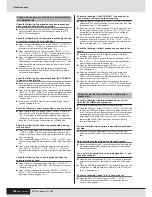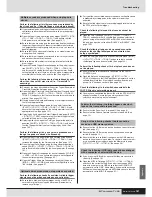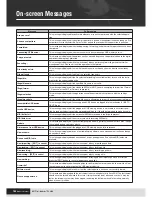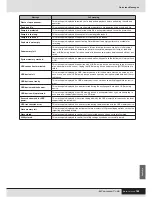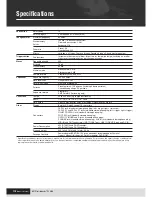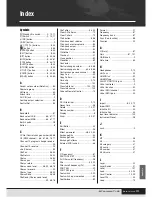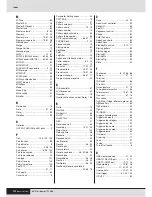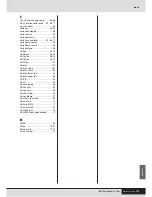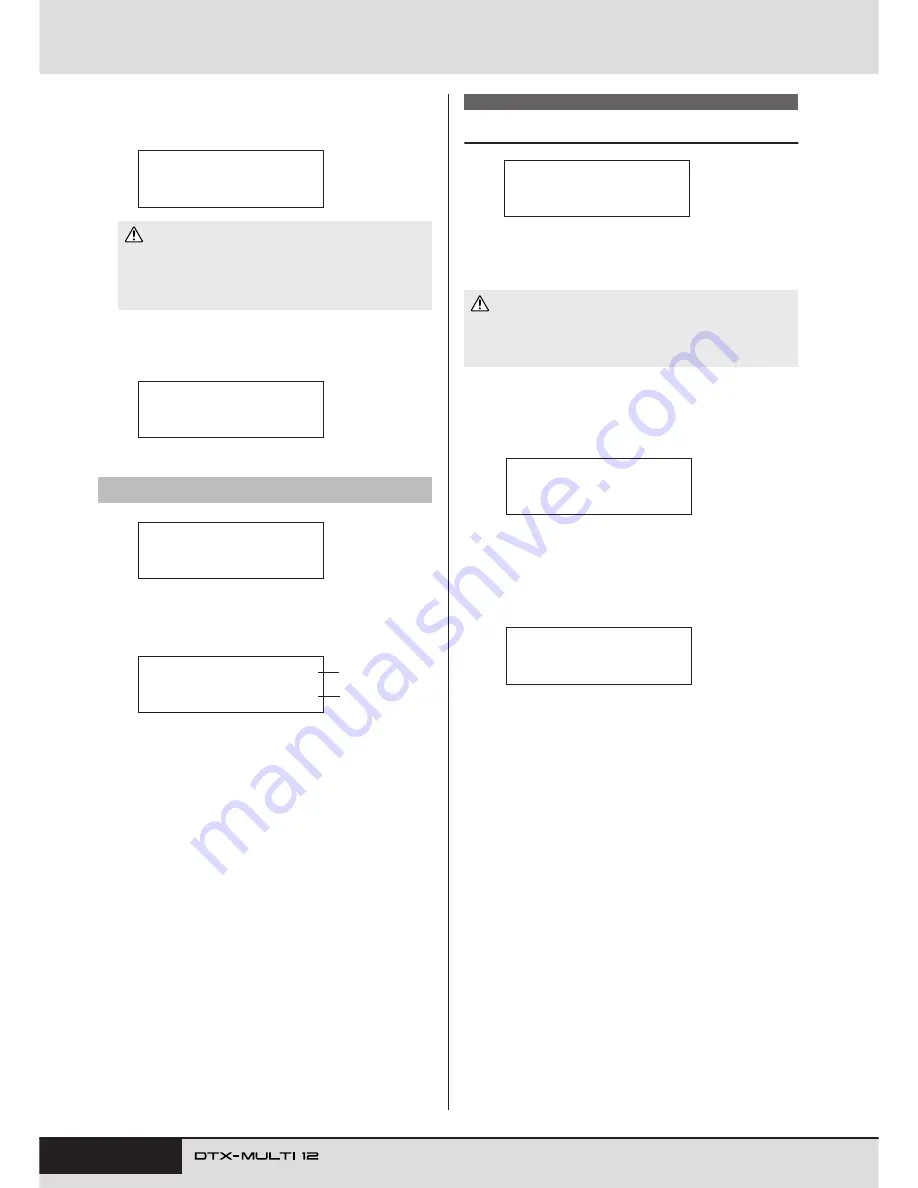
98
Owner’s Manual
UTILITY Setting Area (UTIL)
3
To proceed, press the [ENTER] button.
The following message will be displayed as the memory
device is being formatted.
When the formatting process has been completed, the mes-
sage “Completed.” will be displayed. Following this, the dis-
play will return to the Format page (UTIL7-5).
From the Memory Info page, you can check the memory-usage
status of a USB memory device. To do so, navigate to the Mem-
ory Info page (UTIL7-6) and press the [ENTER] button.
1
Memory usage ratio (%)
This indicates how much of the USB memory device’s total
memory is currently being used in percentage format.
B
Used memory / Total memory
This indicates separately the amount of memory used and the
total memory. The units used here will depend on the corre-
sponding memory size (i.e., KB for kilobytes, MB for mega-
bytes, and GB for gigabytes).
Instrument Reset
In the FACTORY SET section, you can restore all of the DTX-
MULTI 12’s user data (i.e., all User kits, waves, User patterns,
User triggers, and utility parameters) to default settings.
1
Navigate to the Factory Set page (UTIL8) and
press the [ENTER] button.
You will be asked to confirm that a Factory Set operation is to
be performed.
2
To proceed, press the [ENTER] button. Alterna-
tively, you can press the [EXIT] button to cancel
the process.
The messages “Executing...” and “Please keep power on.” will
be displayed during the Factory Set process.
When the process has been completed, the message “Com-
pleted.” will be displayed. Following this, the display will
return to the Factory Set page (UTIL8).
• When formatting a USB memory device, it must not be
unplugged from the USB TO DEVICE port and the memory
device and the DTX-MULTI 12 must not be turned off. Failure to
observe this precaution can lead to the memory device or the
DTX-MULTI 12 being permanently damaged.
UTIL7-6
Memory Info page
Executing...
CAUTION
UTIL7-5≥≥≥<FILE>
≥≥≥≥≥Format
UTIL7-6≥≥≥<FILE>
≥≥Memory≥Info
UTIL7-6-1≥≥≥6.5%
≥≥≥8.4MB/128.0MB
1
2
UTIL8 FACTORY SET
• Whenever the instrument is reset in this way, any settings you have
made will be overwritten with the corresponding defaults. All impor-
tant user-defined data should, therefore, be saved on a USB mem-
ory device (see page 93) in advance.
UTIL8
≥≥FACTORY≥SET
CAUTION
≥≥Factory≥Set
≥Are≥you≥sure?
Executing...
Summary of Contents for DTX-MULTI
Page 1: ...Owner s Manual EN ...
Page 114: ...114 Owner s Manual MEMO ...