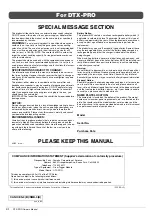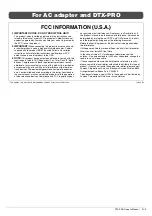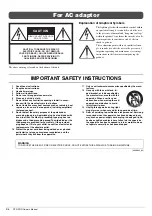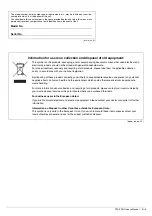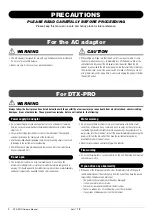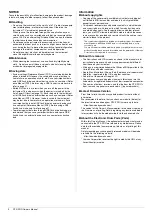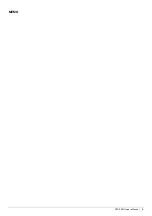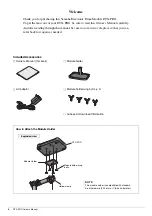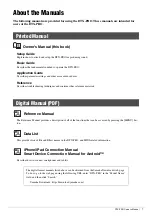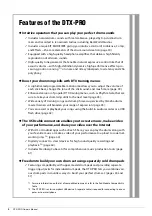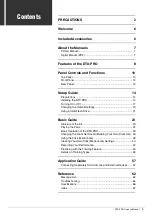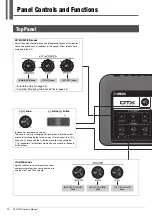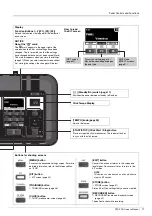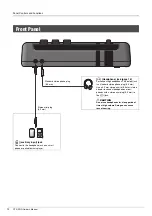Summary of Contents for DTX-PRO
Page 9: ...5 DTX PRO Owner s Manual MEMO...
Page 73: ...69 DTX PRO Owner s Manual...
Page 75: ...MEMO...
Page 76: ...MEMO...
Page 77: ...MEMO...
Page 78: ...MEMO...
Page 79: ...MEMO...
Page 80: ...Manual Development Group 2020 Yamaha Corporation Published 01 2020 POMA A0 VCR2350...