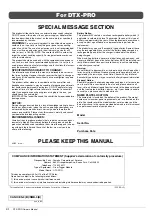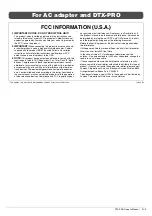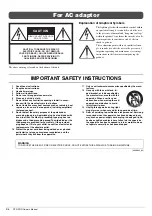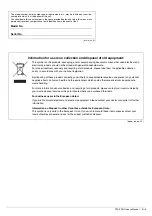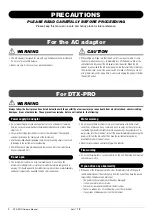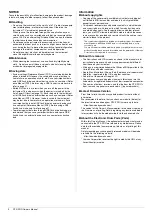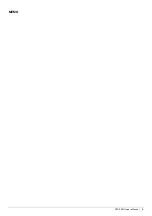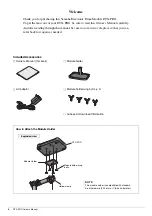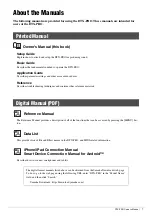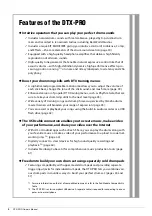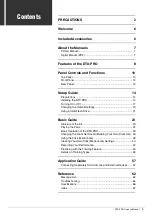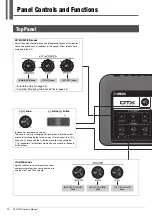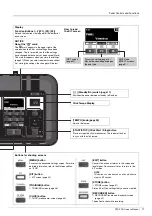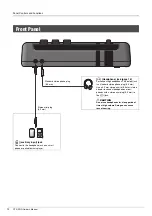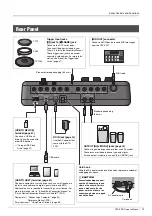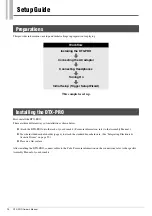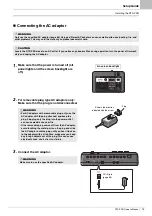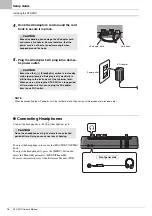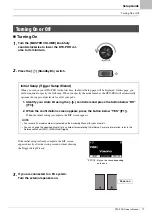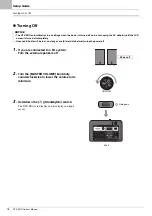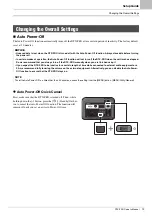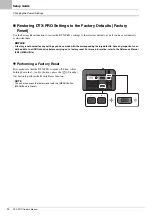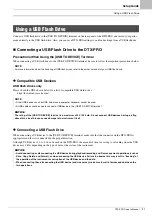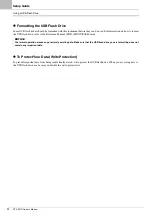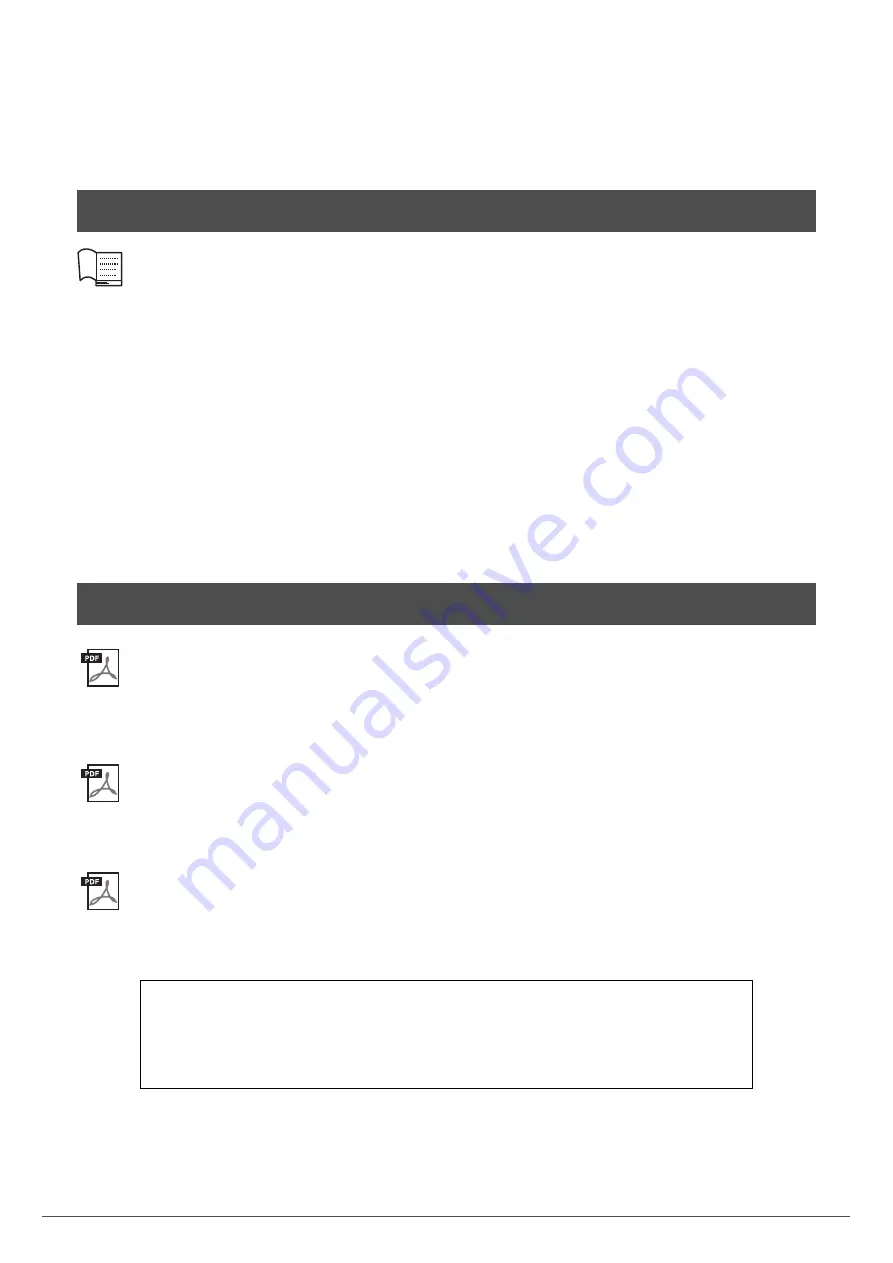
7
DTX-PRO Owner’s Manual
About the Manuals
The following manuals are provided for using the DTX-PRO. These manuals are intended for
users of the DTX-PRO.
Owner’s Manual (this book)
Explains how to attach and setup the DTX-PRO for producing sound.
Describes the fundamentals needed to operate the DTX-PRO.
Describes parameter settings and other more advanced uses.
Describes troubleshooting techniques and contains other reference materials.
Reference Manual
The Reference Manual provides a description of all of the functions that can be accessed by pressing the [MENU] but-
ton.
Data List
This provides lists of Kit and Effect names in the DTX-PRO, and MIDI related information.
iPhone/iPad Connection Manual
Smart Device Connection Manual for Android™
Describes how to connect smartphones and tablets.
Printed Manual
Digital Manual (PDF)
The digital format manuals listed above can be obtained from the Yamaha Downloads web page.
To do so, go to the web page using the following URL, enter “DTX-PRO” in the “Model Name”
field, and then click “Search.”
Yamaha Downloads: https://download.yamaha.com/
Summary of Contents for DTX-PRO
Page 9: ...5 DTX PRO Owner s Manual MEMO...
Page 73: ...69 DTX PRO Owner s Manual...
Page 75: ...MEMO...
Page 76: ...MEMO...
Page 77: ...MEMO...
Page 78: ...MEMO...
Page 79: ...MEMO...
Page 80: ...Manual Development Group 2020 Yamaha Corporation Published 01 2020 POMA A0 VCR2350...