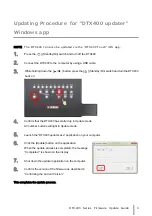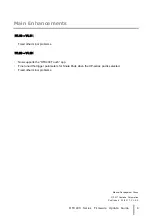DTX400 Series Firmware Update Guide 3
Updating Procedure for “DTX400 updater”
Windows app
NOTE The DTX400 can also be updated via the “DTX400 Touch” iOS app.
1.
Press the [
] (Standby/On) switch and turn off the DTX400.
2.
Connect the DTX400 to the computer by using a USB cable.
3.
While holding down the [
/
■
] button, press the [
] (Standby/On) switch and turn the DTX400
back on.
4.
Confirm that the DTX400 has started up in Update mode.
All number buttons will light in Update mode.
5.
Launch the “DTX400 updater.exe” application on your computer.
6.
Click the [Update] button on the application.
When the update process is completed, the message
“Completed.” is shown on the display.
7.
Shut down the updater application on the computer.
8.
Confirm the version of the firmware as described in
“Confirming the Current Version.”
This completes the update process.