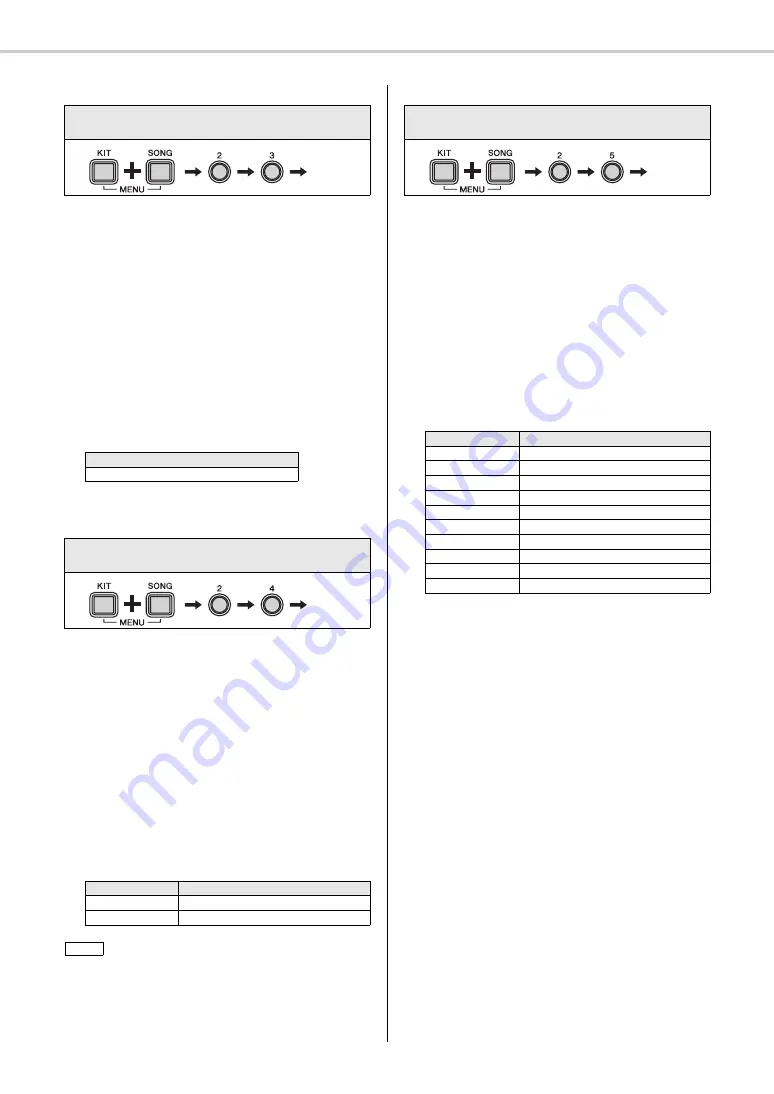
Setting Parameters using Menu Mode
DTX400K/DTX430K/DTX450K Owner’s Manual
43
2-3. Pad Panning
Using the following procedure, you can adjust the panning
of the current kit’s pads.
1.
While holding the
[KIT]
button, press the
[SONG]
but-
ton to activate Menu Mode.
2.
Press number button
[2]
to select the Kit Settings
parameter group.
3.
Press number button
[3]
to select the Pad Panning
parameter.
4.
Strike a pad to select it.
5.
Enter a new panning position using number buttons
[1]
to
[10/0]
. A value of 64 corresponds to the center posi-
tion. Smaller values than this move the pad increasingly
towards the left; larger values move it towards the right.
2-4. Double Bass Drum
Using the following procedure, you can easily configure the
drum module to produce a kick drum sound when you oper-
ate the pedal connected to the
[HI-HAT CONTROL]
trig-
ger input jack. This convenient function provides support
for double bass drumming techniques.
1.
While holding the
[KIT]
button, press the
[SONG]
but-
ton to activate Menu Mode.
2.
Press number button
[2]
to select the Kit Settings
parameter group.
3.
Press number button
[4]
to select the Double Bass Drum
parameter.
4.
Set the parameter using number button
[1]
or
[2]
. The
available settings are as follows.
2-5. Reverb
Reverb effects add a warm ambience to sounds, simulating
the complex reflections of actual performance spaces, such
as a concert hall or a small club. Use the following proce-
dure to select a reverb effect for the current kit.
1.
While holding the
[KIT]
button, press the
[SONG]
but-
ton to activate Menu Mode.
2.
Press number button
[2]
to select the Kit Settings
parameter group.
3.
Press number button
[5]
to select the Reverb parameter.
4.
Select a reverb effect using the corresponding number
button (
[1]
to
[10/0]
). The available settings are as fol-
lows.
Steps:
MENU ([KIT] + [SONG])
[2]
[3]
Setting
Setting
0 to 127
Steps:
MENU ([KIT] + [SONG])
[2]
[4]
Setting
Number button
Setting
[1]
Off
[2]
On
While the Double Bass Drum function is enabled, you will be
unable to use the hi-hat controller plugged into the [HI-HAT CON-
TROL] trigger input jack to simulate opening and closing of the hi-
hat.
Setting
Setting
NOTE
Steps:
MENU ([KIT] + [SONG])
[2]
[5]
Setting
Number button
Setting
[1]
Off
[2]
Hall 1
[3]
Hall 2
[4]
Hall 3
[5]
Room 1
[6]
Room 2
[7]
Room 3
[8]
Stage 1
[9]
Stage 2
[10/0]
Plate
Setting



































