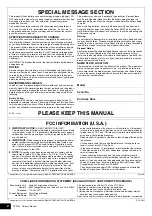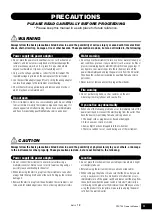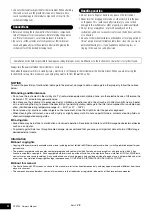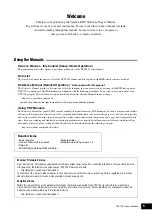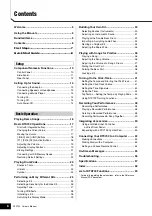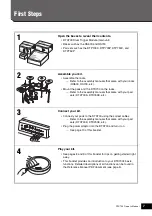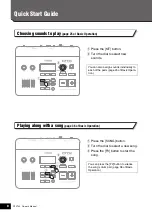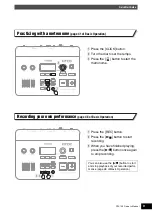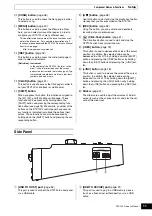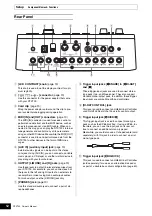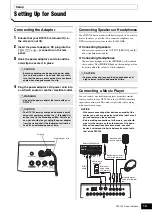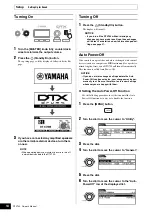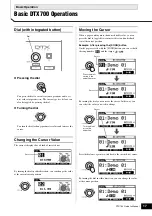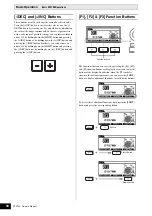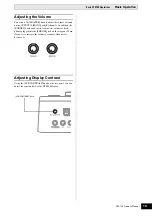4
DTX700 O
w
ner’s Man
u
al
• Use only the stand/rack specified for the instrument. When attaching
the stand or rack, use the provided screws only. Failure to do so
could cause damage to the internal components or result in the
instrument falling over.
• Before connecting the instrument to other electronic components,
turn off the power for all components. Before turning the power on
or off for all components, set all volume levels to minimum.
• Be sure to set the volumes of all components at their minimum
levels and gradually raise the volume controls while playing the
instrument to set the desired listening level.
• Do not insert a finger or hand in any gaps on the instrument.
• Never insert or drop paper, metallic, or other objects into the gaps
on the panel. This could cause physical injury to you or others,
damage to the instrument or other property, or operational failure.
• Do not rest your weight on, or place heavy objects on the
instrument, and do not use excessive force on the buttons, switches
or connectors.
• Do not use the instrument/device or headphones for a long period of
time at a high or uncomfortable volume level, since this can cause
permanent hearing loss. If you experience any hearing loss or
ringing in the ears, consult a physician.
Always turn the power off when the instrument is not in use.
Even when the power switch is in standby status, electricity is still flowing to the instrument at the minimum level. When you are not using the
instrument for a long time, make sure you unplug the power cord from the wall AC outlet.
NOTICE
To avoid the possi
b
ility of malf
u
nction/ damage to the prod
u
ct, damage to data, or damage to other property, follo
w
the notices
b
elo
w
.
Handling and Maintenance
• Do not
u
se the instr
u
ment in the vicinity of a TV, radio, stereo eq
u
ipment, mo
b
ile phone, or other electric devices. Other
w
ise, the
instr
u
ment, TV, or radio may generate noise.
• Do not expose the instr
u
ment to excessive d
u
st or vi
b
rations, or extreme cold or heat (s
u
ch as in direct s
u
nlight, near a heater,
or in a car d
u
ring the day) to prevent the possi
b
ility of panel disfig
u
ration, damage to the internal components or
u
nsta
b
le oper-
ation. (Verified operating temperat
u
re range: 5° – 40°C, or 41° – 104°F.)
• Do not place vinyl, plastic or r
ubb
er o
b
jects on the instr
u
ment, since this might discolor the panel or key
b
oard.
• When cleaning the instr
u
ment,
u
se a soft, dry/dry or slightly damp cloth. Do not
u
se paint thinners, solvents, cleaning fl
u
ids, or
chemical-impregnated
w
iping cloths.
Saving data
• Saved data may
b
e lost d
u
e to malf
u
nction or incorrect operation. Save important data to a USB storage device/external device
s
u
ch as a comp
u
ter.
• To protect against data loss thro
u
gh media damage,
w
e recommend that yo
u
save yo
u
r important data onto t
w
o USB storage
devices/external media.
Information
About copyrights
• Copying of the commercially availa
b
le m
u
sical data incl
u
ding
bu
t not limited to MIDI data and/or a
u
dio data is strictly prohi
b
ited except for yo
u
r
personal
u
se.
• This prod
u
ct incorporates and
bu
ndles comp
u
ter programs and contents in
w
hich Yamaha o
w
ns copyrights or
w
ith respect to
w
hich it has
license to
u
se others’ copyrights. S
u
ch copyrighted materials incl
u
de,
w
itho
u
t limitation, all comp
u
ter soft
w
are, style files, MIDI files, WAVE data,
m
u
sical scores and so
u
nd recordings. Any
u
na
u
thorized
u
se of s
u
ch programs and contents o
u
tside of personal
u
se is not permitted
u
nder rel-
evant la
w
s. Any violation of copyright has legal conseq
u
ences. DON’T MAKE, DISTRIBUTE OR USE ILLEGAL COPIES.
About this manual
• The ill
u
strations and LCD screens as sho
w
n in this man
u
al are for instr
u
ctional p
u
rposes only, and may appear some
w
hat different from those
on yo
u
r instr
u
ment.
• The company names and prod
u
ct names in this man
u
al are the trademarks or registered trademarks of their respective companies.
Connections
Handling caution
Yamaha cannot be held responsible for damage caused by improper use or modifications to the instrument, or data that is lost or destroyed.
DMI-3
2/2
Summary of Contents for DTX700
Page 62: ...62 DTX700 Owner s Manual...