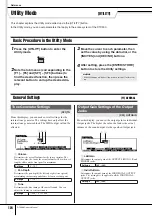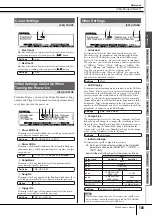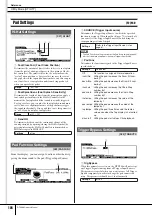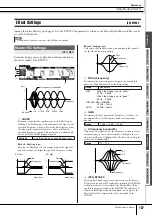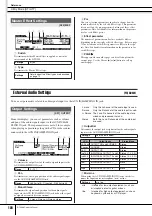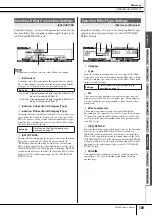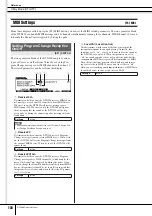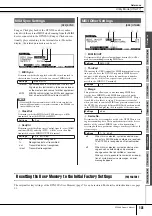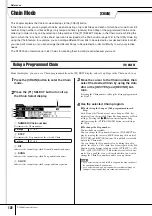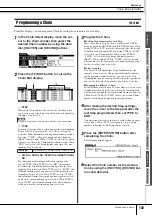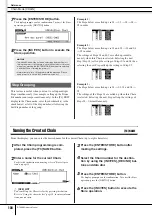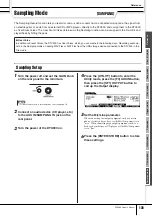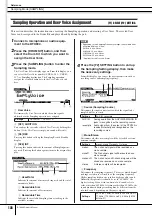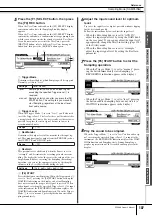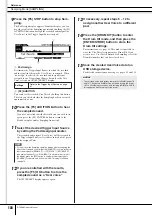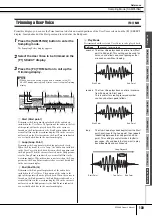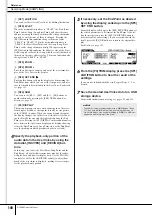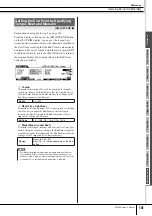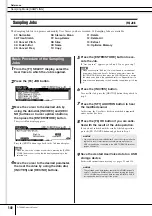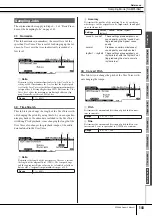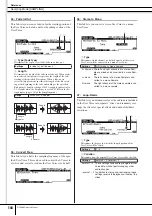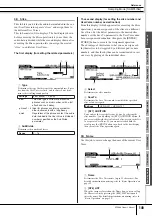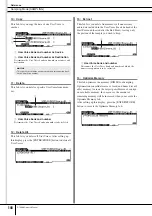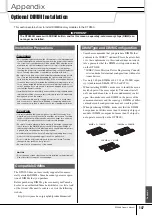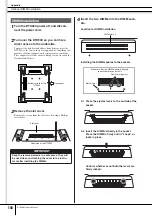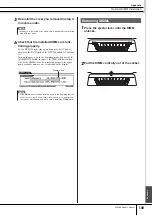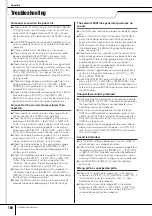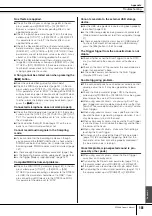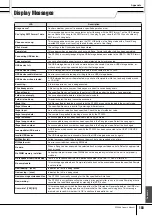Sampling Mode [SAMPLING]
Reference
138
DTX900 Owner’s Manual
9
Press the [F6] STOP button to stop Sam-
pling.
The Pad Assign display appears. From this display, you can
hear the result of the Sampling operation by holding the [F3]
AUDITION button and assign the recorded audio signal (or
User Voice) to the Trigger Input Source (or pad).
1
Pad Assign
Determines the Trigger Input Source to which the recorded
audio signal (in other words, User Voice) is assigned. When
“no assign” is selected, the recorded audio signal is not
assigned to any Trigger Input Source but only to the User
Voice selected on the [F1] SELECT display.
B
[F3] AUDITION
You can hear the recorded User Voice by holding this button.
This lets you check whether the Sampling has been executed
appropriately or not.
10
Press the [F3] AUDITION button to hear
the sampled sound.
If you are not satisfied with the results and you wish to try
again, press the [F4] CANCEL button to return to the
Standby display and try Sampling from step 4.
11
Select the desired Trigger Input Source
by setting the Pad Assign parameter.
The recorded audio signal (User Voice) will be assigned to
the Trigger Input Source selected here instead of the previ-
ously assigned Voice.
12
If you are satisfied with the results,
press the [F5] OK button to store the
sampled sound as a “User voice.”
The [F1] SELECT display appears again.
13
If necessary, repeat steps 5 – 12 to
assign another User Voice to a different
pad.
14
Press the [DRUM KIT] button to enter
the Drum Kit mode, and then press the
[ENTER/STORE] button to store the
Drum Kit settings.
For instructions, see page 42. This makes it possible to
store the User Voice Assignment as a Drum Kit. If you
wish to use a User Voice obtained via Sampling, select the
Drum Kit number that you have stored here.
15
Save the created User Voice data to a
USB storage device.
For detailed instructions on saving, see pages 55 and 114.
Settings
Refer to the Trigger Input Source on page
61.
NOTE
• If you exit from the Sampling operation display without assigning the
User Voice to the pad, confirm that the [SOURCE] is shown in the top
left of the display via [DRUM KIT]
→
[F2] VOICE
→
[SF1] SELECT,
then assign the User Voice. If the [INPUT] is shown in the top left of
the display, press the [SF5] button to alternate the display type to
[SOURCE]. For details, see “When the INPUT display is called up:”
on page 79.
2
1
• The recorded audio data resides temporarily in DIMM (pages 76
and 147). Any data in DIMM will be lost when turning the power
off. You should always save any data residing in DIMM to a USB
storage device before turning off the power.
NOTICE