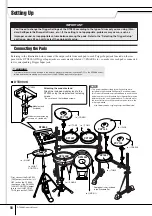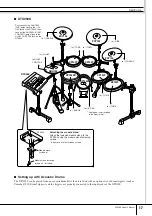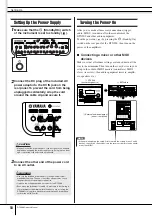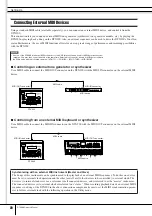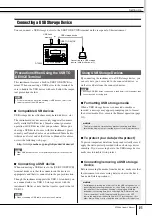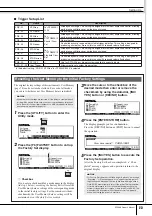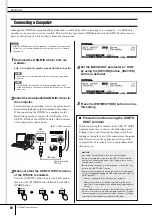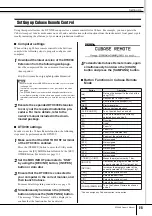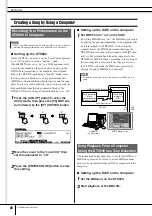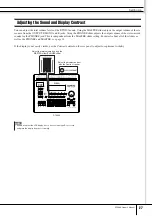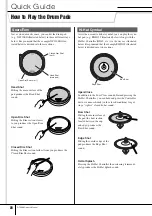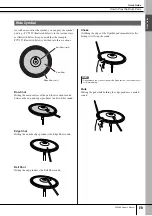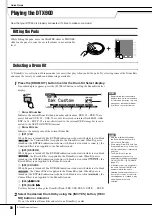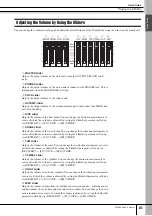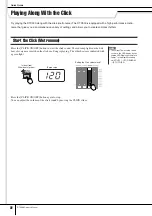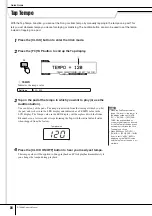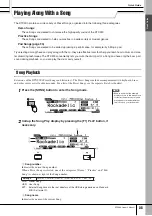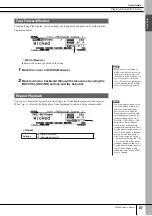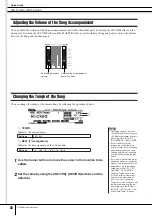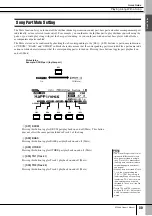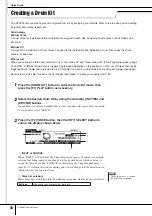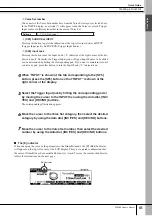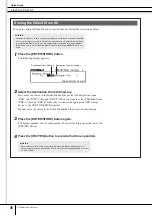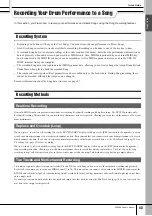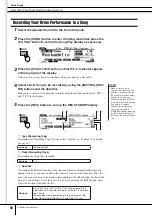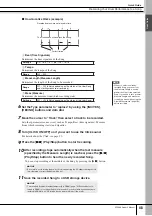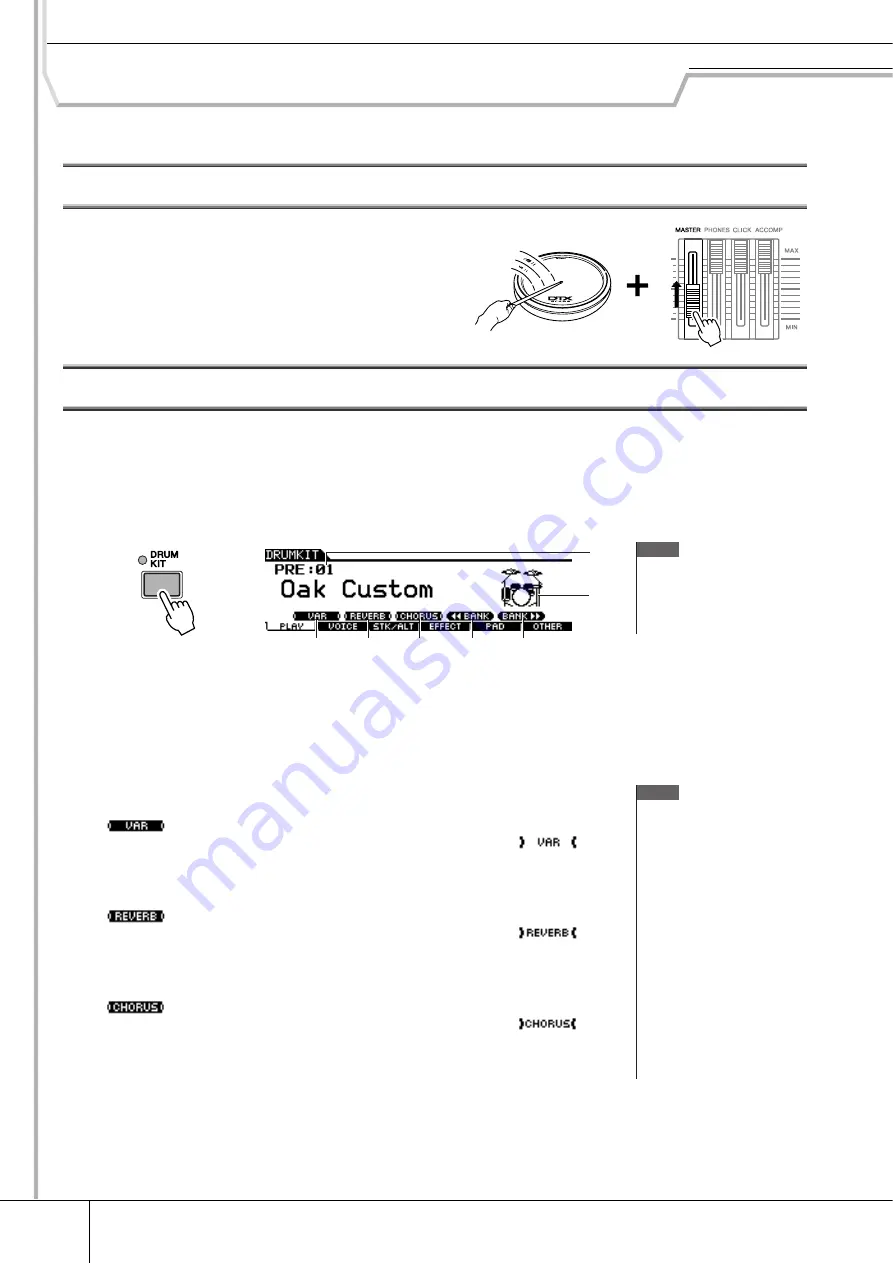
Quick Guide
30
DTX900 Owner’s Manual
Playing the DTX900
Now that your DTX900 is properly connected, it’s time to make some music!
Hitting the Pads
While hitting the pads, move the MASTER slider or PHONES
slider on the panel to raise the overall volume to a comfortable
level.
Selecting a Drum Kit
A ‘Drum Kit’ is a collection of drum sounds (or voices) that play when you hit the pads. Try selecting some of the Drum Kits
and enjoy the variety of sounds and drum setups available.
1
Press the [DRUM KIT] button to enter the Drum Kit Select display.
If another display appears, press the [F1] PLAY button to call up the Drum Kit Select
display.
1
Drum Kit number
Indicates the current Drum Kit bank, number and its name. PRE: 01 – PRE: 50 are
preset kits and USR: 01 – USR: 50 are user kits stored in internal flash ROM, while
EXT-A: 01 – EXT-P: 99 are user kits stored in the external USB storage device con-
nected to the USB TO DEVICE terminal.
B
Drum Kit icon
Indicates the music genre of the current Drum Kit.
C
[SF1] VAR
When Bypass is turned off (the BYPASS indication is shown with white text in black
), the Variation Effect is applied to the Drum Kit sound. When Bypass is
turned on (the BYPASS indication is shown with black text in white
), the
Variation Effect is not applied to the Drum Kit sound.
D
[SF2] REVERB
When Bypass is turned off (the BYPASS indication is shown with white text in black
), the Reverb Effect is applied to the Drum Kit sound. When Bypass is
turned on (the BYPASS indication is shown with black text in white
), the
Reverb Effect is not applied to the Drum Kit sound.
E
[SF3] CHORUS
When Bypass is turned off (the BYPASS indication is shown with white text in black
), the Chorus Effect is applied to the Drum Kit sound. When Bypass is
turned on (the BYPASS indication is shown with black text in white
), the
Chorus Effect is not applied to the Drum Kit sound.
F
[SF4]
<
<
<
<<
<
<
<
BANK
G
[SF5] BANK
>
>
>
>>
>
>
>
Use these buttons to change the Drum Kit Bank. (PRE, USR, EXT-A, EXT-B … EXT-P)
2
Select the desired Drum Kit by using the [INC/YES] button, [DEC/
NO] button or data dial.
Try out the different Drum Kits and select one Drum Kit you like.
NOTE
• Keep in mind that the example
displays shown in this manual are
for instruction purposes only, and
may appear somewhat different
from those on your instrument.
2
6
7
4
5
3
1
NOTE
• With the initial default settings,
the Drum Kit number is shown
also in the LED display.
• Some preset Drum Kits have Pad
Songs and Drum Loop Voices that
will start when the corresponding
pad is hit.
• The Drum Kit icon can be
changed by setting the Icon
parameter in the display called up
via [F6] OTHER
→
[SF4] NAME
• If identical voices are assigned to
the same Channel-10 MIDI note
numbers in both the newly
selected kit and the previous kit, it
is normal for voices for the corre-
sponding pads to continue to play
when the new drum kit is
selected.