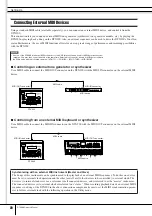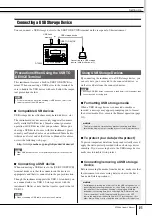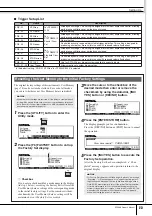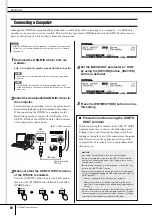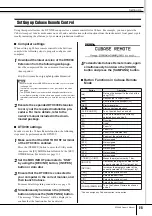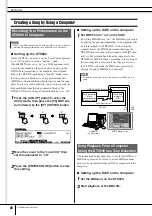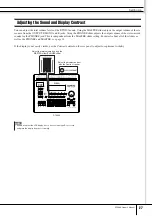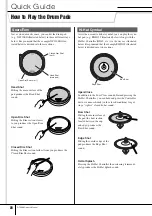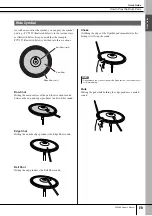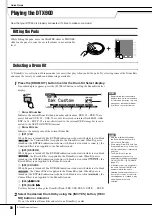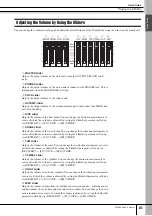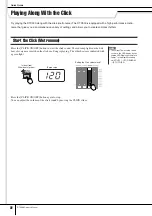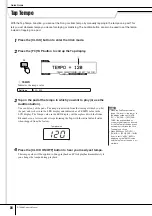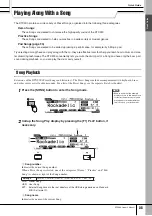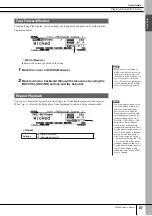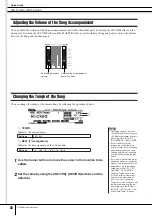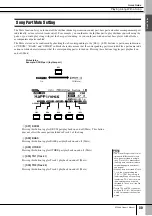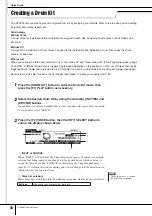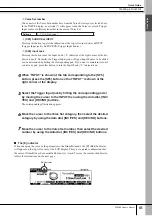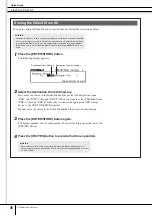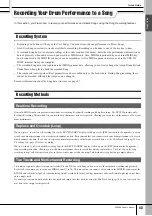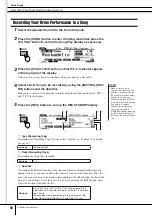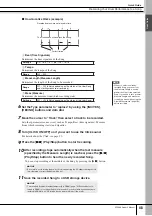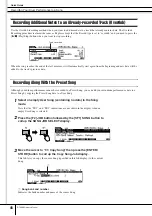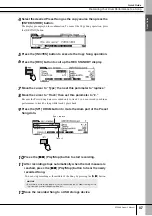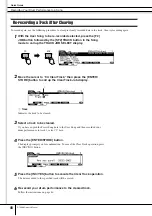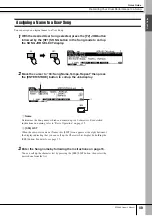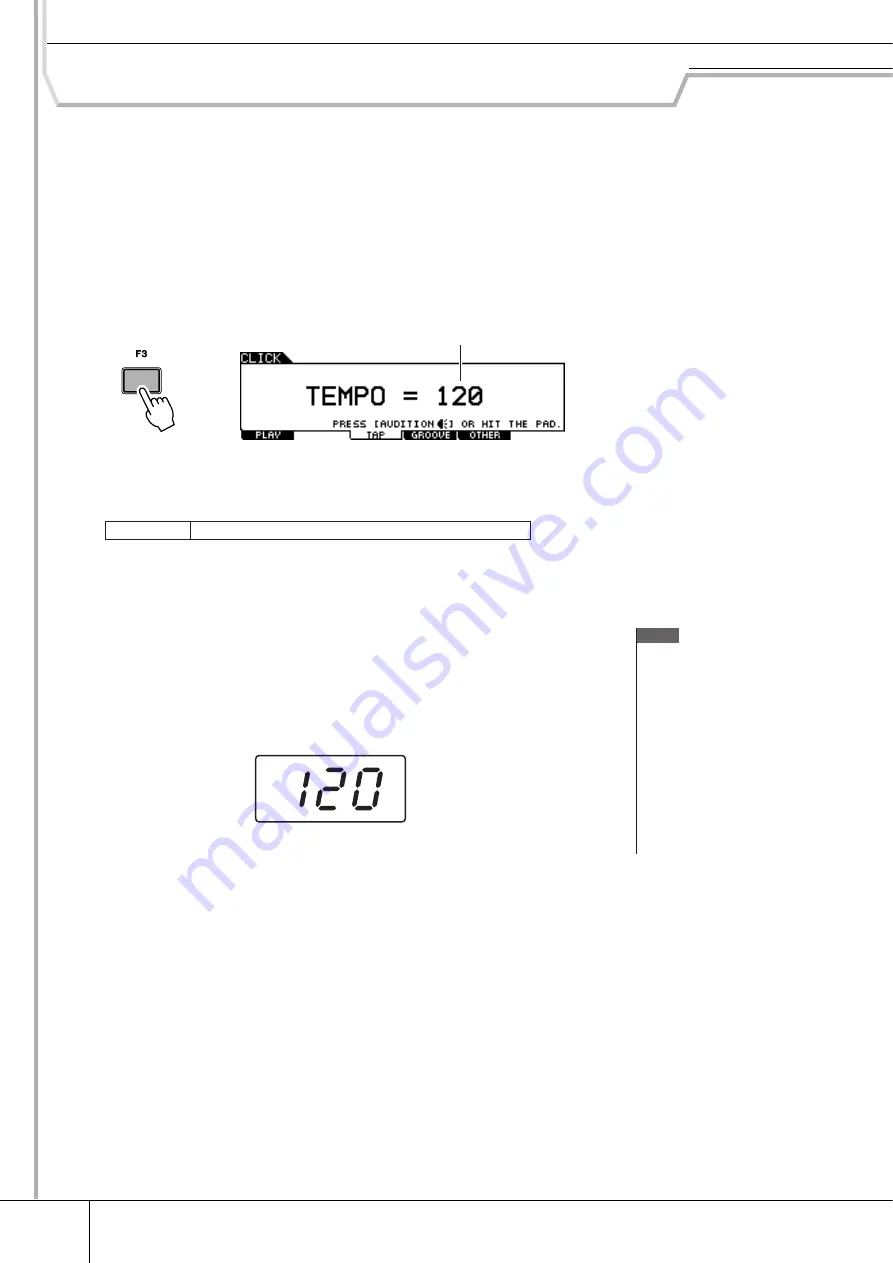
Quick Guide
34
DTX900 Owner’s Manual
Tap Tempo
With the Tap Tempo Function, you can set the Song or click’s tempo by manually tapping in the tempo on a pad. This
lets you set whatever tempo you desire for playing or practicing. The Audition button can also be used to set the tempo
instead of tapping on a pad.
1
Press the [CLICK] button to enter the Click mode.
2
Press the [F3] TAP button to call up the Tap display.
1
TEMPO
Indicates the tempo value.
3
Tap on the pad at the tempo in which you want to play (or use the
Audition button).
You can hit any of the pads. The tempo is detected from the timing at which you hit
the pad, and is shown in the LED display and indicated as a TEMPO value in the
LCD display. The Tempo value in the LED display will be replaced with the Drum
Kit number in a few seconds after performing the Tap with the initial default status
when shipped from the factory.
4
Press the [CLICK ON/OFF] button to hear your newly set tempo.
The tempo value will be applied to Song playback and Click playback immediately if
you change the tempo during playback.
Settings
030 – 300
1
NOTE
• When the PadFunc parameter
(page 126) is set to “tap tempo” in
the display called up via [UTIL-
ITY]
→
[F2] PAD
→
[SF2] PAD-
FUNC, the pad specified as
source in this display can be used
for the Tap Tempo function even if
any display other than the Click
Tap display is shown.
• When MIDI Sync ([UTILITY]
→
[F5] MIDI
→
[SF2] SYNC
→
MIDI
Sync) is set to “MIDI,” “MIDI” is
displayed as the TEMPO value
and the Tap Tempo function is not
available.
Tempo value