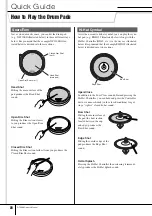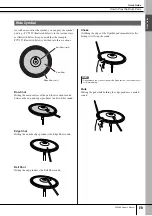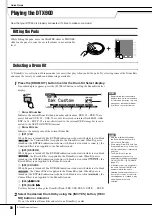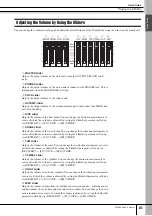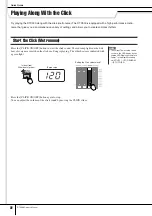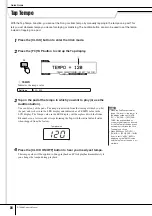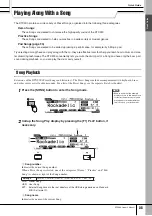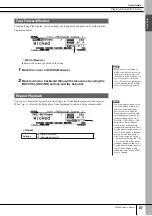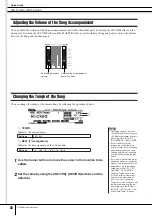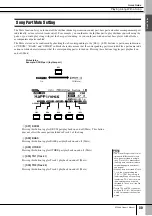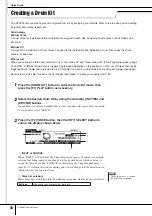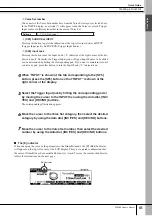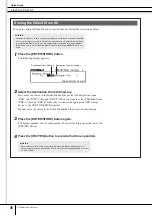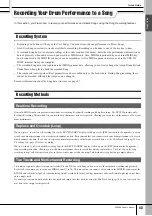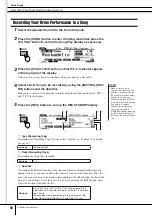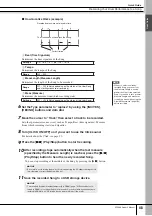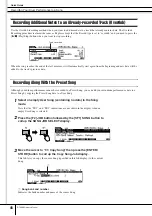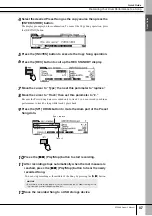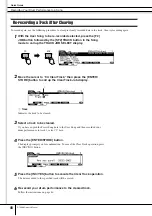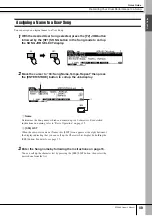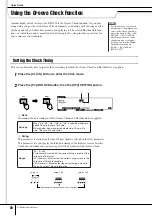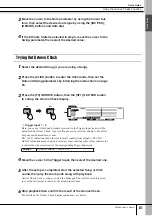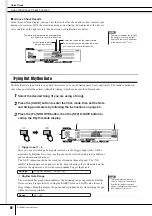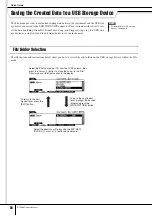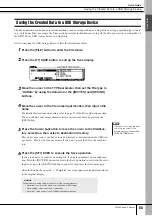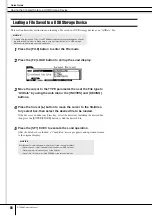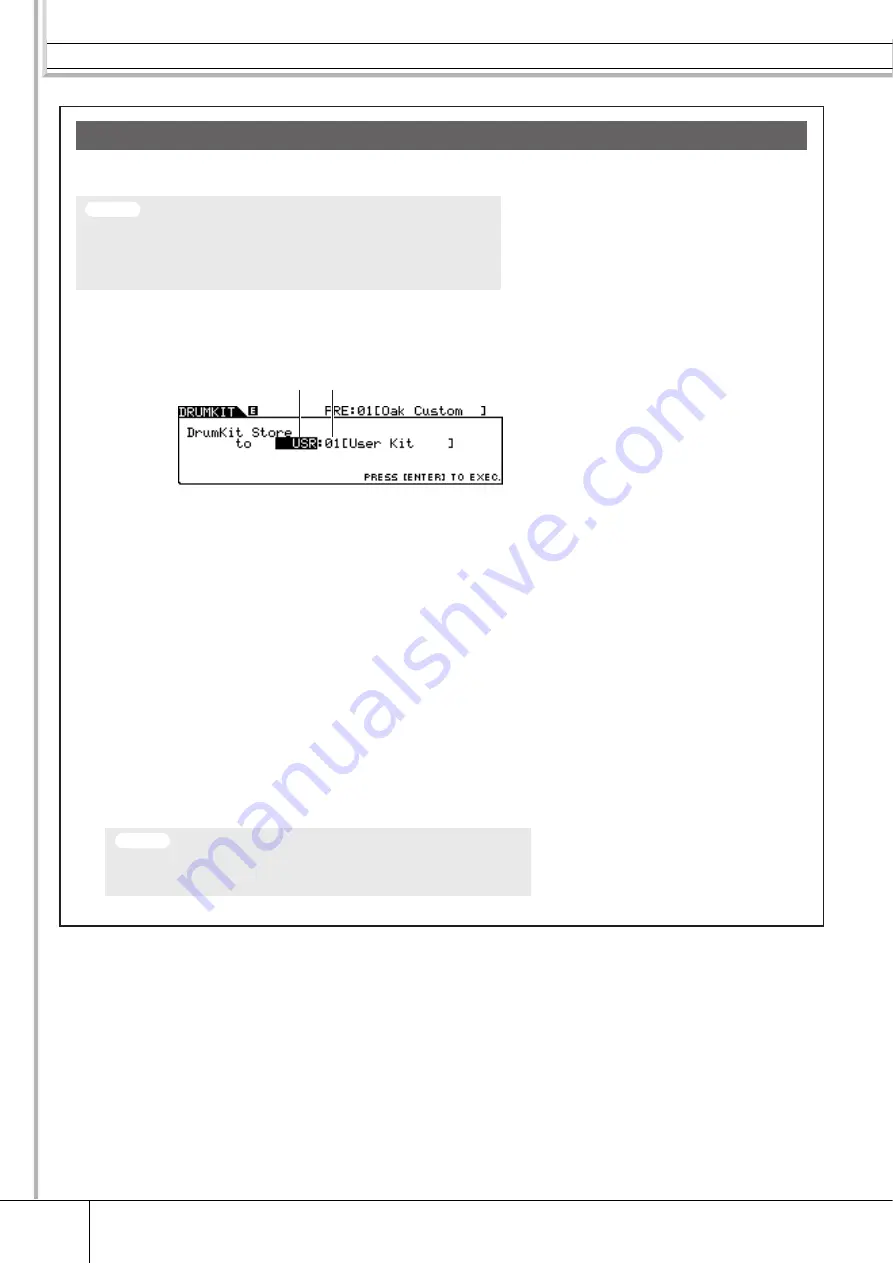
Creating a Drum Kit
Quick Guide
42
DTX900 Owner’s Manual
To store the original Drum Kit you’ve created thus far, follow the instructions below.
1
Press the [ENTER/STORE] button.
The following display appears.
2
Select the destination Drum Kit memory.
First, move the cursor to the Drum Kit bank then select the desired one from
“USR” and “EXT-A” through “EXT-P.” When you want to select a Drum Kit from
“EXT-A” through “EXT-P,” make sure to connect the appropriate USB storage
device to the USB TO DEVICE terminal.
Second, move the cursor to the Drum Kit number, then select the desired one.
3
Press the [ENTER/STORE] button again.
The display prompts you for confirmation. To cancel the Store operation, press the
[DEC/NO] button.
4
Press the [INC/YES] button to execute the Store operation.
Storing the Edited Drum Kit
• When the [E] indicator is shown (meaning that the current Drum Kit has been modified
but not yet stored), all your edits will be lost when selecting a different Drum Kit. Keep
in mind that the Drum Kit may also be inadvertently changed by selecting a different
Song. Make sure to store the edited Drum Kit before selecting a different Drum Kit or
Song.
NOTICE
• Never attempt to turn off the power while the message “Please keep power on” is
shown; all data you have created may be lost. Only use the voltage specified as correct
for the DTX900.
Destination Drum Kit number
Destination Drum Kit bank
NOTICE