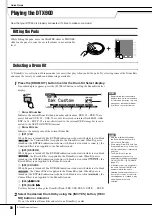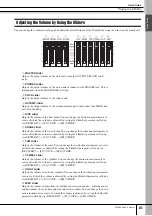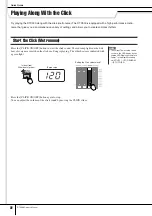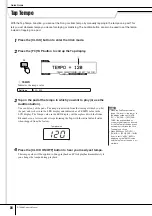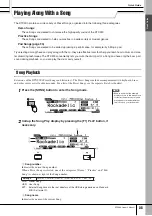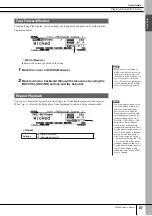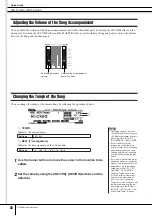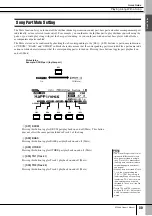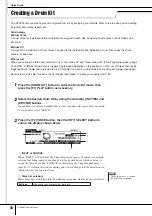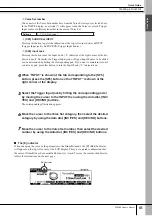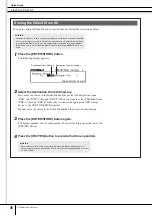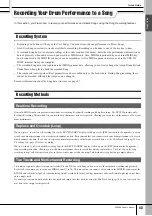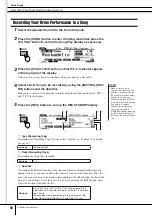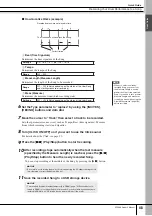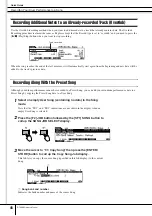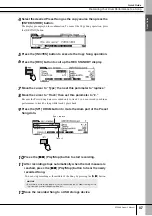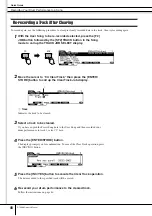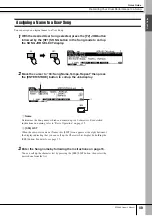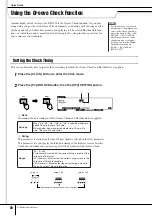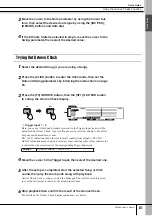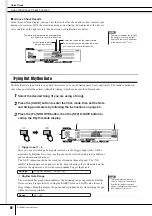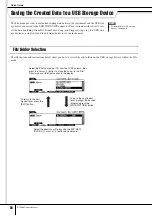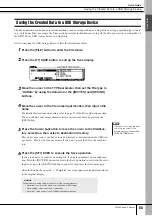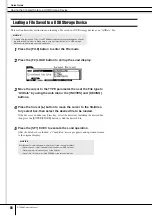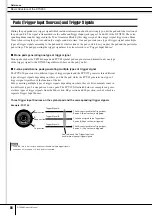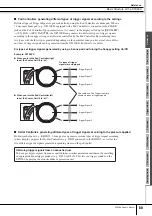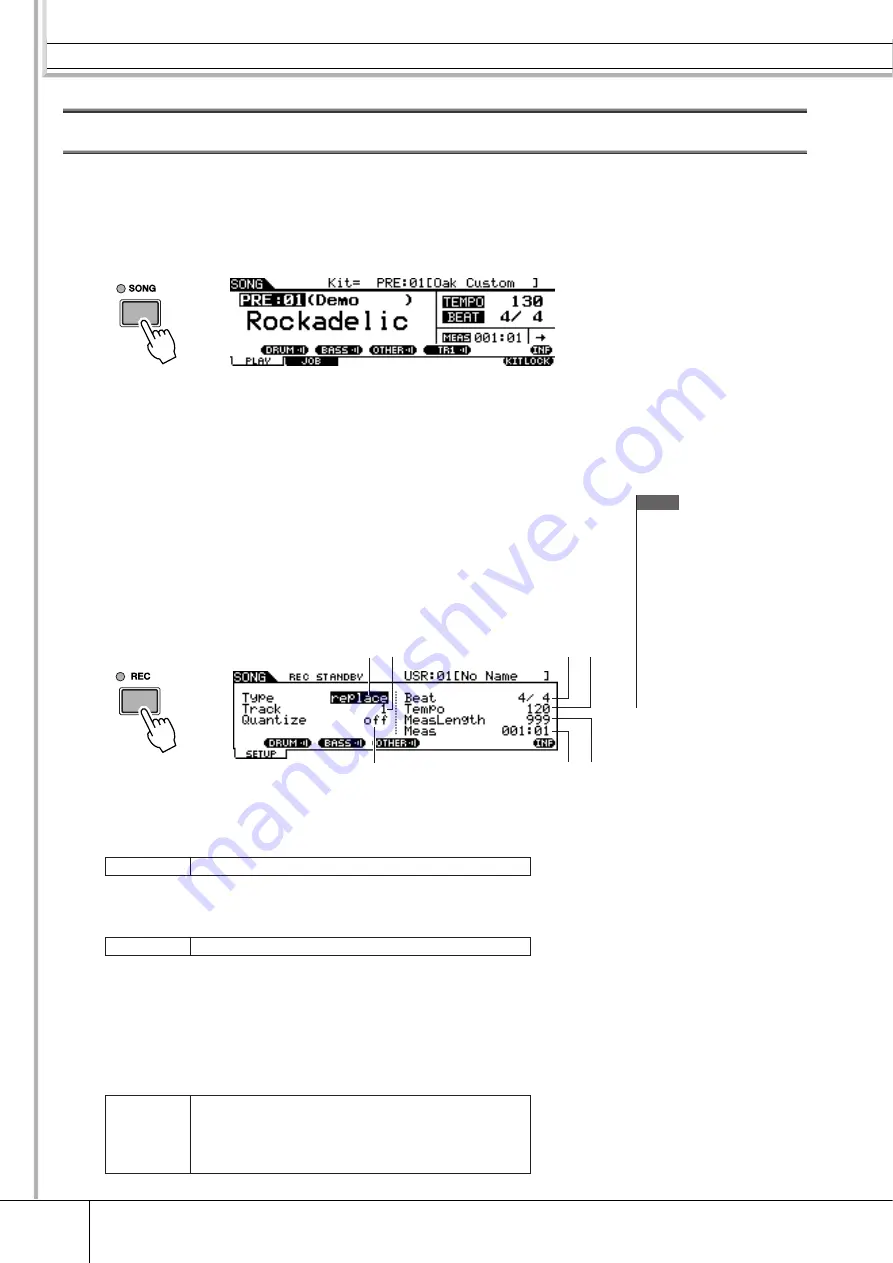
Recording Your Drum Performance to a Song
Quick Guide
44
DTX900 Owner’s Manual
Recording Your Drum Performance to a Song
1
Select the desired Drum Kit in the Drum Kit mode.
2
Press the [SONG] button to enter the Song mode then press the
[F1] PLAY button to call up the Song Play display as necessary.
3
Press the [F6] KITLOCK button so that the “L” indicator appears
at the top right of the display.
This step is necessary because selecting a Song may change a Drum Kit.
4
Select a User Song to be recorded by using the [INC/YES], [DEC/
NO] buttons and the data dial.
Make sure to select a User Song that contains no data and does not indicate “TR1”
and “TR2” in the display.
5
Press the [REC] button to call up the REC STANDBY display.
1
Type (Recording Type)
Determines the Recording Type. You can select “replace” or “overdub.” For details,
see page 43.
B
Track (Recording Track)
Determines the track to be recorded.
C
Quantize
Determines the Record Quantize value. Record Quantize automatically aligns the
timing of notes as you record. When the cursor is located at the Quantize value, the
note type icon is shown at the menu corresponding to the [SF6] button. In this condi-
tion, you can call up a list of the note type icons by pressing the [SF6] button, then
select the desired item from the list.
NOTE
• When a Preset Song is
selected, this step may not be
necessary, since pressing the
[REC] button selects an empty
User Song. If all the User
Songs contain data (if there is
no empty Song), the message
“Seq data is not empty”
appears, indicating that you
cannot call up the REC
STANDBY display by pressing
the [REC] button in step 5. In
this case, step 4 here is neces-
sary.
Settings
replace, overdub
Settings
1, 2
Settings
When “3/8,” “6/8,” “9/8,” “12/8” or “15/8” is selected: off, 16th
note triplet, 16th note, 8th note triplet, 8th note, 1/4 note, dot-
ted 1/4 note
When another value is selected: off, 16th note triplet, 16th
note, 8th note triplet, 8th note, 1/4 note triplet, 1/4 note
5
4
6
7
2
3
1