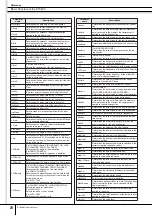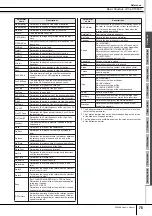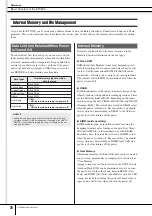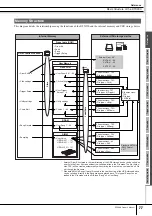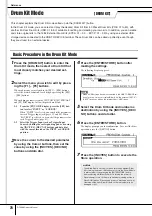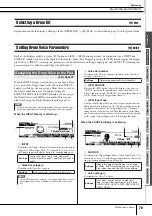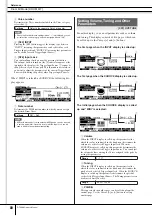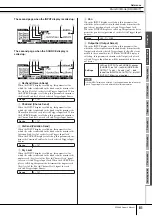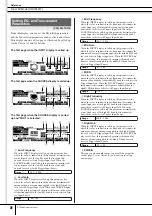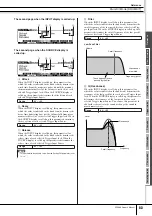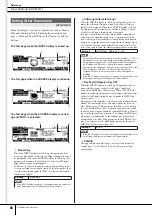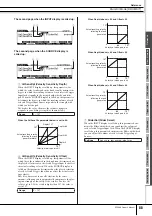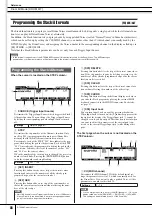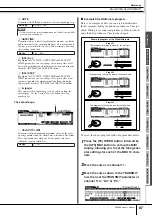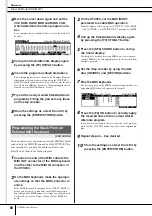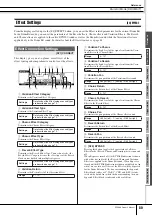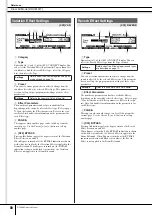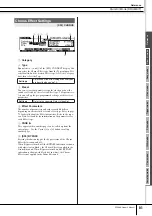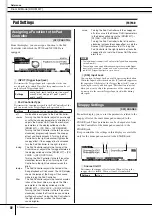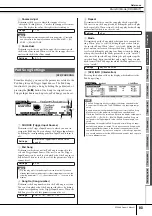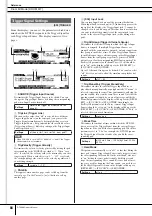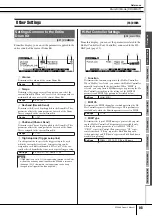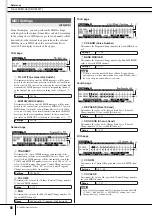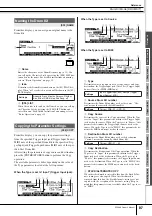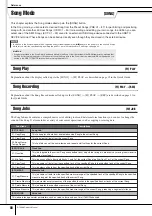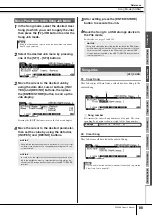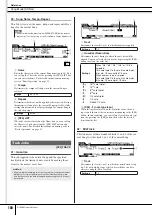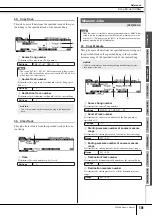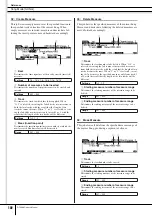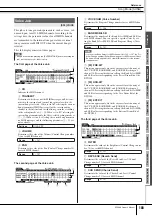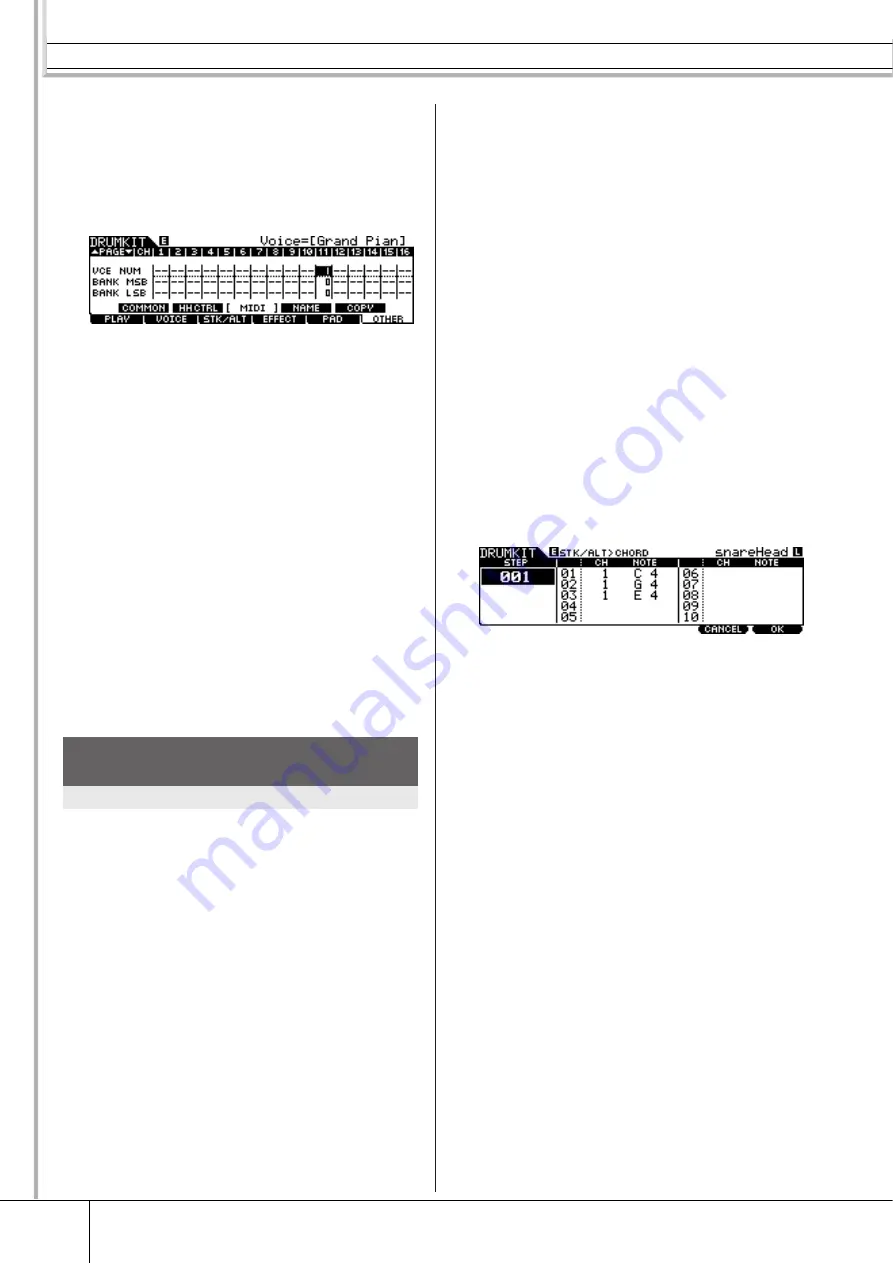
Drum Kit Mode [DRUM KIT]
Reference
88
DTX900 Owner’s Manual
4
Move the cursor down again and set the
VCE NUM, BANK MSB and BANK LSB,
which determine the Voice program num-
ber.
For a complete list of available Voices, refer to the Data List
booklet.
5
Call up the Stack/Alternate display again
by pressing the [F3] STK/ALT button.
6
Create the program as illustrated above.
Enter the appropriate values shown in the Example Program
illustration at the top of this section, using the [INC/YES],
[DEC/NO] buttons and data dial. (You can also enter the notes
directly from a MIDI keyboard; see “Programming the Stack
from an external MIDI keyboard” below.)
7
Try out the newly created Stack/Alternate
program by hitting the pad as many times
as the step number.
8
Store the settings as a User Drum Kit by
pressing the [ENTER/STORE] button.
You can enter note events from an external MIDI keyboard
connected to the MIDI IN connector of the DTX900. This
conveniently lets you play the chords and notes and
directly enter them to the Stack program.
1
Connect one end of the MIDI cable to the
MIDI OUT connector of the MIDI keyboard
and the other to the MIDI IN connector of
the DTX900.
2
On the MIDI keyboard, make the appropri-
ate settings so that the MIDI connector is
active.
If the MIDI keyboard is equipped with a USB TO HOST ter-
minal, you may need to manually enable MIDI operation,
depending on the MIDI parameter settings of your keyboard.
For details, refer to the Owner’s Manual of the MIDI key-
board.
3
On the DTX900, set the MIDI IN/OUT
parameter to enable MIDI operation.
From the display called up via the [UTILITY]
→
[F5] MIDI
→
[SF3] OTHER, set the MIDI IN/OUT parameter to MIDI.
4
Call up the Stack/Alternate display again
by pressing the [F3] STK/ALT button.
5
Press the [SF5] CHORD button to call up
the Chord display.
This display is used for receiving MIDI note events from an
external MIDI device and applying them to the current Stack/
Alternate program.
6
Set the Step number by using the data
dial, [INC/DEC] and [DEC/NO] buttons.
7
Play the MIDI keyboard.
The notes you play on the MIDI keyboard (along with the cor-
responding MIDI channel) appear in the display.
8
Press the [F6] OK button to actually apply
the received notes to the current Stack/
Alternate program.
If you do not want to apply the received notes to the program,
press the [F5] CANCEL button to go back to the original dis-
play.
9
Repeat steps 6 – 8 as desired.
10
Store the settings as a User Drum Kit by
pressing the [ENTER/STORE] button.
Programming the Stack From an
External MIDI Keyboard
[SF5] CHORD