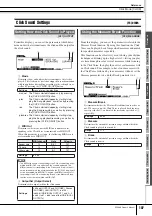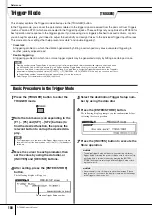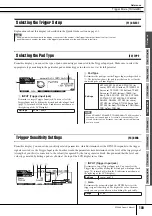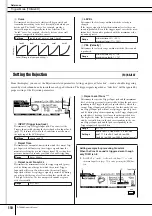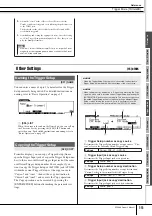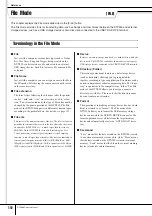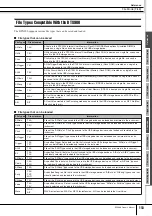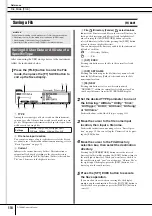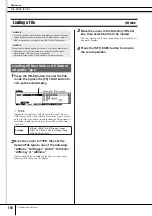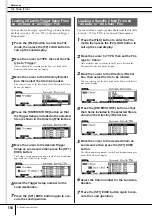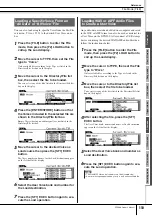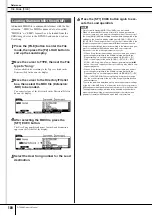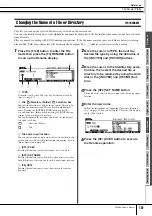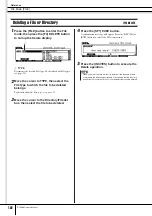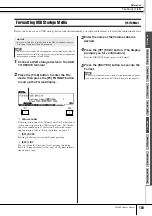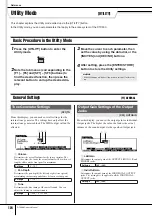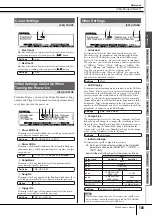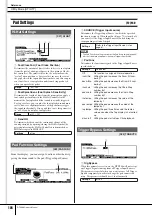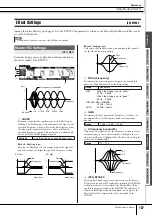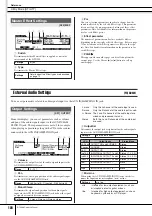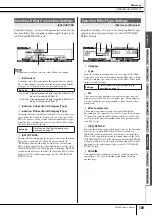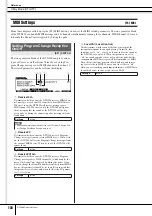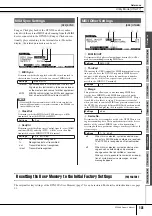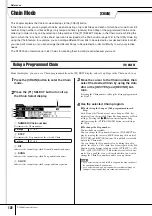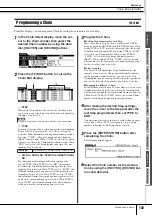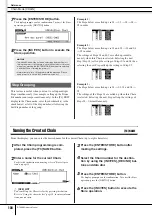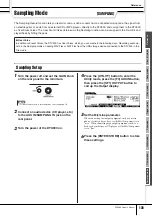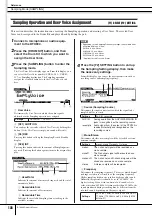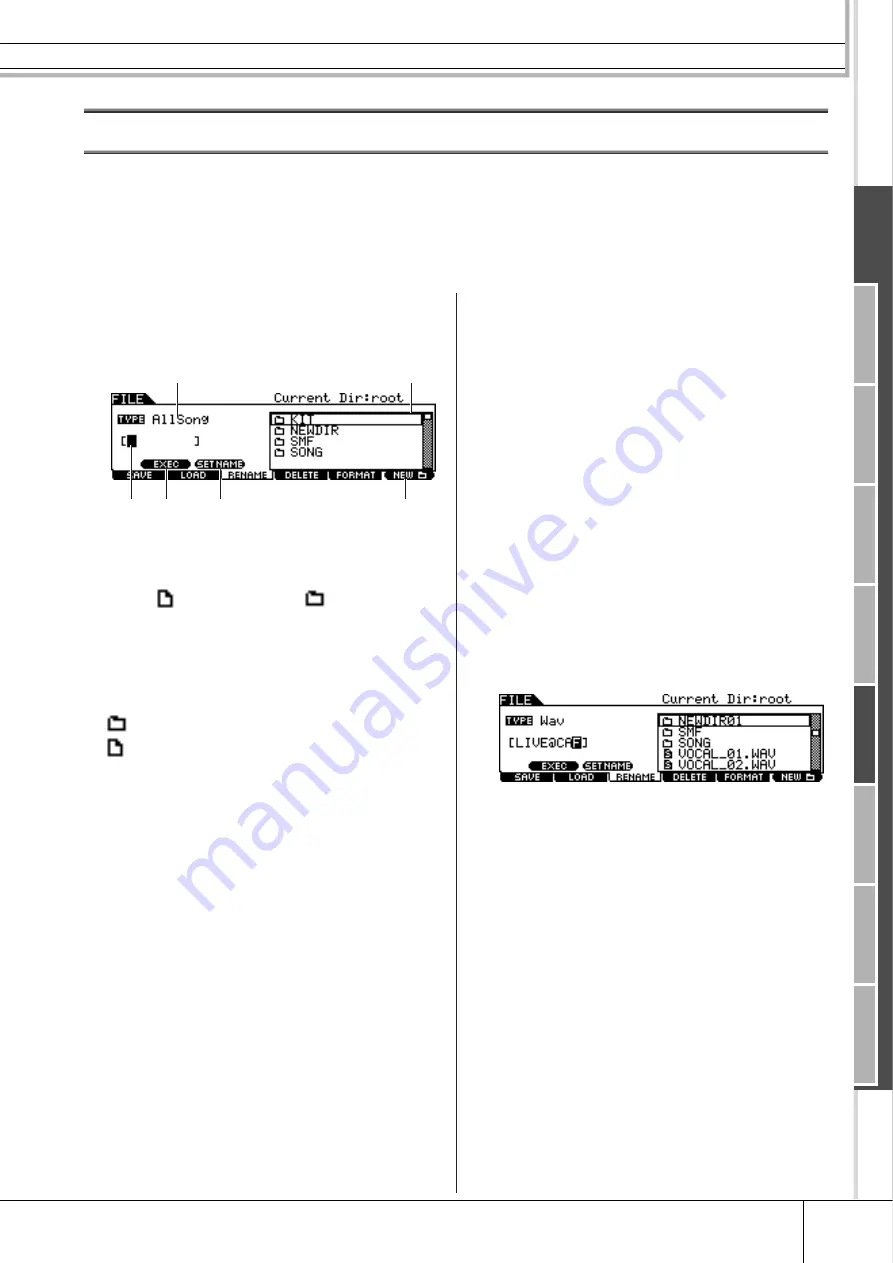
File Mode [FILE]
Reference
DTX900 Owner’s Manual
121
Dr
um Kit mode
Ref
erence
Song mode
Clic
k mode
Tr
igger mode
File mode
Utility mode
Chain mode
Sampling mode
Changing the Name of a File or Directory
[F3] RENAME
This lets you rename the selected file/directory selected on the current drive.
You can rename files using up to eight alphabetic and numeric characters. Files having the same name cannot be saved in the
same directory.
Files are named according to MS-DOS naming conventions. If the file name contains spaces and other characters unrecog-
nized in MS-DOS, these characters will automatically be replaced by “_” (underscore) characters when saving.
1
Press the [FILE] button to enter the File
mode then press the [F3] RENAME button
to call up the Rename display.
1
TYPE
Determines the desired File type. For details about the File
type, see page 113.
B
File
/Directory (Folder)
selection box
Indicates the directories and files in the current Directory. In
this box, the directories and files are listed in alphabetical
order. Pressing the [ENTER/STORE] button enters the
selected directory (folder) while pressing the [EXIT] button
returns to the next highest directory.
You can distinguish the directory and file by the indicator at
left end of each line.
........... Directory (Folder)
............ File
C
File name input location
You can enter a name of up to eight characters for the file you
are about to save. For detailed instructions on naming, refer to
“Basic Operation” on page 15.
D
[SF1] EXEC
Pressing this button executes the rename of selected file.
E
[SF2] SET NAME
Pressing this button copies the file/directory name selected at
the file/directory selection box to the file name input location.
F
[F6] NEW
Pressing this button creates a new directory in the current
directory.
2
Move the cursor to TYPE, then set the
desired file type by using the data dial, or
the [INC/YES] and [DEC/NO] buttons.
3
Move the cursor to the file/directory selec-
tion box, then select the desired file or
directory to be renamed by using the data
dial, or the [INC/YES] and [DEC/NO] but-
tons.
4
Press the [SF2] SET NAME button.
The name of the selected file is copied to the file name input
location.
5
Enter the new name.
Follow the instructions for “Inputting Characters (Naming,
etc.)” on page 15. You can call up the Character List by press-
ing the [SF6] button.
6
Press the [SF1] EXEC button to execute
the Rename operation.
1
2
4
5
6
3