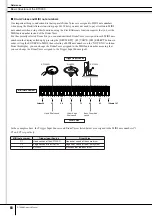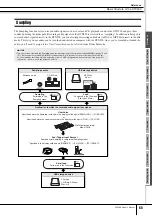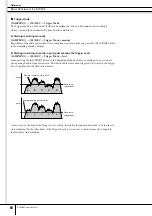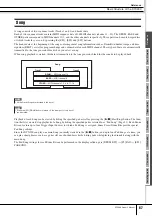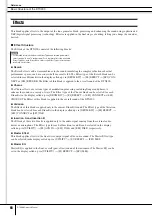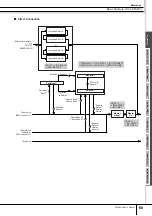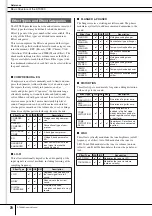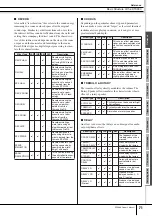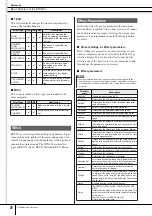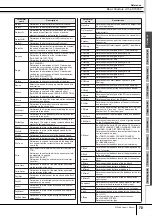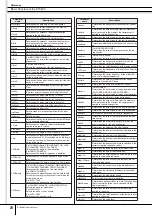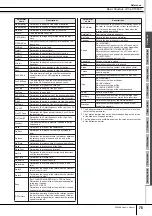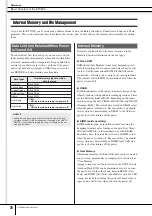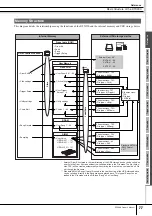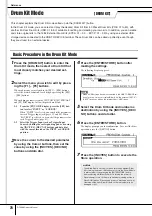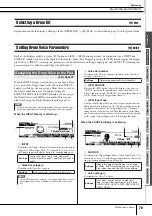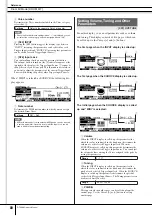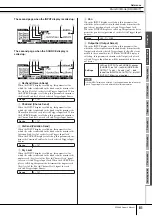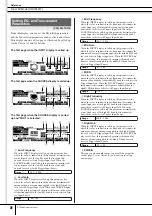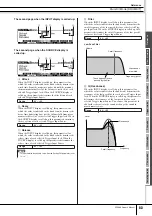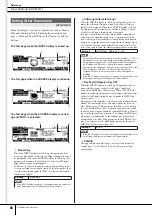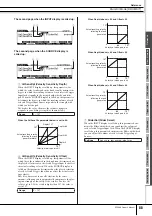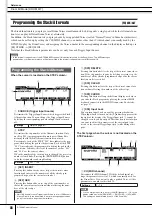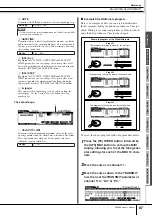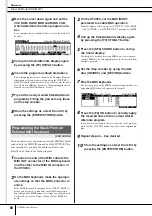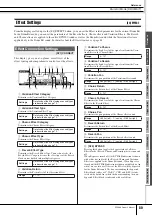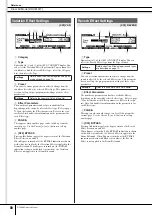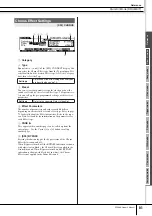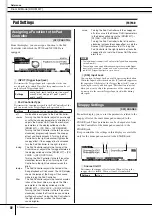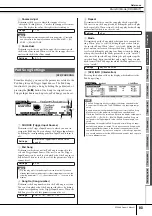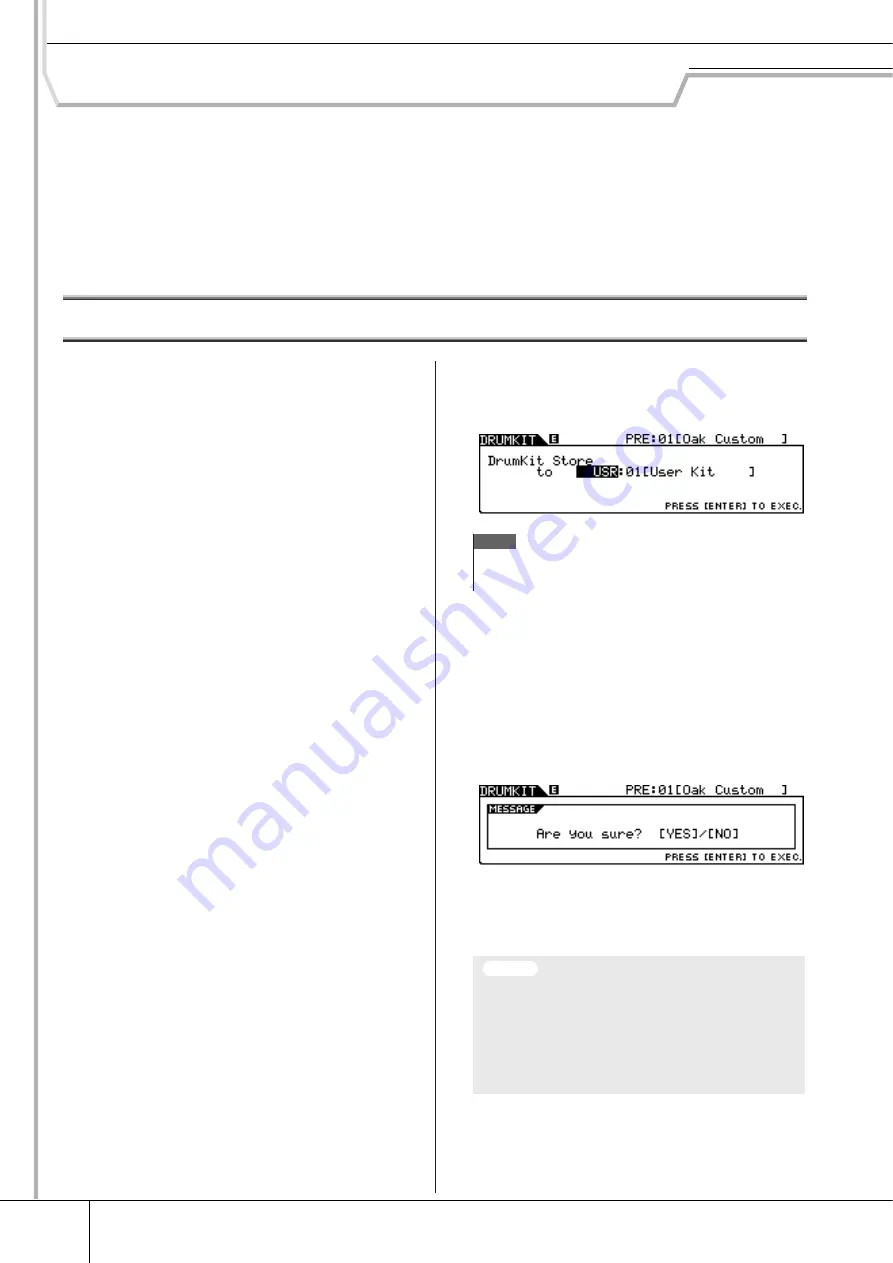
Reference
78
DTX900 Owner’s Manual
Drum Kit Mode
[DRUM KIT]
This chapter explains the Drum Kit mode called up via the [DRUM KIT] button.
In the Drum Kit mode, you can select and play the desired Drum Kit from 50 Preset Drum Kits (PRE: 01 to 50), with
another 50 User Drum Kits (USR: 01 to 50) available for editing and creating your own kits. In addition, you can create
and store original kits to the 1584 External Drum Kits (EXT-A: 01 – 99 … EXT-P: 01 – 99) by using an external USB
storage device connected to the USB TO DEVICE terminal. These Drum Kits can be called up directly, even though
they are stored to an external device.
Basic Procedure in the Drum Kit Mode
1
Press the [DRUM KIT] button to enter the
Drum Kit mode, then select a Drum Kit that
most closely matches your desired set-
tings.
2
Select the menu you wish to edit by press-
ing the [F1] – [F6] buttons.
When sub menus are assigned to the [SF1] – [SF6] buttons,
select the desired sub menu for editing by pressing the [SF1]
– [SF6] buttons.
When editing parameters in the [F2] VOICE, [F3] STK/ALT
and [F5] PAD display, follow the procedure below.
2-1
From the [F2] VOICE display, press the [SF5] but-
ton to select “INPUT” or “SOURCE.”
When “INPUT” is selected, you can edit the parameters
for each Trigger Input jack (pages 12 and 60). When
“SOURCE” is selected, you can edit the parameters for
each Trigger Source (page 61).
2-2
Select the Trigger Input jack or Trigger Input
Source by hitting the corresponding pad or by using
the [INC/YES], [DEC/NO] buttons and data dial
with the cursor located on the INPUT or SOURCE
position.
3
Move the cursor to the desired parameter
by using the Cursor buttons, then set the
value by using the [INC/YES], [DEC/NO]
buttons and data dial.
4
Press the [ENTER/STORE] button after
making the settings.
The following display appears.
5
Select the Drum Kit bank and number as
destination by using the [INC/YES], [DEC/
NO] buttons and data dial.
6
Press the [ENTER/STORE] button.
The display prompts you for confirmation. To cancel the Store
operation, press the [DEC/NO] button.
7
Press the [INC/YES] button to execute the
Store operation.
NOTE
• When a USB storage device is connected to the USB TO DEVICE ter-
minal, you can store your original Drum Kit to the external (“EXT-A” –
“EXT-P”) banks as well as the internal User (“USR”) bank.
• The edited Drum Kit will be lost when selecting a different Drum
Kit or turning the power off. Make sure to store the Drum Kit data
to internal memory by pressing the [ENTER/STORE] button
before selecting a different Drum Kit or turning the power off.
• Never attempt to turn off the power while data is being written to
Flash ROM (while a “Please keep power on” message is shown),
otherwise all the User Drum Kit data on the instrument may be
damaged or lost.
NOTICE