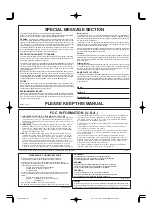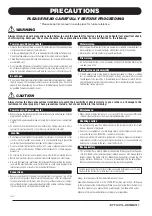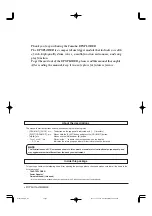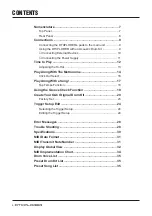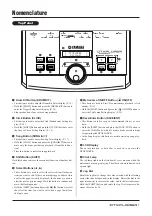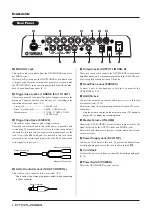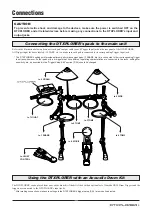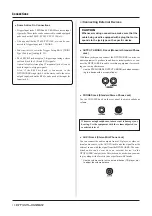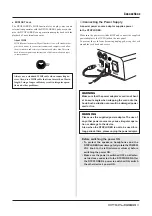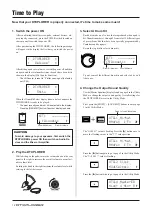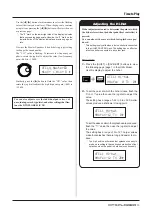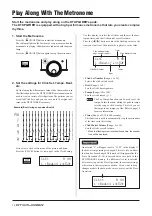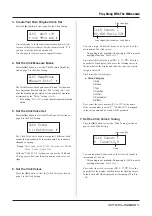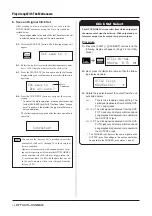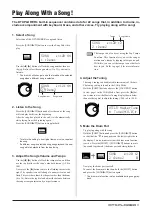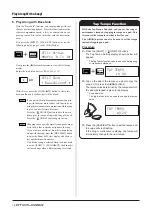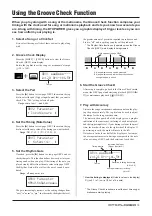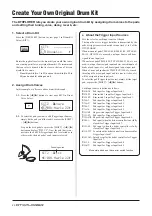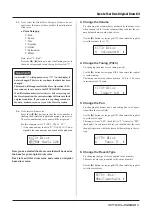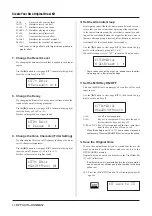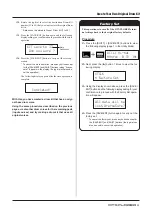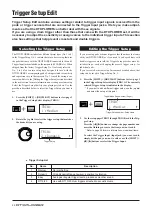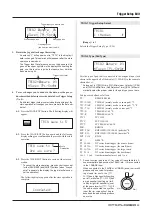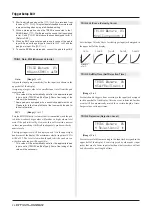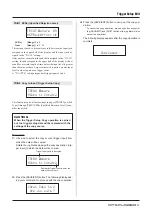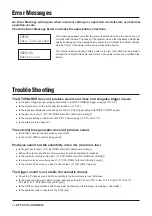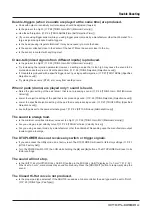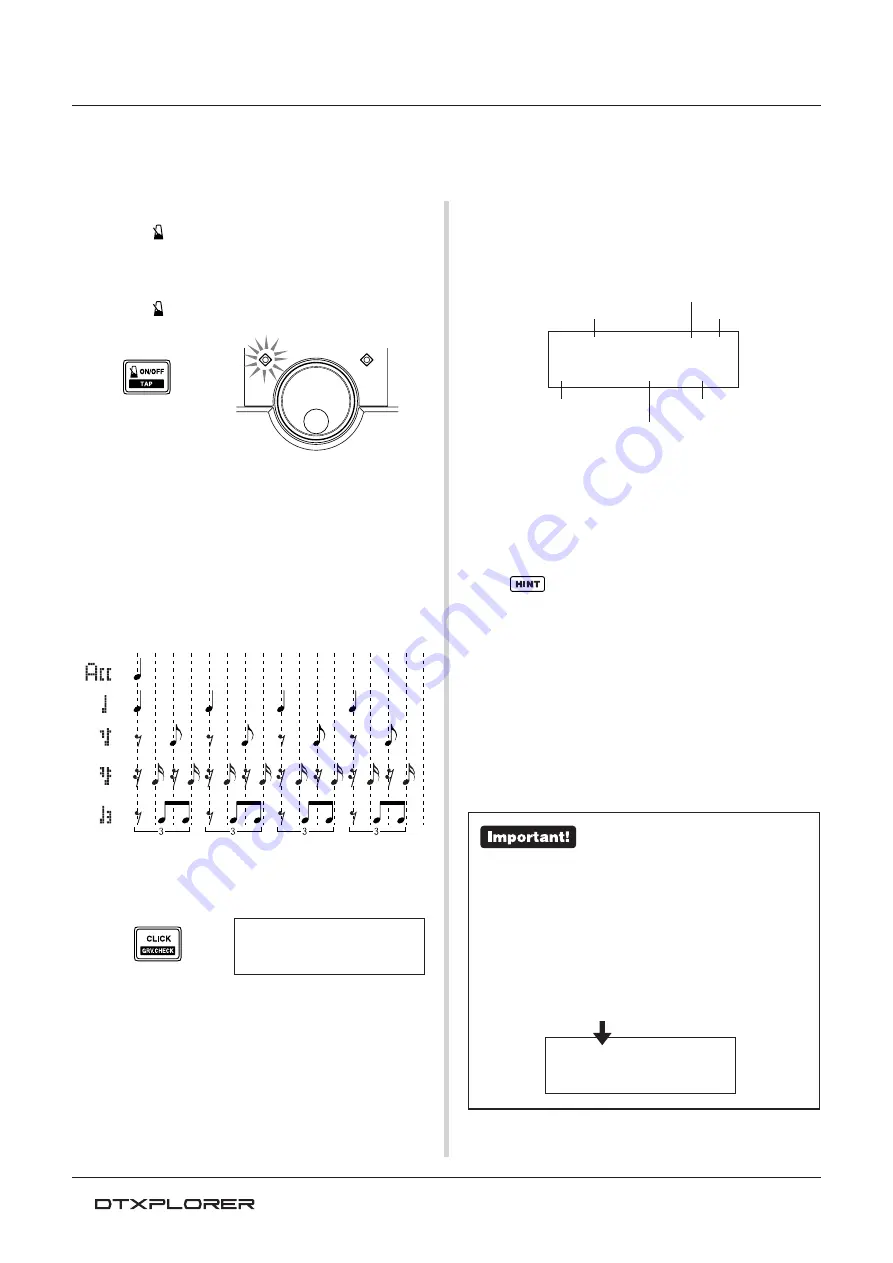
14
Play Along With The Metronome
1. Start the Metronome
Press the [
ON/OFF] button to start the metronome.
The red lamp lights on the first beat of every measure when the
metronome is playing. Other beats are indicated with the green
lamp.
Press the [
ON/OFF] button again to stop the metronome.
2. Set the settings for Click Set, Tempo, Beat,
etc.
By fine tuning the different note value clicks that are shown in
the illustration below, the DTXPLORER’s metronome can be
used to create a variety of click patterns. The patterns you set
are called Click Sets, and you can save up to 30 original pat-
terns in the DTXPLORER’s memory.
First, select a click set from one of the presets and listen.
Press the [CLICK] button to view page 1 in the Click Setting.
Start the metronome and play along on the DTXPLORER’s pads.
The DTXPLORER is equipped with a high performance metronome that lets you create complex
rhythms.
Use this display to select the click set and then set the beat,
tempo, timer, and the click sound’s overall volume.
Press the [
<
]/[
>
] buttons to move the flashing cursor to the
item you want to set, then rotate the jog dial to set its value.
• Click Set Number [Range: 1 to 30]
Selects the click set to be used.
• Beat [Range: 1 to 9]
Sets the click’s time signature.
• Tempo [Range: 30 to 300]
Sets the click’s tempo (
q
=).
The Tap Tempo Function can be used to set the
tempo. In this function, hitting the pads in tempo
sets the song or click’s tempo. This let’s you set
the tempo to any tempo you like. Refer to page 18
for more information.
• Timer [Range: off, 30 to 600 seconds]
This function is used to automatically stop the metronome
at the time set in this setting.
• Click Master Volume [Range: 0 to 16]
Sets the click’s overall volume.
* When the flashing cursor is not positioned here, the speaker
icon will be displayed.
An asterisk “
*
” will appear next to “
CLK1
” in the display if
the beat or tempo setting is changed. This is to let you know
that data has been changed. This mark will disappear after the
Store Operation (P. 16) is carried out to save data in the
DTXPLORER’s memory. If a different click set is selected
before carrying out the Store Operation, the current settings
will return to their original condition. If you want to keep
changes made to the data, make sure you carry out the Store
Operation.
CLK1*
fl
’¬
1
:Beat=4
ƒ=152‚
Example) Beat timings used when Beat=4
CLK1
fl
’¬
1
:Beat=4
ƒ=152‚
CLK1
fl
’¬
1
:Beat=4
ƒ=152‚
Click Set Number
Beat
Tempo
Click Master Volume
Click setting display
page number (page 1)
Timer