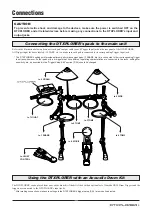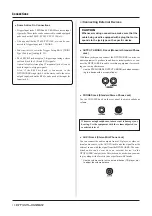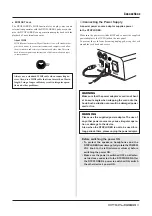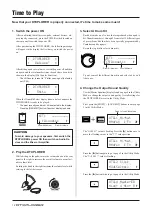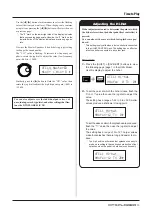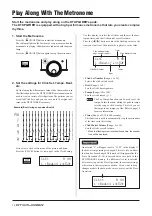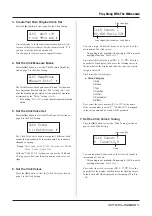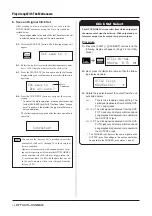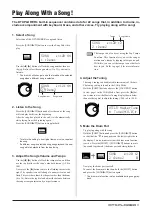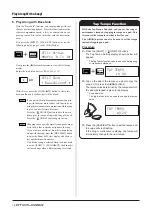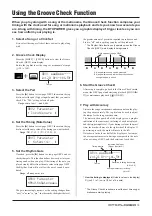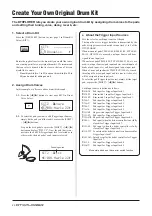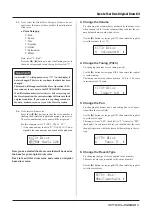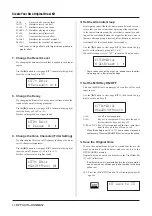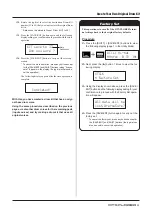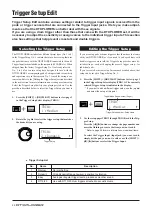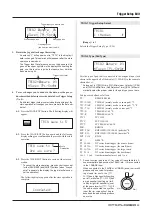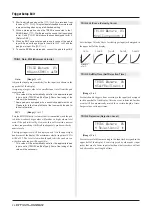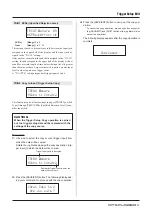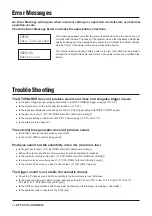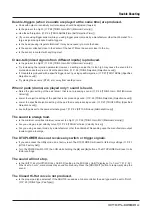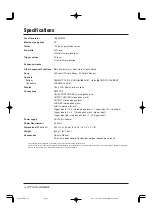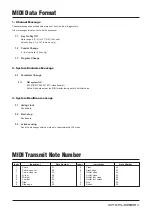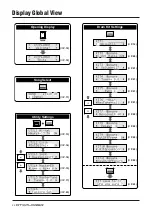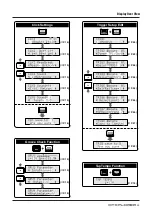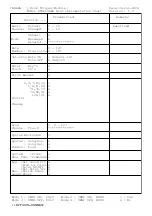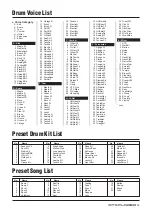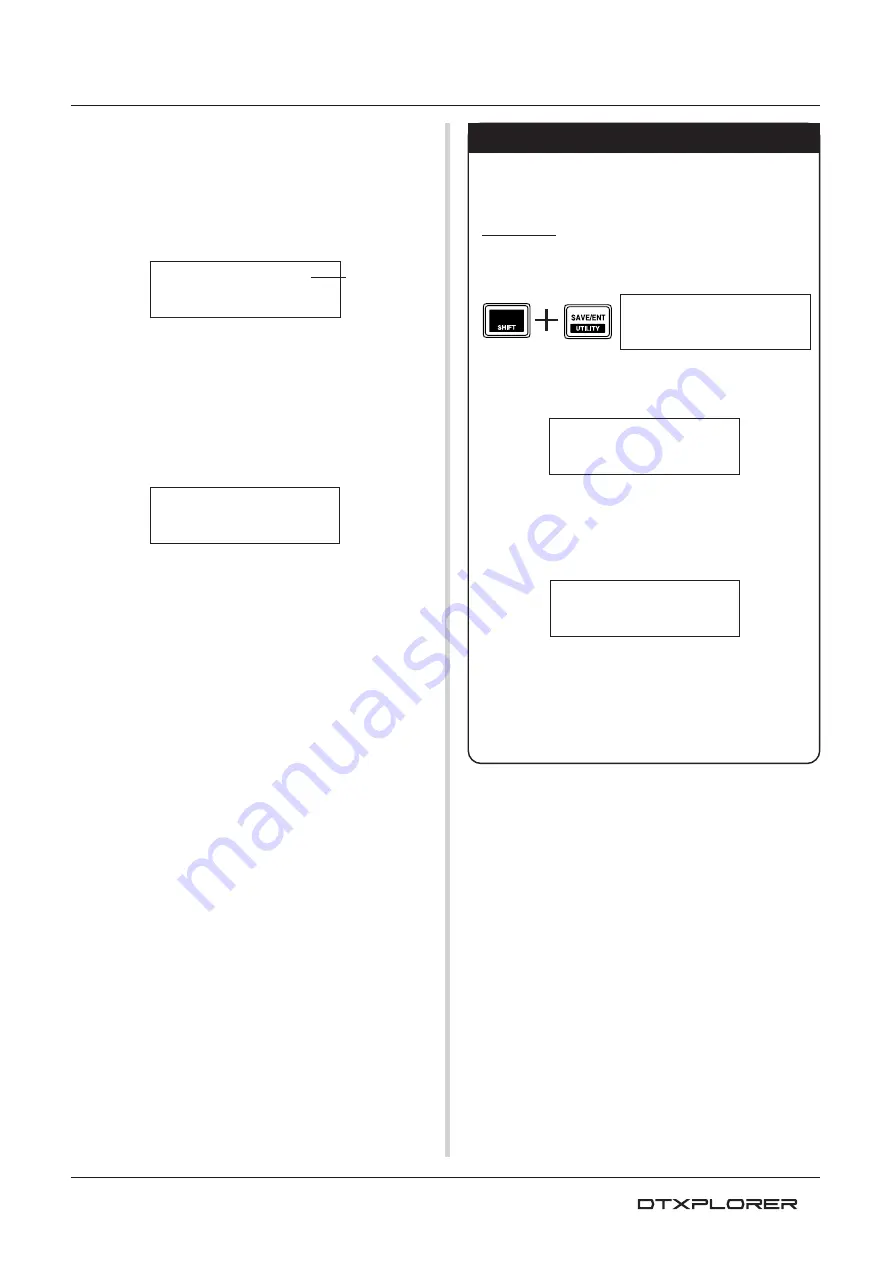
23
Factory Set
This operation returns all of the DTXPLORER’s inter-
nal settings back to their original factory defaults.
Procedure
1.
Press the [SHIFT] + [SAVE/ENT] buttons to view
the following display (page 1 in the Utility Mode).
2.
Next, press the [
>
] button 7 times to view the fol-
lowing display.
3.
Using the display shown above, press the [SAVE/
ENT] button and the following display asking for your
confirmation to proceed with the Factory Set opera-
tion will appear.
4.
Press the [SAVE/ENT] button again to carry out the
factory set.
* To cancel the factory set, press any buttons except for
the [SAVE/ENT] and [SHIFT] buttons (the jog dial can
also be used to cancel the operation).
UTIL6
–
Factory
Set
All
data
will
be
lost.AreYouSure?
UTIL1
Hi-hat
HHofs=
0
T=
0‚
Create Your Own Original Drum Kit
12-2. Rotate the jog dial to select the destination Drum Kit
number (33 to 42) that you want to store the original drum
kit in.
* Data cannot be stored to Preset Drum Kit (1 to 32).
12-3. Press the [SAVE/ENT] button again and the following
display asking your confirmation to proceed with the store
operation.
12-4. Press the [SAVE/ENT] button to carry out the store op-
eration.
* To cancel the store operation, press any button except
for the [SAVE/ENT] and [SHIFT] buttons (when “Are you
sure?” appears in the display, the jog dial will also can-
cel the operation).
The following display appears after the store operation is
complete.
With this, you have created a drum kit that has an origi-
nal bass drum voice.
Using the same procedures described on the previous
pages, create other drum voices for the remaining pads
(input sources) and try making a drum kit that uses all
original voices.
KIT
save
to
33
Are
you
sure
?
Store
Destination
Completed!