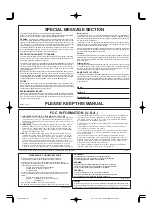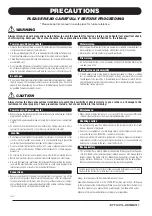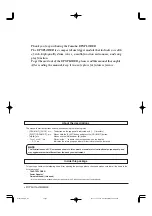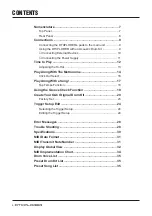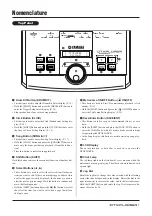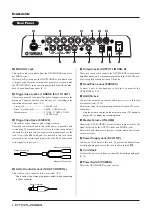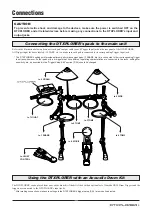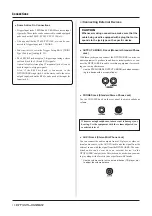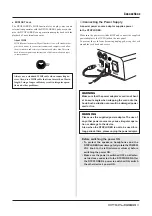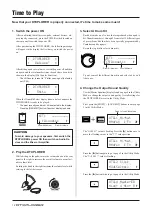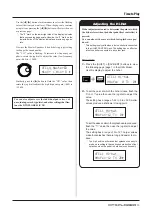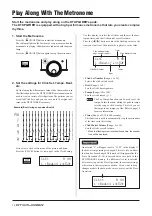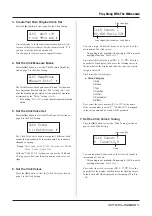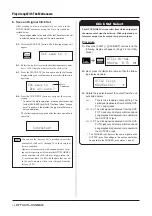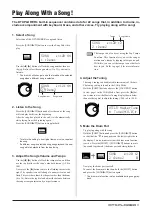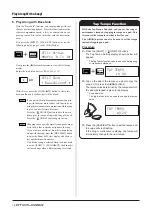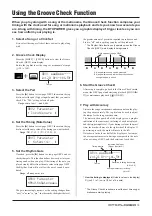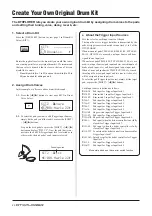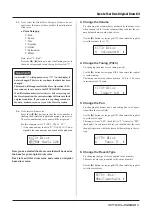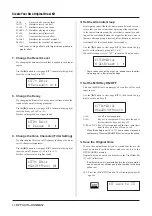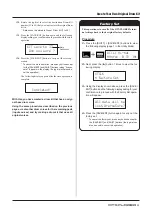8
1 SNARE
1 SNARE
2 TOM 1
2 TOM 1
3 TOM 2
3 TOM 2
4 TOM 3
4 TOM 3
DC IN 12V
DC IN 12V
5 RIDE
5 RIDE
PHONES
PHONES
6 CRASH
6 CRASH
7 HI HAT
7 HI HAT
8 KICK/9
8 KICK/9
MIDI
OUT
MIDI
OUT
HI HAT
CONTROL
HI HAT
CONTROL
AUX IN
AUX IN
VOLUME
VOLUME
STANDBY
ON
L/MONO
L/MONO
R
R
MIN
MAX
Nomenclature
Rear Panel
!1
MIDI OUT Jack
This jack is used to send data from the DTXPLORER to an exter-
nal MIDI device.
With this jack, you can use the DTXPLORER as a control device
to trigger voices from an external tone generator, or synchronize
the DTXPLORER’s song or metronome playback with the play-
back of an external sequencer. (P. 11)
!2
Trigger Input Jacks (1 SNARE thru 7 HI HAT)
These jacks are used to connect the pads or trigger sensors to the
main unit. Connect pads such as snare, tom, etc., according to the
indication below each input. (P. 9)
3-zone jack .................................... 1 SNARE jack
Stereo (w/switch) jacks ................. 5 RIDE, 6 CRASH jacks
Monaural jacks .............................. 2 TOM1, 3 TOM2, 4 TOM3,
7 HI HAT jacks
!3
Trigger Input jack (8 KICK/9)
This jack is used to connect a pad or trigger sensor.
Normally, connect kick pad to this jack however, a parallel cable
(stereo plug
↔
monaural jack x2, refer to the illustration below)
connected to this jack lets you connect two monaural pads to the
jack. Also, if the KP65 kick pad is connected to this jack with a
stereo cable, the external pad input jack on the KP65 can be used
as the input for Input jack 9.
!4
Hi-Hat Controller Jack (HI HAT CONTROL)
This jack is used to connect a hi-hat controller. (P. 9)
* Use a cable with a stereo plug (shown below) when connecting
a Hi-hat controller.
!5
Output Jacks (OUTPUT L/MONO, R)
These jacks are used to connect the DTXPLORER to an external
amplifier, mixer, etc. For monaural playback use the L/MONO jack.
For stereo playback connect both L/R jacks.
!6
Head Phone Jack (PHONES)
Connect a pair of headphones to this jack to monitor the
DTXPLORER. (P. 10)
!7
AUX IN Jack
Connect the output of an external audio device, etc., to this jack
(stereo mini jack). (P. 10)
This is convenient for playing along with music from a CD or cas-
sette player.
* Use the volume control on the external device (CD, cassette
player, etc.) to adjust the volume balance.
!8
Master Volume (VOLUME)
Adjusts the DTXPLORER’s overall volume (output level of the
signal delivered by the OUTPUT jacks and PHONE jack).
Rotate the knob clockwise to increase volume, and counter-clock-
wise to decrease.
!9
Power Supply Jack (DC IN 12V)
Connect an AC adaptor to this jack. To prevent the adaptor from
becoming unplugged, secure the cord to the cord hook
@0
.
@0
Cord Hook
Prevents the power cord from accidentally becoming unplugged.
(P. 11)
@1
Power Switch (POWER)
This is the DTXPLORER’s power switch.
!1
!2
!5
Double Insulator
!2
!4
!3
!6
!7
!8
!9
@0
@1
Stereo Phone Plug
Monaural Phone Jack
Monaural Phone Jack