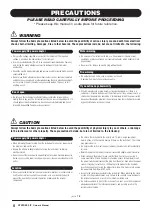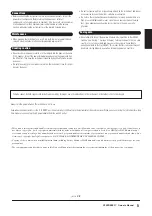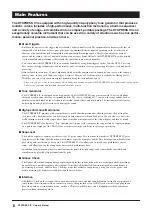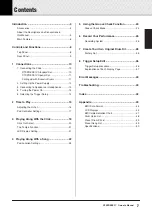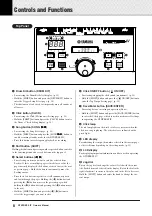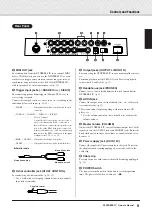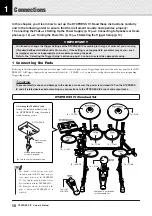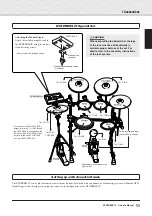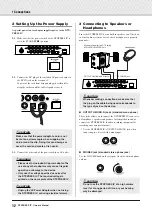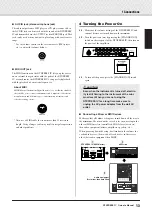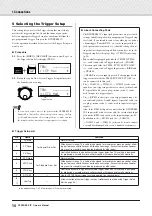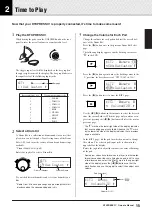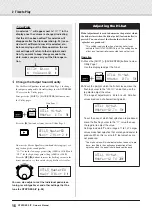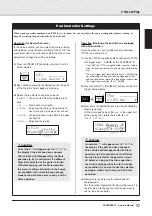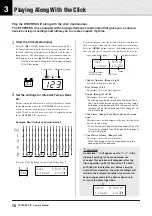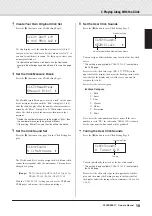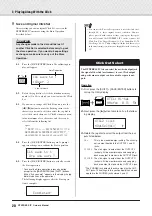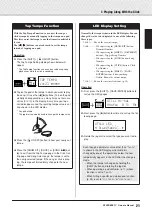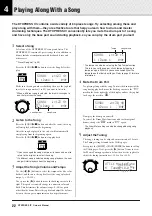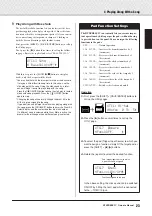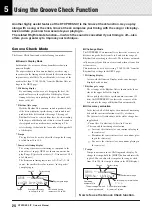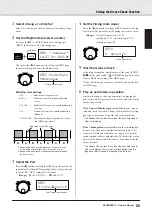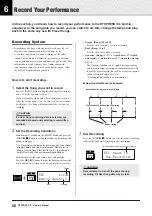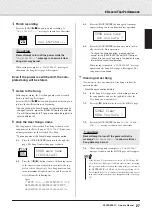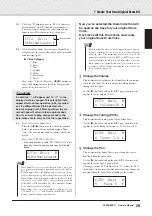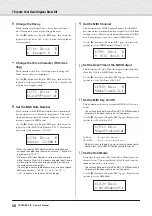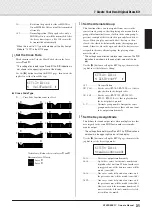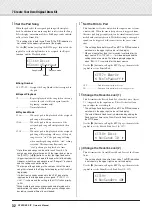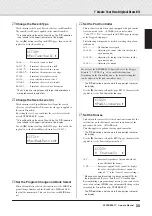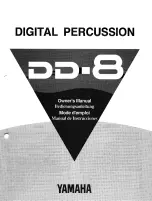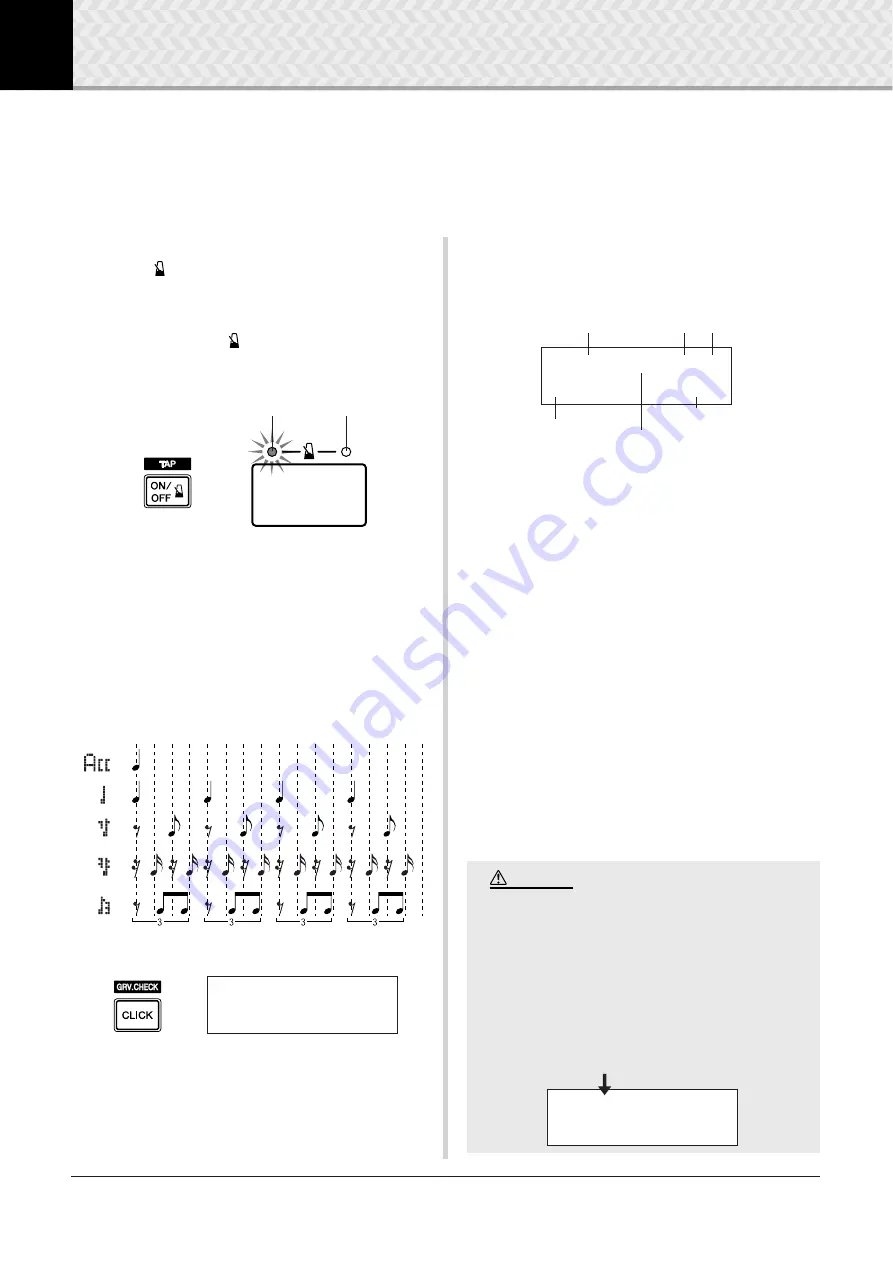
18
DTXPRESS
IV
Owner’s Manual
3
Playing Along With the Click
Play the DTXPRESS IV along with the click (metronome).
The DTXPRESS IV is equipped with a high-performance metronome that gives you a compre-
hensive variety of settings and allows you to create complex rhythms.
1
Start the Click (Metronome)
Press the [
ON/OFF] button to start the click sound. The
left lamp lights in red on the first beat of every measure when
the click is playing. Other beats are indicated with the right
lamp in green. The click tempo (
q
=) is also indicated on the
LED display. Press the [
ON/OFF] button again to stop.
* If tempo is not shown, change the LED display setting (p.
21) to “Disp=tempo.”
2
Set the settings for Click Set, Tempo, Beat,
etc.
By fine tuning the different note value clicks that are shown
in the illustration below, the DTXPRESS IV can be used to
create a variety of click patterns. The patterns you set are
called Click Sets, and you can save up to 30 original patterns
in the DTXPRESS IV’s memory.
Example: Beat timings used when Beat=4
Press the [CLICK] button to view Click Setting Page 1.
Use this display to select the desired Click Set, and then set
the beat, tempo, timer, and the click sound’s overall volume.
Press the [
<
]/[
>
] buttons to move the flashing cursor to the
item you want to set, then rotate the jog dial to set its value.
• Click Set Number [Range] 1 to 30
Selects the Click Set to be used.
• Beat [Range] 1 to 9
Determines the click’s time signature.
• Tempo [Range] 30 to 300
Determines the click’s tempo (
q
=).
* The tempo can also be set using the Tap Tempo Func-
tion. This function lets you set the song or click’s tempo
by tapping in tempo on a pad. With this, you can set the
tempo to one that feels best to you. Refer to page 21 for
more information.
• Click Timer [Range] 0 to 600 seconds (in 30-second
steps)
This function is used to automatically stop the click at the
time set in this setting.
* The value (the remaining number of seconds) of the Click
Timer can be shown in the LED display. Refer to page 21
for more information.
• Click Master Volume [Range] 0 to 16
Determines the click’s overall volume.
* When the flashing cursor is not positioned here, the
speaker icon will be displayed.
123
1st beat (red)
Other beats (green)
CLK1
~~~~
∫
~
B=4
~
֍
1
~
:User
~~~
⁄=123‚
An asterisk “
*
” will appear next to “
CLK1
” in the
display if settings for beat and tempo are
changed. This asterisk will disappear after the
Store operation (p. 20) is carried out. If a differ-
ent Click Set is selected, etc., before carrying
out the Store Operation, the current settings will
return to their original condition. If you want to
keep changes made to the data, make sure to
carry out the Store Operation.
Tempo
Click Setting display (page 1)
Click Timer
Click Master Volume
Click Set Number:
Click Set Name
Beat
CLK1
~~~~
∫
~
B=4
~
֍
1
~
:User
~~~
⁄=123‚
CAUTION
CLK1*
~~~
∫
~
B=4
~
֍
1
~
:User
~~~
⁄=130‚