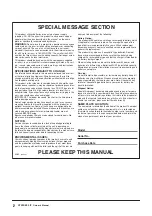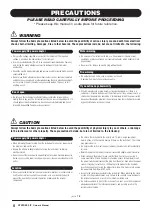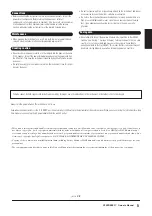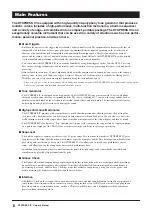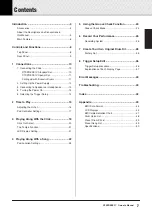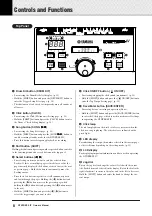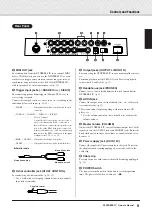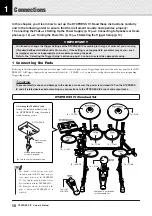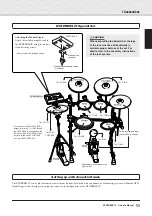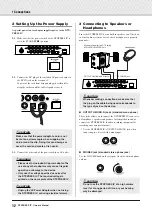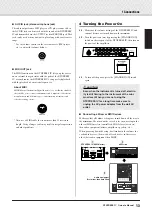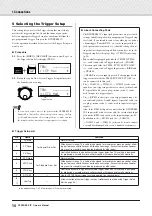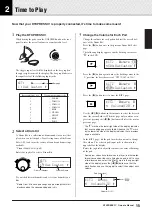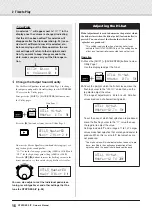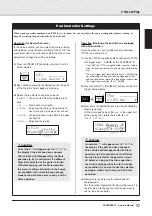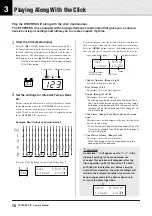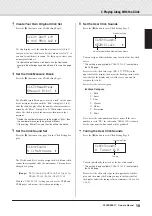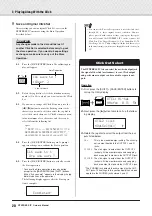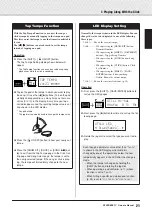6
DTXPRESS
IV
Owner’s Manual
The DTXPRESS IV is equipped with a high-quality 32-polyphony tone generator that produces
realistic voices, includes a high-performance, multi-function metronome, a built-in sequencer
and a variety of songs—all combined into a compact, portable package. The DTXPRESS IV is an
exceptionally versatile instrument that can be used in a variety of situations such as live perfor-
mance, personal practice, and much more.
■
Drum Triggers
• Built into the unit are twelve trigger input jacks and a hi-hat controller jack. The instrument also features jacks that are
compatible with two-zone or three-zone pads (pads that transmit different signals depending on the area that is hit).
Moreover, the snare drum jack is compatible with pad-controller-equipped pads. This lets you adjust the ‘virtual’
snares and the tuning—just as you would with an acoustic snare drum. All in all, the DTXPRESS IV has the operabil-
ity, functionality and performance that is virtually equivalent to an acoustic drum kit.
• You can connect the DTXPRESS IV to an acoustic drum kit by using drum triggers such as Yamaha DT20. The setup
data such as the trigger input types and sensitivity can be customized to suit your playing preferences, style and partic-
ular setup.
• Also included in the unit are 50 preset drum kits which naturally contain acoustic drum kits, and cover a wide range of
music genres, such as rock, funk, jazz, reggae, Latin, etc. Moreover, User kit memory is available for storing 20 sets.
With this, you can set up your own original drum kits using the various drum voices.
* The word “trigger” refers to the means by which hitting a pad sends a signal to the DTXPRESS IV as to what sound to play on the
built-in tone generator and how loud the sound should be played.
■
Tone Generator
• The DTXPRESS IV is equipped with a high-quality, 16-bit AWM2 (PCM) tone generator with 32-voice polyphony
that produces dynamic voices or exceptional realism. The voices—totalling 427—cover a wide range sounds, such as
authentic acoustic drums, unique electronic percussion, sound effects, and much more. The instrument also features a
built-in high-quality digital reverb for enhancing the sound.
■
High-performance Metronome
• The DTXPRESS IV provides with a comprehensive, multi-function metronome, allowing various click settings for
each note value. Each note value can be assigned its own separate click sound and pitch. You can also set a timer that
will determine when the click stops and set breaks which how many measures the click will play and then be muted.
• The DTXPRESS IV also features a “Tap” function that lets you set the tempo for the song or click by tapping in tempo
on a pad to any tempo you like. This lets you set whatever tempo you desire for playing or practicing.
■
Sequencer
• The built-in sequencer contains a wide variety of 63 preset songs. Two functions that make the DTXPRESS IV great
for practice are the Drum Mute Function, which mutes a specific drum part, and the Bass Solo function, which lets you
play along with just the song’s bass part. The DTXPRESS IV also allows you to record your performance in real
time—and allows you to play along with your recorded performance data.
• In addition to one main song that is controlled from the panel, three pad songs can be individually controlled and
simultaneously played by trigger input from the pads.
■
Groove Check
• The Groove Check function monitors your playing and provides instant feedback on your rhythmic skills, providing a
powerful way to quickly improve your technique. It includes a Rhythm Gate function that produces sounds only if
your timing is accurate, and also has a Challenge mode that evaluates your playing, giving you a letter grade—and
makes mastering the drums easier and more fun than ever before.
■
Interface
• A MIDI OUT jack on the rear panel lets you connect other devices and play sounds from an external tone generator or
synchronize the metronome with an external sequencer. Also provided are an AUX IN jack, which lets you plug in and
play along with an external audio device, such as a CD player or MD player, and a headphones jack for convenient
practice without disturbing others.
Main Features