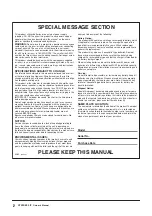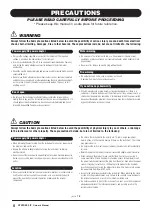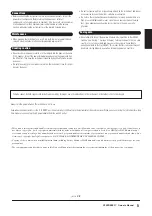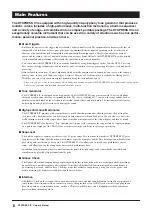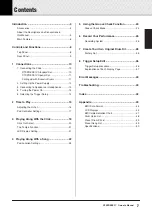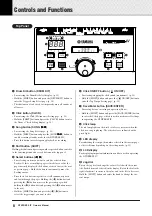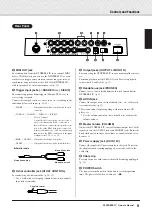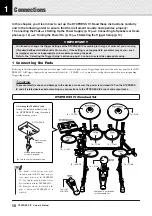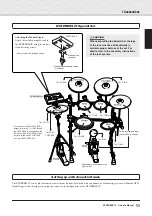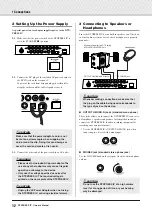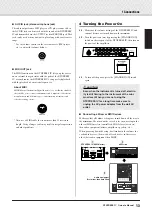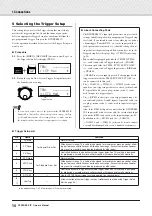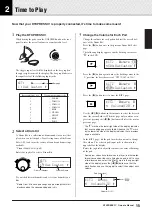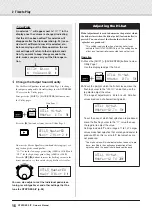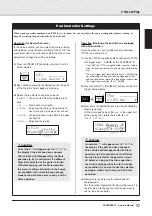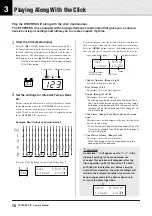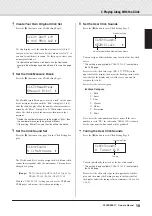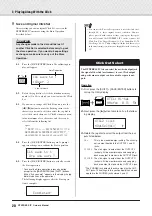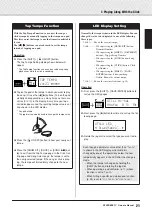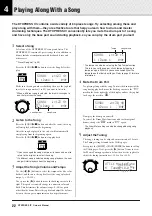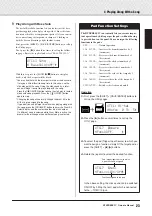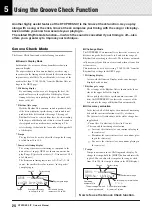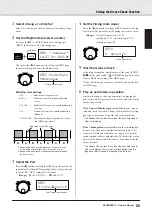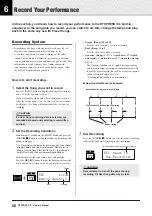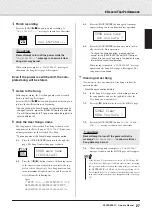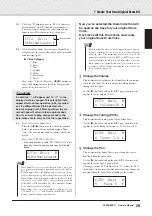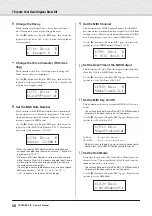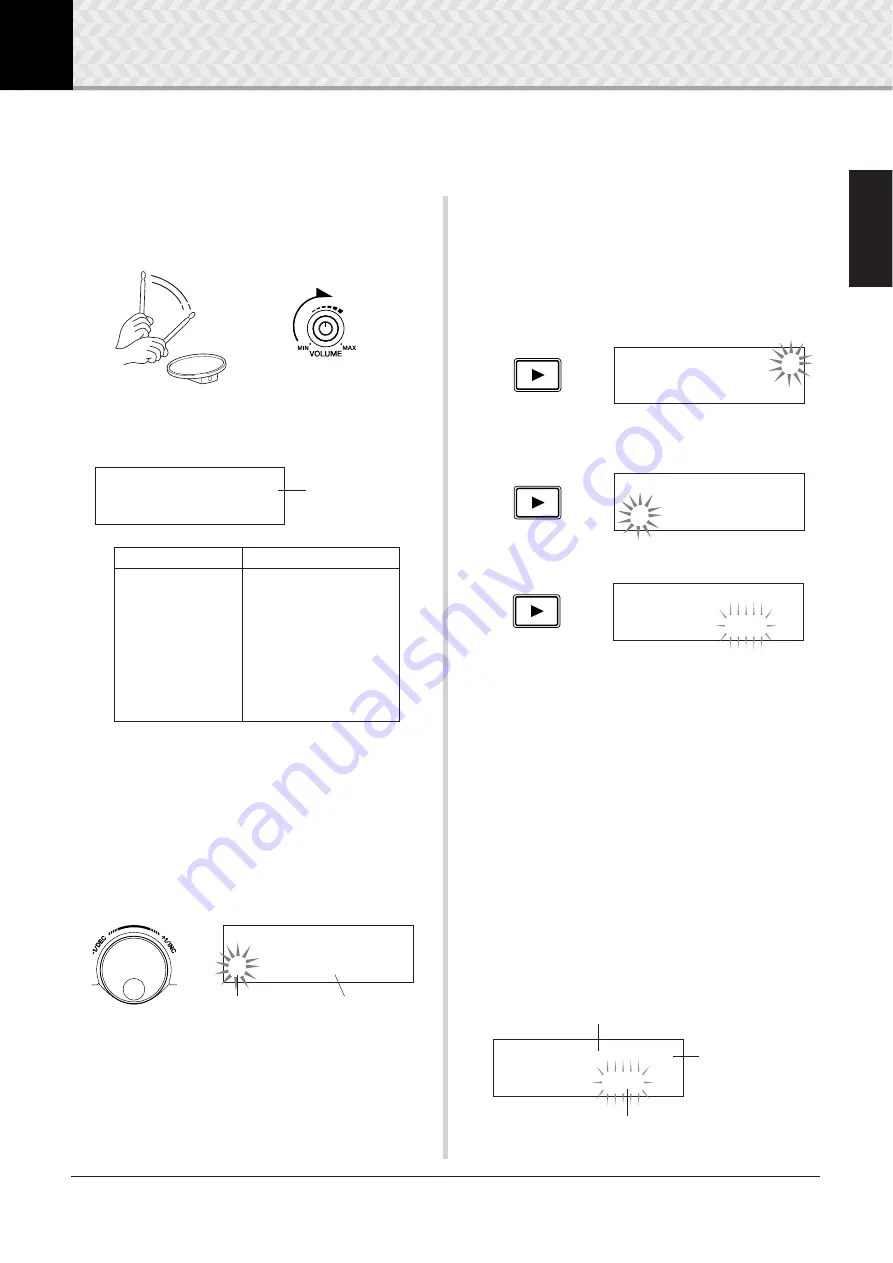
15
DTXPRESS
IV
Owner’s Manual
2
Time to Play
Now that your DTXPRESS IV is properly connected, it’s time to make some music!
1
Play the DTXPRESS IV
While hitting the pads, turn the VOLUME knob on the rear
panel to raise the overall volume to a comfortable level.
The trigger input level will be displayed in the bar graph in
the upper right corner of the display. The bar graph indicates
the input levels of the following input jacks.
2
Select a Drum Kit
A ‘Drum Kit’ is a collection of drum sounds (or voices) that
play when you hit the pads. Try selecting some of the Drum
Kits (1–50) and enjoy the variety of sounds and drum setups
available.
* Preset Drum Kit List (p. 49)
Rotate the jog dial to select a Drum Kit.
Try out the different drum kits and select one drum kit you
like.
* Some Drum Kits have pad songs and drum loops that start
playback when the corresponding pad is hit.
3
Change the Volume for Each Pad
Change the volume for each pad and adjust the overall bal-
ance of the Drum Kit.
Press the [
>
] button once in the previous Drum Kit Select
page.
The following display appears and the flashing cursor is at
“
˙
” in the LCD.
Press the [
>
] button again to move the flashing cursor to the
“
S
” position, the first character of “
S01:OakCustom
”.
Press the [
>
] button twice to view the KIT 3 page.
Use the [
<
]/[
>
] buttons in this manner to select the desired
item (the cursor flashes). When the page only contains a sin-
gle item, pressing the [
<
]/[
>
] buttons will select the next or
previous page.
* The “
‚
” mark on the lower right side of the display indicates
that a succeeding page is available. Likewise, the “
”
” mark
on the lower left side of the display indicates that a previous
page is available.
In the KIT 3 page, hit the pad for which you want to change
the volume. The selected pad (input jack) is shown in the
upper half of the display.
Rotate the jog dial to adjust the volume (the value is flashing)
of the pad.
* Some drum voices have two voices in a layer (in other words,
two voices sound at the same time when a pad is hit). In case
of two-layer voices, select the
˙
or
¶
mark in the upper right
side of the display (press the [
<
]/[
>
] buttons so that the
mark flashes, and use the jog dial to select) then adjust each
volume.
Bar graph (from left)
Corresponding input jacks
1
2
3
4
5
6
7
8
9
1
SNARE
2
TOM1/10
3
TOM2/11
4
TOM3/12
5
RIDE
6
CRASH
7
HI HAT
8
KICK
8
PAD9
Bar graph
KIT1
~~~
∑åååååø¥å
1
~
:Oak
~
Custom
~~
‚
KIT1
~~~
ååååååååå
1
~
:Oak
~
Custom
~~
‚
Drum kit Number
Drum kit Name
KIT2
~~~
ƒsnare
~~
˙
”S01:OakCustom
~
‚
KIT2
~~~
ƒsnare
~~
˙
”S01:OakCustom
~
‚
KIT3
~~~
ƒsnare
~~
˙
”
~~
Volume=120
~~
‚
KIT3
~~~
™tom1
~~~
˙
”
~~
Volume=120
~~
‚
Volume (0–127)
Pad (Input jack)
Layer (
˙
/
¶
)