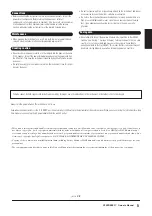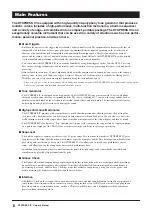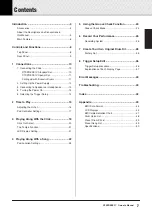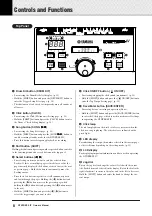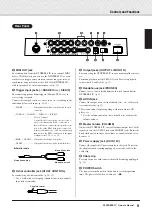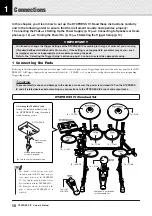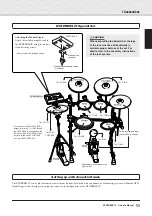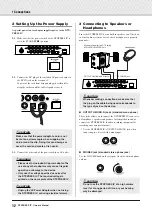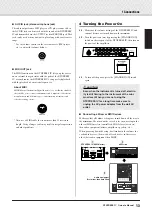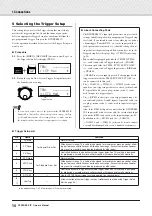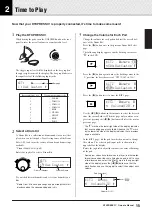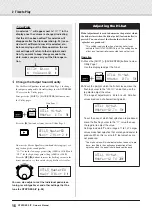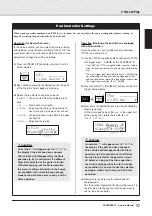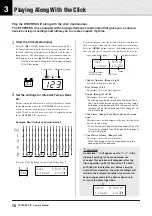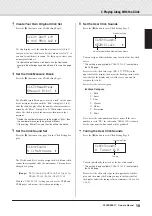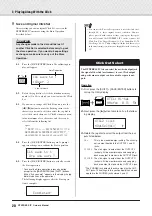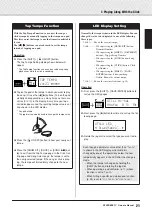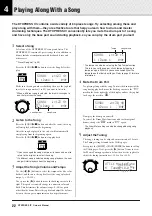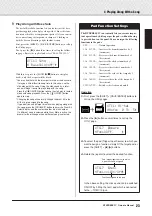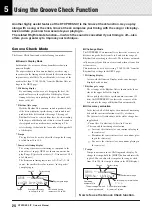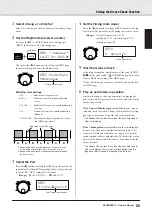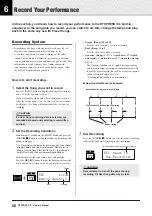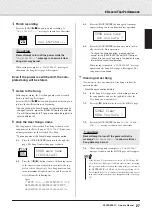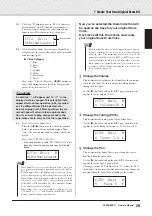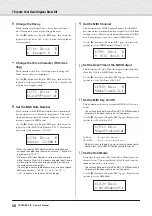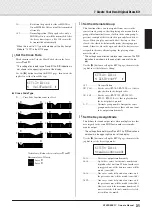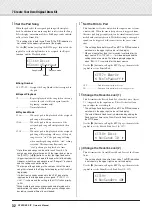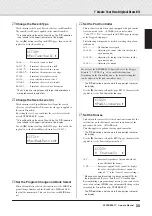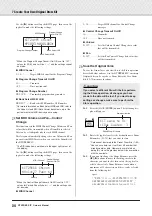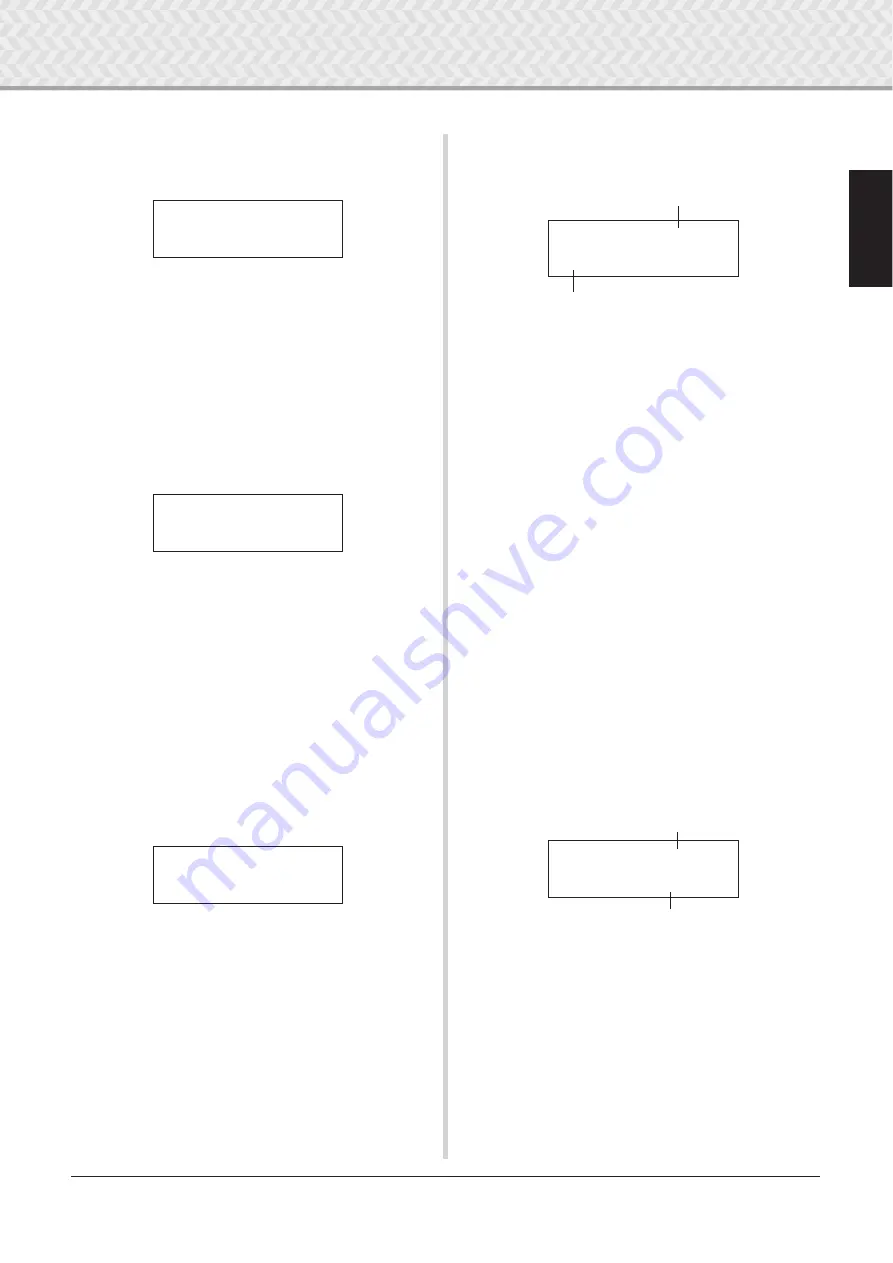
3 Playing Along With the Click
19
DTXPRESS
IV
Owner’s Manual
3
Create Your Own Original Click Set
Press the [
>
] button to view Click Setting Page 2.
Use this display to set the individual volume levels (0 to 9)
for each of the five click beats. Set the volume level to “0” if
you don’t want the beat to sound. Use this page to create your
own original click set.
* For details about the five click beats, see the illustration
example “Beat timings used when Beat=4” in step 2 on page
18.
4
Set the Click Measure Break
Press the [
>
] button to view Click Setting Page 3.
The Click Measure Break puts a muted “break” for the num-
ber of measures decided with the “Brk” setting (off, 1 to 9)
after the click has played for the number of measures deter-
mined by the “Meas” setting (1 to 9). When values are set as
above, the click is played for a measure then muted for 3
measures.
* Decide the number of measures to be muted at “Brk=” then
the number of measures to be played at “Meas=.”
* If the setting “Brk=off” is used, the click will not be muted.
5
Set the Click Sound Set
Press the [
>
] button to view page 4 in the Click Setting dis-
play.
The Click Sound Set is used to assign the five different click
sounds that are produced by the metronome. The sounds are
changed as a group.
[Range]
Metronome
,
Wood
Block
,
Percussion
,
Agogo
,
Stick
,
Pulse
,
UserClick
With the “
UserClick
” setting you can use the CLK5 and
CLK6 pages to fine-tune the click sound settings.
6
Set the User Click Sounds
Press the [
>
] button to view Click Setting Page 5.
You can assign a different drum voice to each of the five click
voices.
* This setting is only available if “
UserClick
” is selected in
the CLK4 page.
First, select the click value type (
A˘
,
⁄
,
‹
,
ßß
,
Œ
) in the
upper half of the display, then move the flashing cursor to the
lower half of the display and select the voice you want to
assign to the click.)
First, select the voice category.
●
Voice Category
K
: Kick
S
: Snare
T
: Tom
C
: Cymbal
H
: Hi-hat
P
: Percussion
E
: Effect
Next, select the voice number and voice name. If the voice
number is set to “
00
,” the indication “
NoAssign
” is shown
for the voice name and no sound will be produced.
7
Tuning the User Click Sounds
Press the [
>
] button to view Click Setting Page 6.
You can individually tune each of the five click sounds.
* This setting is only available if “
UserClick
” is selected in
the CLK4 page.
First, select the click value type in the upper half of the dis-
play, and then move the flashing cursor to the lower half of
the display and set the tuning value in semitones (-24.0 to 0 to
+ 24.0).
CLK2*
~
A˘=9
~
⁄=9
”
~
‹=6
~
ßß=4
~
Œ=2
~
‚
CLK3*MeasBreak
”Meas=1
~
Brk=3
~~
‚
CLK4*Sound
”
~
1:Metronome
~~
‚
Voice Category/Voice Number: Voice Name
CLK5*Sound=¤
”E20:Click1
~~~~
‚
Click Value Type
Click Value Type
Tuning
CLK6*Sound=¤
”
~~
Tune=+
~
0.0