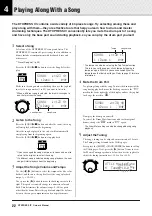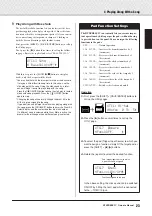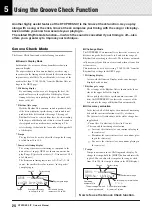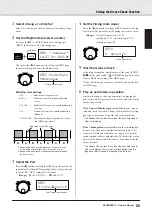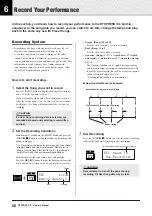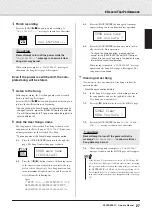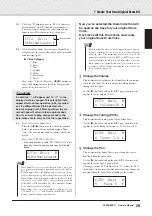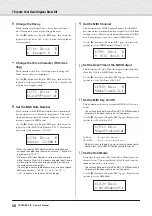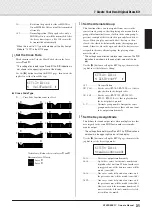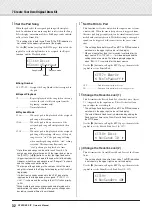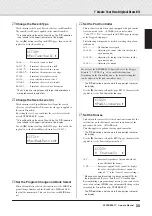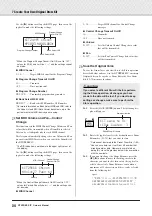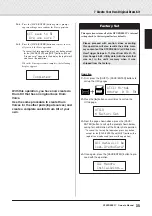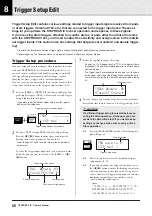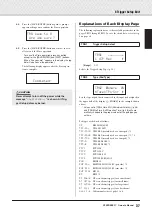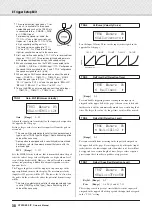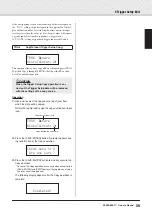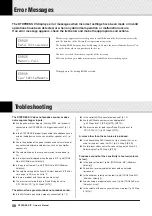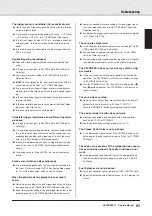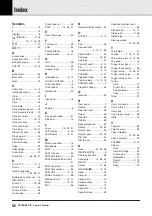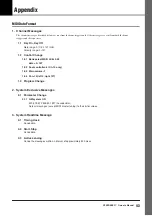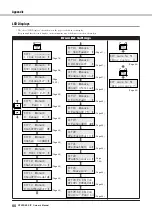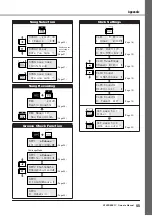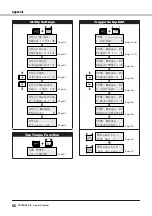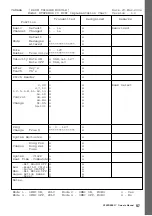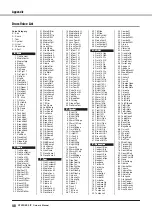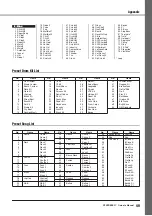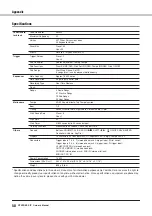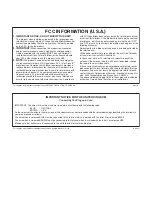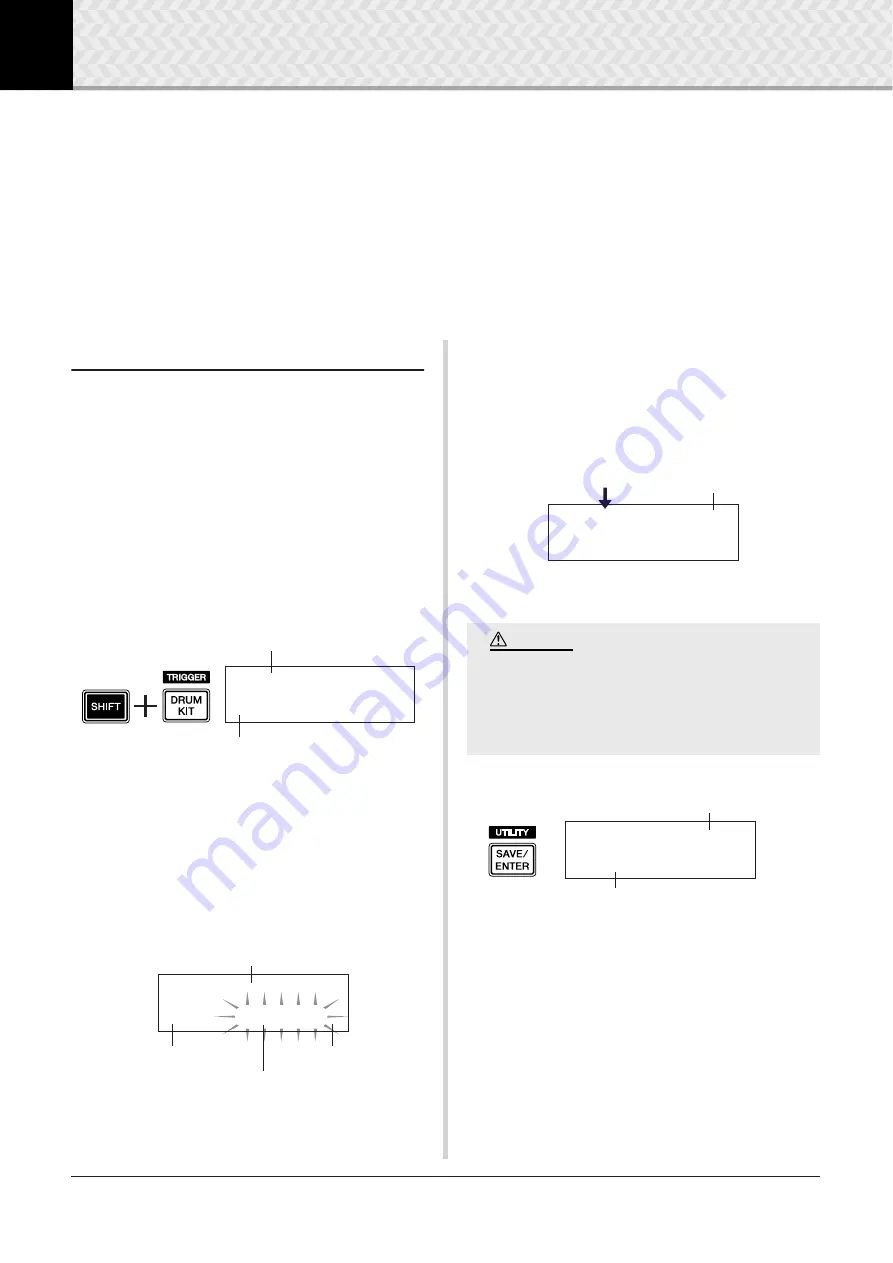
36
DTXPRESS
IV
Owner’s Manual
8
Trigger Setup Edit
Trigger Setup Edit contains various settings related to trigger input signals received from pads
or drum triggers (Yamaha DT20, etc.) that are connected to the trigger input jacks. These set-
tings let you optimize the DTXPRESS IV for best operation and response to these signals.
If you are using drum triggers attached to acoustic drums, or pads other than those that came
with the DTXPRESS IV set, you’ll need to adjust the sensitivity and assign voices to the individ-
ual trigger inputs. This section also has settings that help prevent crosstalk* and double trigger-
ing*.
* Crosstalk: The interference between trigger signals of physically adjacent pads, producing unexpected notes.
* Double triggering: The condition where a single pad hit causes multiple (usually two) triggers.
Trigger Setup procedure
If you are using pads or drum triggers other than those that came
with your DTXPRESS IV Set (Standard Set/Special Set), or if
you need to solve problems with double triggering or crosstalk,
the Trigger Setup provides more detailed settings—such as
changing the preset’s trigger setup—for individual pads.
If you’ve created a custom setup for these reasons or others, that
setup can be saved to one of the Trigger Setup locations (8–11).
1
Press the [SHIFT] + [DRUM KIT] buttons to call up the Trig-
ger Setup Select page (TRG1). The currently selected Trigger
Setup is indicated in the display.
* If you want to edit a different trigger setup, use the jog dial
and select the setup here.
2
Use pages TRG2 through TRG8 to edit the Trigger Setup.
Press the [
<
]/[
>
] buttons to change pages and move the
flashing cursor to the parameter you want to set.
* Refer to pages 37 to 39 for more information on individual
parameters.
To select the Trigger Input (input jack) you want to edit, sim-
ply hit the pad you want to edit or use the [SHIFT] + [
<
]/
[
>
] buttons.
3
Rotate the jog dial to change the setting.
* An asterisk “
*
” will appear next to “
TRG
” in the display if data
is changed. This asterisk will disappear after the Store opera-
tion is carried out.
* The Trigger Input Level produced when a pad is hit is shown
on the upper right side of the display. When setting the gain,
use this level as a guide to measure how hard a pad is being
hit.
4
To save changes you’ve made to the data, use the procedure
described below to store them to a User Trigger Setup (8–11).
4-1.
Press the [SAVE/ENTER] button. The following dis-
play will appear.
4-2.
Rotate the jog dial to select the destination trigger
setup number (8–11).
4-3.
If you want to change the Trigger Setup name, press
the [
<
]/[
>
] buttons to move the flashing cursor to the
character you want to edit, then rotate the jog dial to
select a character. A Trigger Setup name can contain a
maximum of eight characters, and these can be
selected from the following list.
Trigger Setup Select display (page 1)
Trigger Setup Number: Setup Name
TRG1
~~~
ååååååååå
1
~
:SP
~
Med
~~~~~~
‚
Trigger Input to be edited
Next page icon
Previous page icon
Flashing cursor (parameter)
TRG2
~
ƒsnare
~~
0%
”Type=
~
TP1/Snr
~
‚
If a different trigger setup is selected before exe-
cuting the Store operation, all changes you have
made to the data will be lost. If you want to keep
settings or changes, make sure to carry out the
Store operation.
Trigger Input Level
TRG2* ƒsnare
~~
0%
”Type=DT
~
Snare
~
‚
CAUTION
Trigger Setup name
TRG
~
save
~
to
~
8
:[SP
~
Med
~~
]
Store destination
space
!"#$%&'()*+,-./0123456789:;<=>?@
ABCDEFGHIJKLMNOPQRSTUVWXYZ[\]^_`
abcdefghijklmnopqrstuvwxyz{|}≥≤