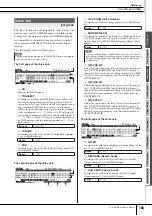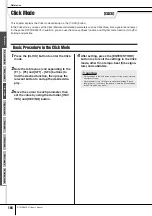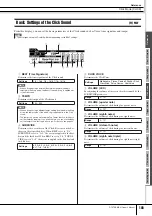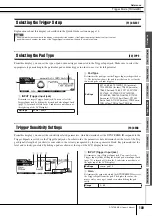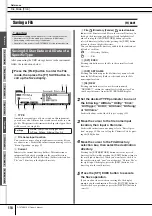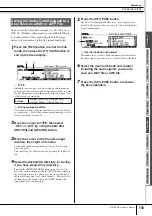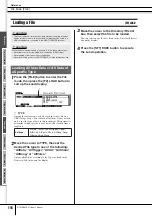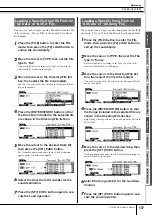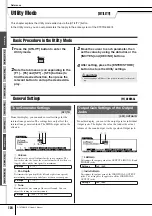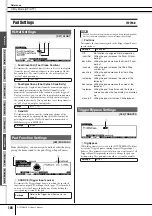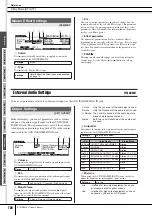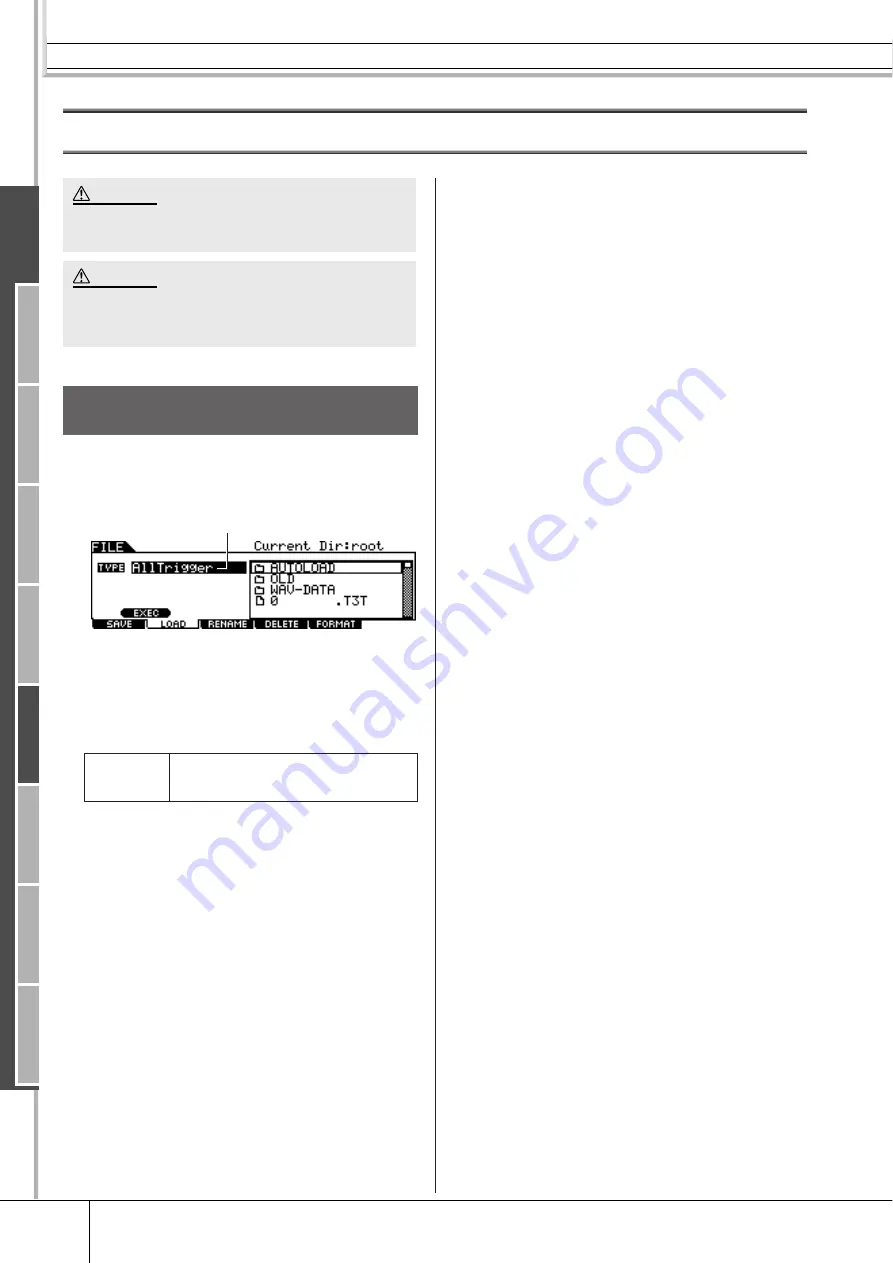
File Mode [FILE]
Reference
116
DTXTREME III Owner’s Manual
Loading a File
[F2] LOAD
1
Press the [FILE] button to enter the File
mode, then press the [F2] LOAD button to
call up the Load display.
1
TYPE
Among the various types of data saved in a single file on a
USB storage device, you can load all of them at once or load
only a specific type of data to this instrument. This parameter
determines which specific type of data will be loaded from a
single file.
2
Move the cursor to TYPE, then set the
desired File type to one of the following:
“AllData,” “AllTrigger,” “AllKit,” “AllChain,”
“AllSong,” or “AllVoice.”
Only available files according to the Type are listed in the
Directory/File list box on the display.
3
Move the cursor to the Directory/File list
box, then select the file to be loaded.
You can select any of the files listed in the Directory/File list
box on the display.
4
Press the [SF1] EXEC button to execute
the Load operation.
• The Load operation overwrites any data previously existing in the des-
tination internal memory. Important data should always be saved to a
USB storage device connected to the USB TO DEVICE terminal.
While the data is being loaded, make sure to follow these precautions:
• Never remove or eject the media from the device (USB storage).
• Never unplug or disconnect any of the devices.
• Never turn off the power of the DTXTREME III or the relevant devices.
Loading All User Data or All Data of
a Specific Type
Settings
AllData, Utility, Click, AllTrigger, Trigger,
AllKit, Kit, AllChain, Chain, AllSong, Song,
AllVoice, Voice, Wave
CAUTION
CAUTION
1
Ref
erence
Dr
um Kit mode
Song mode
Clic
k mode
T
rigger mode
File mode
Utility mode
Chain mode
Sampling mode
Summary of Contents for DTXTREME III
Page 1: ...EN OWNER S MANUAL ...