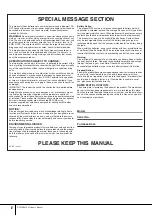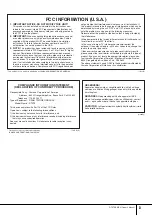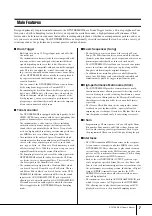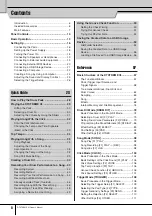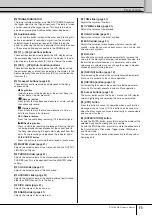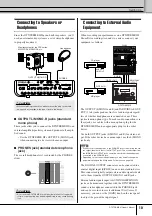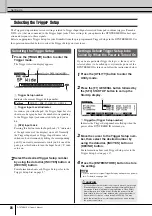DTXTREME III Owner’s Manual
13
Basic Operation
Use these four buttons to navigate through the display,
moving the cursor around the various selectable items and
parameters in the screen. When selected, the relevant item
is highlighted (the cursor appears as a dark block with
inverse characters). You can change the value of the item
(parameter) at which the cursor is located by using the data
dial, [INC/YES] and [DEC/NO] buttons.
Rotating the data dial to the right (clockwise) increases the
value, while rotating it to the left (counter-clockwise)
decreases it. For parameters with large value ranges, you
can increase the value by 10 by simultaneously holding
down the [INC/YES] button and pressing the [DEC/NO]
button. To decrease by 10, do the opposite; simultaneously
hold down the [DEC/NO] button and press the [INC/YES]
button.
Each mode described above contains various displays, with
various functions and parameters. To navigate your way
through these displays and select a desired function, use the
[F1] – [F6] buttons and the [SF1] – [SF6] buttons. When
you select a mode, the available displays or menus appear
directly above the buttons at the bottom of the display (as
shown below).
Depending on the currently selected mode, up to six func-
tions are available and can be called up with the [F1] – [F6]
buttons. Keep in mind that the available functions differ
depending on the selected mode.
Depending on the currently selected mode, up to six func-
tions (sub-functions) are also available and can be called up
with the [SF1] – [SF6] buttons. Keep in mind that the avail-
able functions differ depending on the selected mode.
(Some displays may not have any sub-functions for these
buttons.)
Moving the Cursor
Changing or Editing Parameter Values
Increase
Decrease
Increase
by 1
Decrease
by 1
Functions and Sub-Functions
These functions can be selected
via the corresponding button
([F1] – [F6]).
These functions can be selected
via the corresponding button
([SF1] – [SF6]).
Summary of Contents for DTXTREME III
Page 1: ...EN OWNER S MANUAL ...