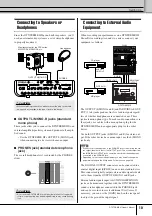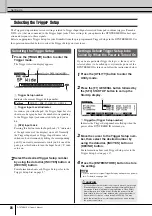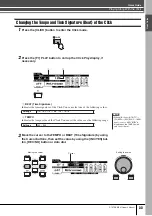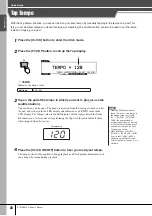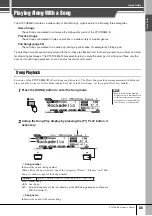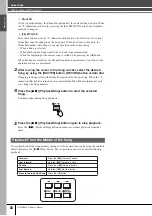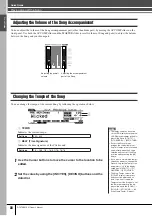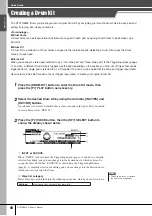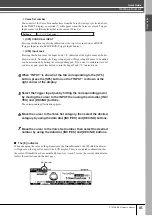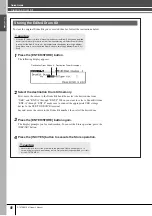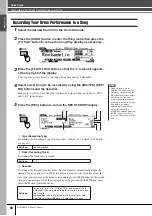Quic
k Guide
Quick Guide
30
DTXTREME III Owner’s Manual
Playing the DTXTREME III
Now that your DTXTREME III is properly connected, it’s time to make some music!
Hitting the Pads
While hitting the pads, move the MASTER slider
or PHONES slider on the panel to raise the overall
volume to a comfortable level.
Selecting a Drum Kit
A ‘Drum Kit’ is a collection of drum sounds (or voices) that play when you hit the pads. Try selecting some of the Drum Kits
and enjoy the variety of sounds and drum setups available.
1
Press the [DRUM KIT] button to enter the Drum Kit Select display.
If another display appears, press the [F1] PLAY button to call up the Drum Kit Select
display.
1
Drum Kit number
Indicates the current Drum Kit bank, number and its name. PRE: 01 – PRE: 50 are
preset kits and USR: 01 – USR: 50 are user kits stored in internal flash ROM, while
EXT-A: 01 – EXT-P: 99 are user kits stored in the external USB storage device con-
nected to the USB TO DEVICE terminal.
B
Drum Kit icon
Indicates the music genre of the current Drum Kit.
C
[SF4]
<
<
<
<<
<
<
<
BANK
D
[SF5] BANK
>
>
>
>>
>
>
>
Use these buttons to change the Drum Kit Bank. (PRE, USR, EXT-A, EXT-B …
EXT-P)
2
Select the desired Drum Kit by using the [INC/YES] button, [DEC/
NO] button or data dial.
Try out the different Drum Kits and select one Drum Kit you like.
NOTE
• Keep in mind that the example
displays shown in this manual are
for instruction purposes only, and
may appear somewhat different
from those on your instrument.
2
1
3
4
NOTE
• With the initial default settings,
the Drum Kit number is shown
also in the LED display.
• Some preset Drum Kits have Pad
Songs and Drum Loop Voices that
will start when the corresponding
pad is hit.
• The Drum Kit icon can be
changed by setting the Icon
parameter in the display called up
via [F6] OTHER
→
[SF4] NAME
Summary of Contents for DTXTREME III
Page 1: ...EN OWNER S MANUAL ...