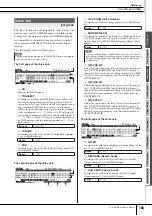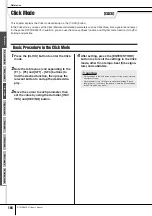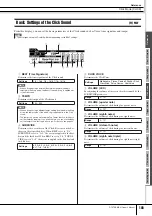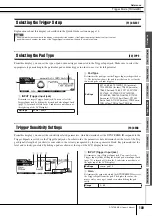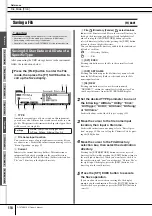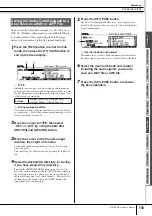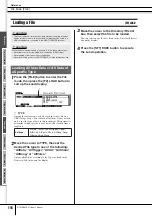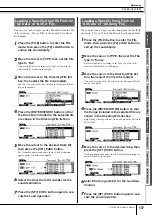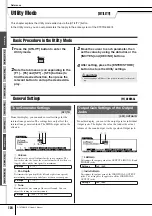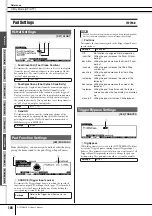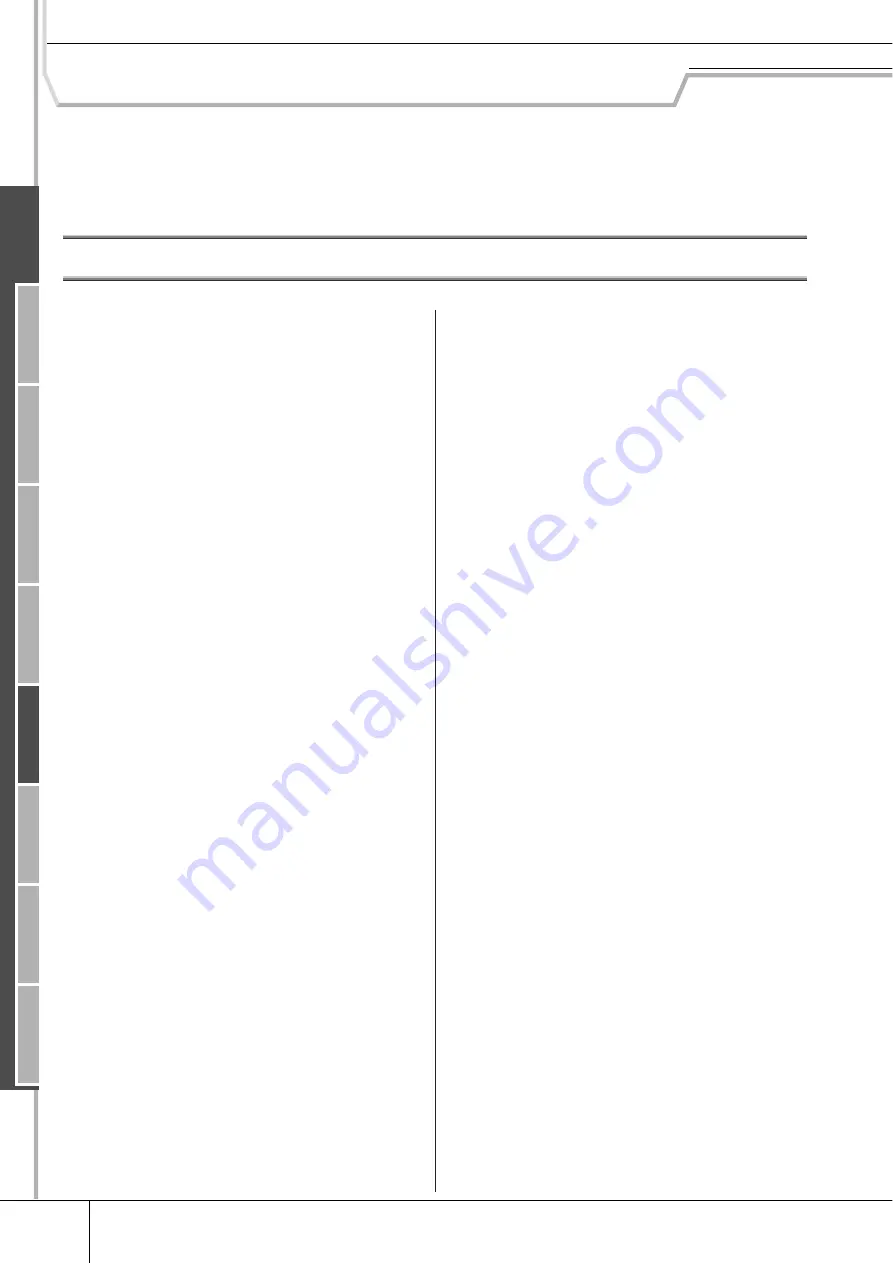
Reference
112
DTXTREME III Owner’s Manual
File Mode
[FILE]
This chapter explains the File mode called up via the [FILE] button.
The File mode provides tools for transferring data (such as Songs and User Voices) between the DTXTREME III and
external storage devices, such as a USB storage device or hard disk drive connected to the USB TO DEVICE terminal.
Terminology in the File Mode
■
File
Just as with a computer, various data types such as Drum
Kit, User Voice, Song and Trigger Setup created on the
DTXTREME III can be treated as a file and saved to an
external USB storage device. Each file features a file name
and file extension.
■
File Name
Just as with a computer, you can assign a name to the file in
the File mode. Files having the same name cannot be saved
in the same directory.
■
File extension
The three letters following the file name (after the period)
such as “.mid” and “.wav” are referred to as a file “exten-
sion.” The extension indicates the type of file and cannot be
changed by the panel operation of the DTXTREME III. The
File mode of the DTXTREME III supports ten different
extension types, according to the particular data. For
details, see page 113.
■
File size
This refers to the memory amount of the file. The file size is deter-
mined by the amount of data saved to the file. Generally, the size of
an audio file (AIFF, WAV, etc.) is much larger than the size of a
MIDI file. On the DTXTREME III, the size of file including the
User Voices (consisting of audio signals obtained via the Sampling
function) is much larger than other files. File sizes are indicated in
conventional computer terms by B (Byte), KB (Kilo Byte), MB
(Mega Byte) and GB (Giga Byte). 1KB is equivalent to 1024 Byte,
1MB is equivalent to 1024KB, and 1GB is equivalent to 1024MB.
■
Device
Refers to a memory storage unit (such as a hard disk) to which the
file is saved. The DTXTREME III can handle and mount various
types of USB storage devices connected to the USB TO DEVICE
terminal.
■
Directory (Folder)
This is an organizational feature on a data storage device
(such as hard disk), allowing you to group data files
together according to type or application. Directories can be
nested in hierarchical order for organizing data. The “direc-
tory” is equivalent to the computer term “folder.” The File
mode of the DTXTREME III allows you to assign a name
to a directory as with files. Please note that the directory
name does not contain an extension.
■
Format
The operation of initializing a storage device (such as a hard
disk) is referred to as “format.” The File mode of the DTX-
TREME III allows you to format the USB memory storage
device connected to the USB TO DEVICE connector. The
format operation erases all data from the target memory
device and automatically creates an “AUTOLOAD” direc-
tory.
■
Save/Load
“Save” means that the data created on the DTXTREME III
is saved to an external memory device as a file, while
“Store” means that the data created on the DTXTREME III
is stored to internal memory. “Load” means that the file on
the external memory device is loaded to internal memory.
Ref
erence
Dr
um Kit mode
Song mode
Clic
k mode
T
rigger mode
File mode
Utility mode
Chain mode
Sampling mode
Summary of Contents for DTXTREME III
Page 1: ...EN OWNER S MANUAL ...