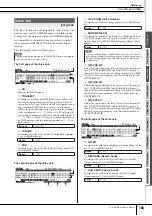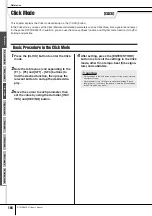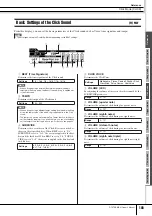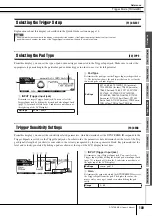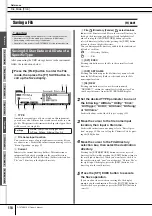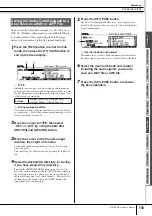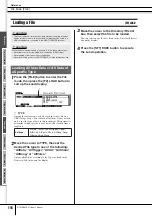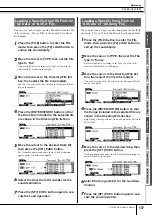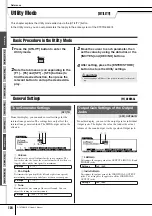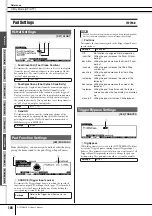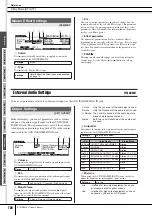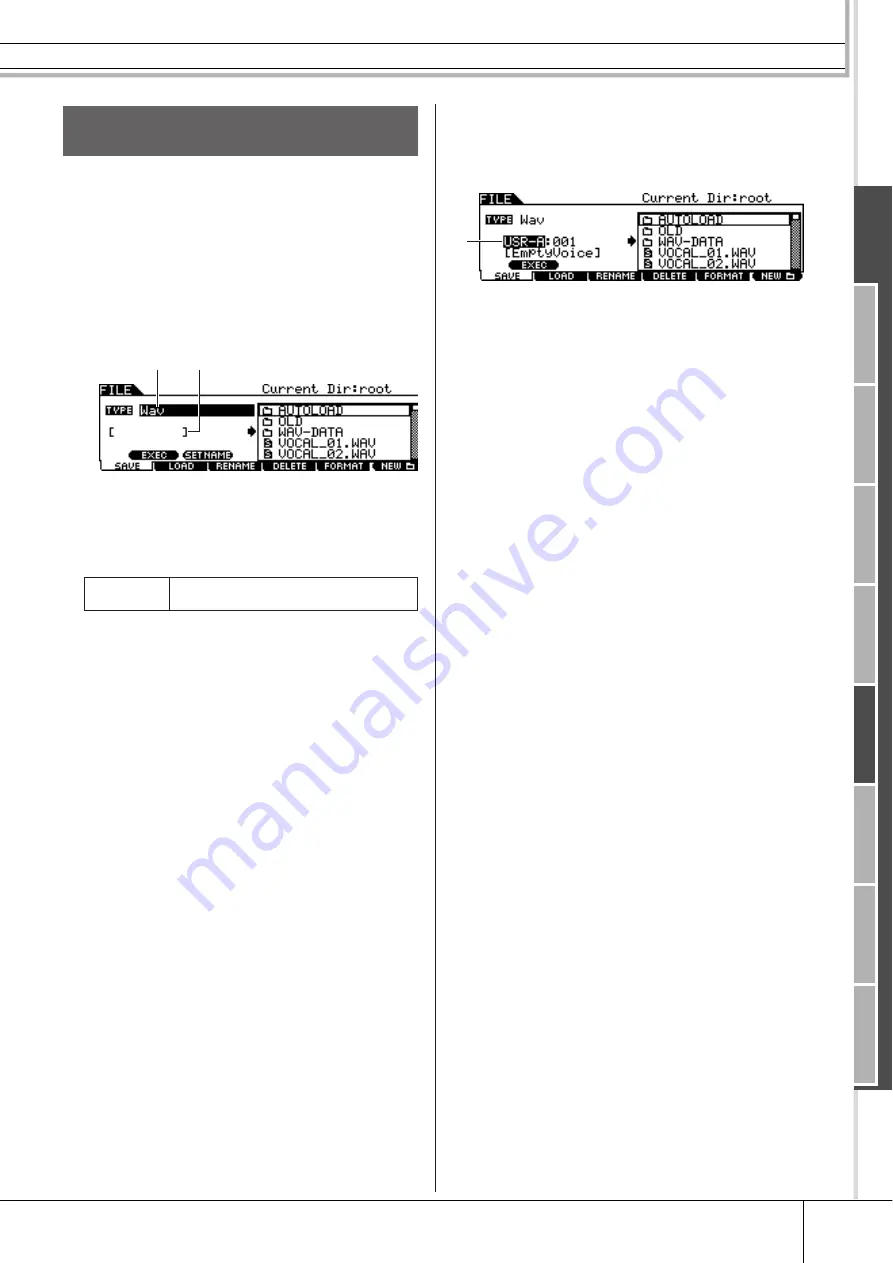
File Mode [FILE]
Reference
DTXTREME III Owner’s Manual
115
Dr
um Kit mode
Ref
erence
Song mode
Clic
k mode
Tr
igger mode
File mode
Utility mode
Chain mode
Sampling mode
You can save the audio data assigned to a User Voice as a
WAV file (Windows audio format) or an AIFF file (Macin-
tosh audio format). After connecting the USB storage
device to the instrument, follow the instructions below.
1
Press the [FILE] button to enter the File
mode, then press the [F1] SAVE button to
call up the Save display.
1
TYPE
Among the various types of data created on this instrument,
you can save all of them or data created in each mode to a sin-
gle file. This parameter determines which specific type of data
will be saved to a single file.
B
File name input location
You can enter a name of up to eight characters for the file you
are about to save. For detailed instructions on naming, refer to
“Basic Operation” on page 15.
2
Move the cursor to TYPE, then select
“Wav” or “Aiff” by using the data dial,
[INC/YES] and [DEC/NO] button.
3
Move the cursor to the file name input
location, then input a file name.
For detailed instructions on naming, refer to “Basic Opera-
tion” on page 15.
You can call up the Character List by pressing the [SF6] but-
ton.
4
Select the destination directory for saving,
if you have created any directory.
Pressing the [ENTER/STORE] button enters the selected
directory (folder) while pressing the [EXIT] button returns to
the next highest directory. When you want to save the file to
the root directory and “root” is not shown as “Current Dir” at
the right top of the display, press the [EXIT] button a few
times to go to the root directory.
5
Press the [SF1] EXEC button.
The User Voice bank and number to be saved appear on the
left half of the display. You can select the Voice including the
desired audio signals.
1
User Voice bank and number
Determines the User Voice bank and number which includes
the audio signals you want to save as a WAV file or AIFF file.
6
Select the User Voice bank and number
including the audio signals you want to
save as a WAV file or AIFF file.
7
Press the [SF1] EXEC button to execute
the Save operation.
Saving the Audio Data Assigned to a
User Voice as a WAV or AIFF File
Settings
AllData, Utility, Click, AllTrigger, AllKit,
AllChain, AllSong, AllVoice, Wav, Aiff
1
2
1
Summary of Contents for DTXTREME III
Page 1: ...EN OWNER S MANUAL ...