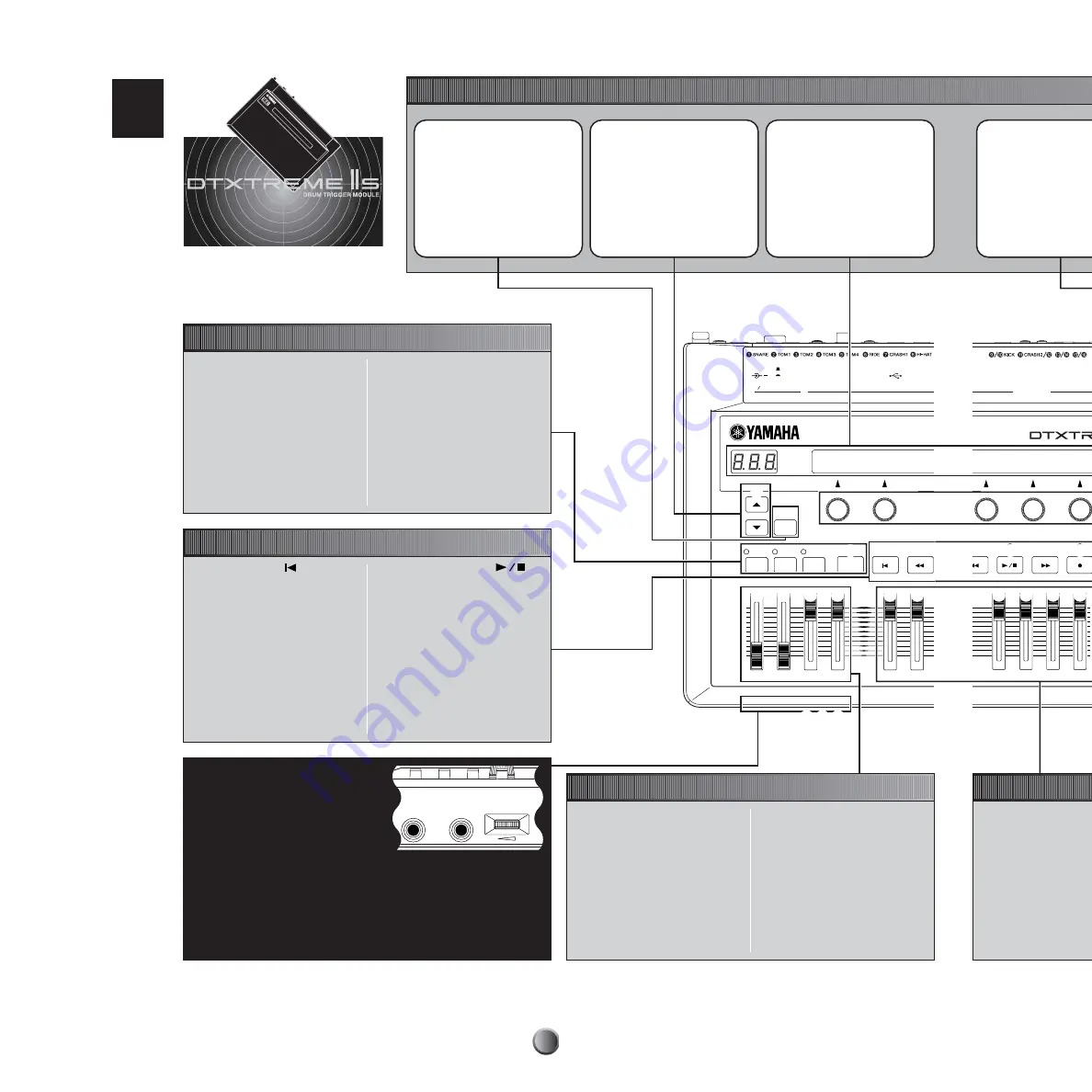
Panel Map
10
INDIVIDUAL OUTPUT
1
2
3
5
6
4
SHIFT
CLICK
TAP
GROOVE CHECK
RHYTHM
INS
BASS
DEL
OTHERS
MAX
MIN
MAIN OUT
PHONES
CLICK
ACCOMP
REVERB
SNARE
KICK
TOM
HI-HAT
CYMBAL
MISC
DIGITAL
OUT
USB
FOOT SW
DC IN 12V
+
IN
HI-HAT
CONTROL
ON
STANDBY
OUTPUT
L MONO
R
PANEL MAP
PHONES
AUX IN
AUX IN VOL
2
6
% ^ & *
( º
7 8
)
!
1
5
3
¡ ™ £ ¢
#
$
@
9
fi fl ‡
fi
fl
‡
Panel Map
Top Panel
Basic Operations
1
SHIFT button
Use this button to modify the
original function of specific panel
controls (button, knob, and slider).
2
Page buttons (
▲
/
▼
)
While editing each function, use
these buttons to go to the next
page (
▼
) or the previous page (
▲
).
Hold down either button to scroll
forward or backward between
pages. By simultaneously holding
down the SHIFT button and
pressing each button, you can
move to the first (
▲
) or last (
▼
)
page very quickly.
3
Displays
The LCD shows information and
data for various DTXTREME IIs
operations, and the LED display
indicates the current drum kit or
tempo value.
Selecting Playback Parts
6
RHYTHM/INS button
During song playback, pressing this
button activates or cancels playback of
the rhythm part. During step recording,
it is used to insert data at the cursor
point.
7
BASS/DEL button
During song playback, pressing this
button activates or cancels playback of
the bass part. During step recording, it
is used to delete data at the cursor
point.
8
OTHERS button
During song playback, pressing this
button activates or cancels playback of
parts other than the rhythm and bass
parts.
9
CLICK button
Pressing this button activates or
cancels playback of the click
(metronome) sound. By simultaneously
holding down the SHIFT button and
pressing this button, you can use the
Tap Tempo feature (page 28).
Transport Controls
)
Reset button (
)
Pressing this button while the song is
stopped moves the playback point to
the beginning of a song (unavailable
during song playback).
By simultaneously holding down the
SHIFT button and pressing this button,
you can use the Groove Check feature
(page 29).
!
Rewind button (
G
)
Pressing this button moves the
playback point to the previous measure
(unavailable during song playback).
@
Start/Stop button (
)
Pressing this button starts or stops
playback or recording of a song.
Pressing this button during song
playback pauses playback. Pressing
the button a second time resumes song
playback from the stopped point.
#
Forward button (
H
)
Pressing this button moves the
playback point to the next measure
(unavailable during song playback).
$
Record button (
●
)
Pressing this button enables recording
standby.
Front Panel
C
C
C
C
PHONES jack
Connect headphones here to monitor the
stereo mix of the DTXTREME IIs sounds.
D
D
D
D
AUX IN jack
Connect the line output from an external
audio device here. You can play along with
an external audio source (page 17), as well
as record external audio as a waveform sample (page 83).
E
E
E
E
AUX IN VOL control
Adjusts the input level of an audio source connected to the AUX IN jack.
Master Volume Controls
%
MAIN OUT slider
Adjusts the output volume of the stereo
mix from the OUTPUT L/MONO and R
jacks.
^
PHONES slider
Adjusts the output volume of the stereo
mix from the PHONES jack. This is
independent from the MAIN OUT slider
setting.
&
CLICK slider
Adjusts the output volume of the click
sound from the specified output jack
(page 81).
*
ACCOMP/REVERB slider
Adjusts the output volume except for
rhythm sounds (MIDI channel 10).
Moving this slider while holding down
the SHIFT button lets you control the
entire return level of the reverb effect.
































