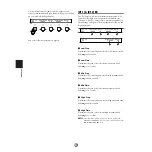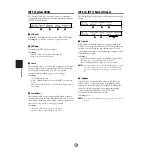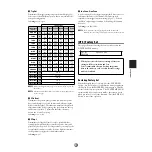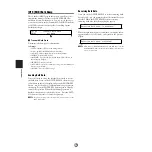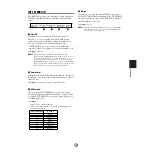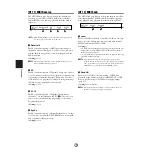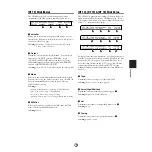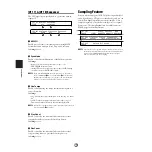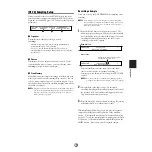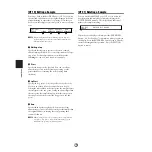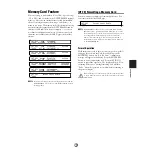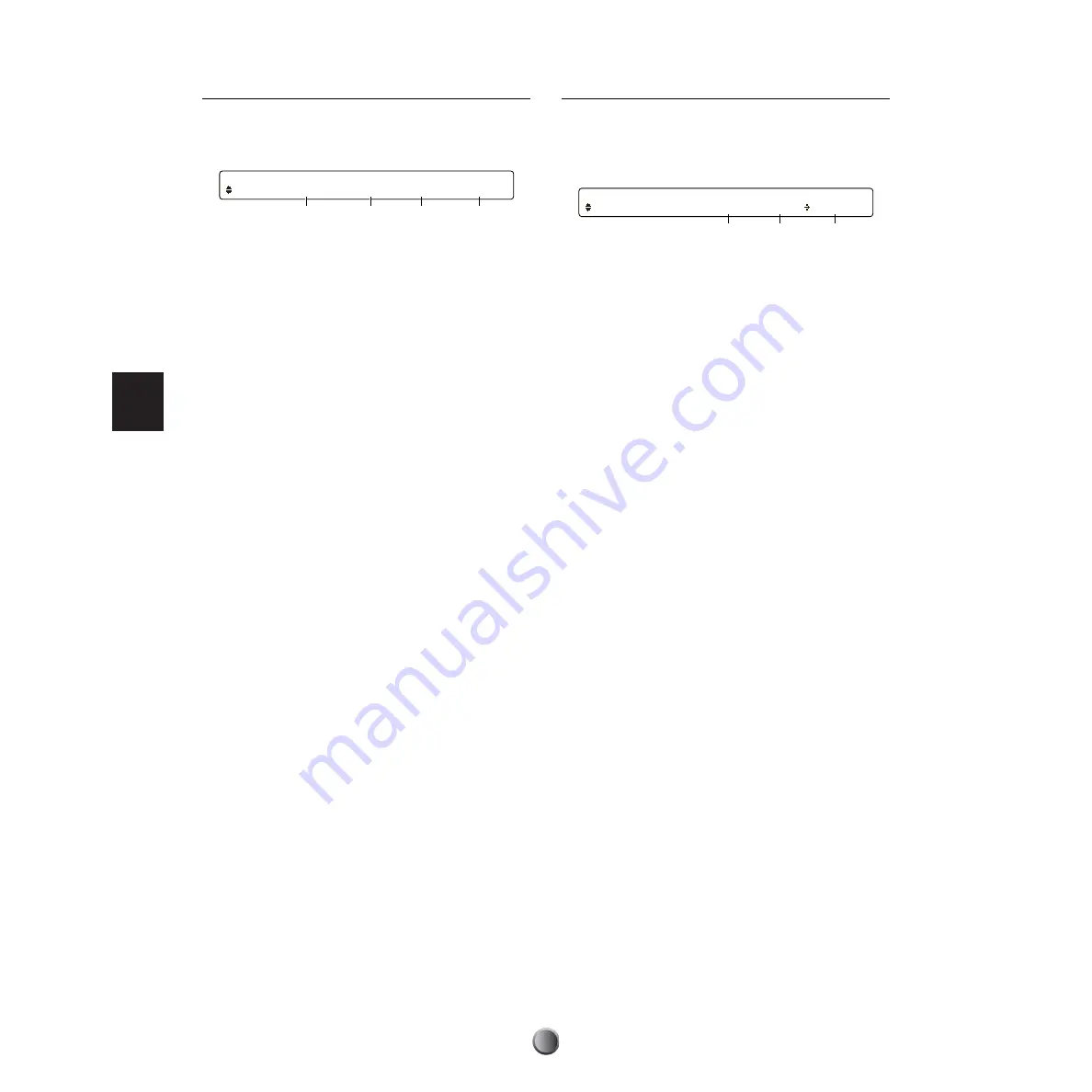
Song Recording and Editing
70
[Song9] Create Measure
This allows you to insert an empty measure of the specified
time signature at any point in the specified track of the
current User song.
1
Create
Determines the number of empty measures to be inserted.
❏
Settings:
001~999
2
Track
Determines the track where the empty measures will be
inserted.
❏
Settings:
1+2, 1, 2
n
Choosing a single track (1 or 2) will make it longer than the other
track after inserting measures, causing the lengthened track to play
behind. Choose both tracks (1+2) for a matched track length.
3
Beat
Determines the time signature of the measures to be inserted.
❏
Settings:
1/4~16/4, 1/8~16/8, 1/16~16/16
4
Measure
Determines the starting point of the measures to be inserted.
The specified number of empty measures will be inserted
from this point onward.
❏
Settings:
001~999
Insert Operation
After selecting the number of measures and time signature as
well as first measure and target track, press the ENTER/YES
button. An “Are You Sure?” confirmation message appears in
the display. Press the ENTER/YES button again to actually
execute the insert operation. Press the EXIT/NO button to
cancel.
n
If you specify a different time signature from that in existing
measures, the display shows an event indicating a time signature in
the timeline used in step recording. For example, if you insert
6/4-beat measures in the middle of 4/4-beat measures, the display
shows “TimeSig 6/4” at the beginning of the first inserted measure
and “TimeSig 4/4” immediately after the last inserted measure.
[Song10] Delete Measure
This lets you delete measures (including recorded data) in the
specified track in the current song. The remaining measures
after the deleted portion will automatically be moved to fill
the gap.
1
Track
Determines the target track.
❏
Settings:
1+2,
1, 2
n
Choosing a single track (1 or 2) will make it shorter than the other
track after deleting measures, causing the shortened track to play
ahead. Choose both tracks (1+2) for a matched track length.
2
Measure (from)
Determines the first measure to be deleted.
❏
Settings:
001~999
3
Measure (to)
Determines the last measure to be deleted.
❏
Settings:
001~999
Delete Operation
After selecting the target track and measure range, press the
ENTER/YES button. An “Are You Sure?” confirmation
message appears in the display. Press the ENTER/YES button
again to actually delete the measures. Press the EXIT/NO
button to cancel.
n
The song may not play back as expected after the delete operation if
the deleted measures contained Program Change events or other
continuous MIDI data such as Control Change, Pitch Bend
Change, and so on.
[Song9] Create Track Beat Measure
MEASURE 001 x ( 1 16/16 ) 111
1
4
3
2
[Song10] Delete Track Measure
MEASURE 2 001
004
1
3
2