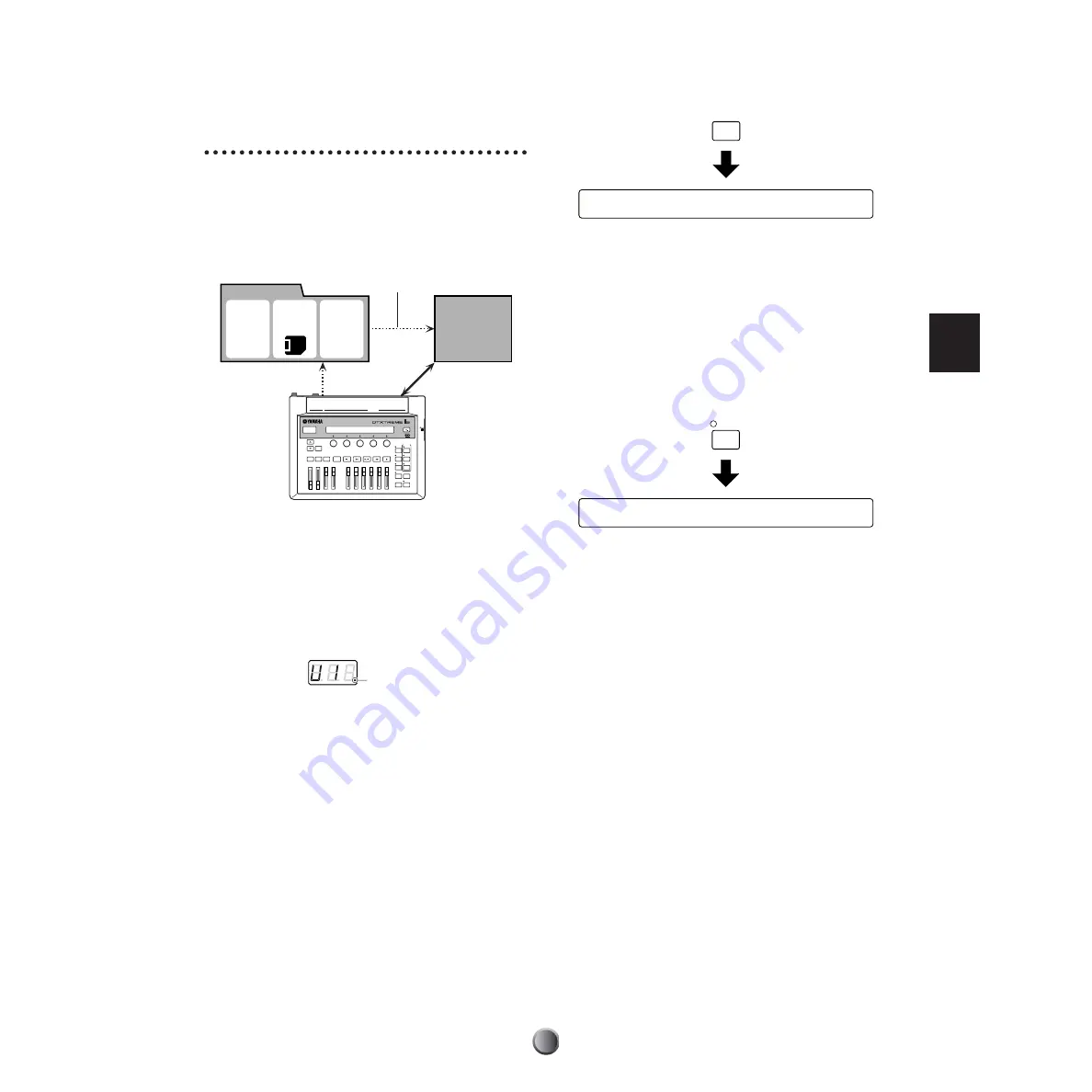
Edit Section
35
Memory, Buffer, and
Store Operation
When editing a drum kit, you need to be aware of the
relationship between the storage memory and the working
buffer. Every time you select (recall) a Preset kit or a User kit
from the DTXTREME IIs internal memory or an external
memory card, the drum kit data is copied to the working
buffer.
n
Because of the working buffer, you can select and edit any drum kit
even when it is a Preset kit (read-only data). When creating your
original drum kit, first select an existing Preset or User kit, edit it,
and then store as a new User kit.
Drum kit data in the buffer will be used for everything — for
your performance or for editing. Once you edit any data
(change the data from its stored status), the rightmost dot in
the LED display will light.
n
The LED display may show the current tempo (page 76).
If you select another drum kit at this point, the dot will go
out. This means other drum kit data is newly copied to the
working buffer, overwriting the drum data you were working
with. If you wish to save what you edited, make sure to do so
BEFORE selecting another drum kit.
To save the current drum kit data, execute the store operation
by pressing the STORE button.
When the above screen is shown, select the destination User
kit number (U1 to U40, or C1 to C99) where your current
data is stored. You do not need to select a new destination if
you edit an existing User kit and overwrite it with edited data.
However, if you edit one of Preset kits (P1 to P90) and want
to store a new drum kit, you need to specify a User kit
number in the internal memory (U1 to U40) or on the
memory card (C1 to C99). After selecting the destination,
press the ENTER/YES button. The following confirmation
message will appear in the display.
n
If you select C1 to C99 with no memory card inserted to the CARD
slot, “No Card” will be shown and the store operation cannot be
continued. Insert a proper memory card (page 85) or store the data
to internal memory.
Press the ENTER/YES button again to execute the store
operation. When complete, “Done.” will be shown briefly.
Press the EXIT/NO button to cancel the operation. In either
case, the display will return to the default Play mode screen.
Note that the dot in the LED display goes out after you
execute the store operation.
You can store the current drum kit any time during editing.
Save your edits often — frequent updates ensure that your
important data is maintained.
DRUM TRIGGER MODULE
Internal memory
External
memory
card
Preset kit
(ROM)
User kit
(RAM)
2.
Copy to buffer
Working buffer
1.
Select a kit
3.
Editing/Playing
Dot lit
Store Current Drumkit to Kit
C001 Initkit
STORE
Store Current Drumkit to Kit
Are You Sure ? [Yes/No]
ENTER
YES
ENTER
YES
































