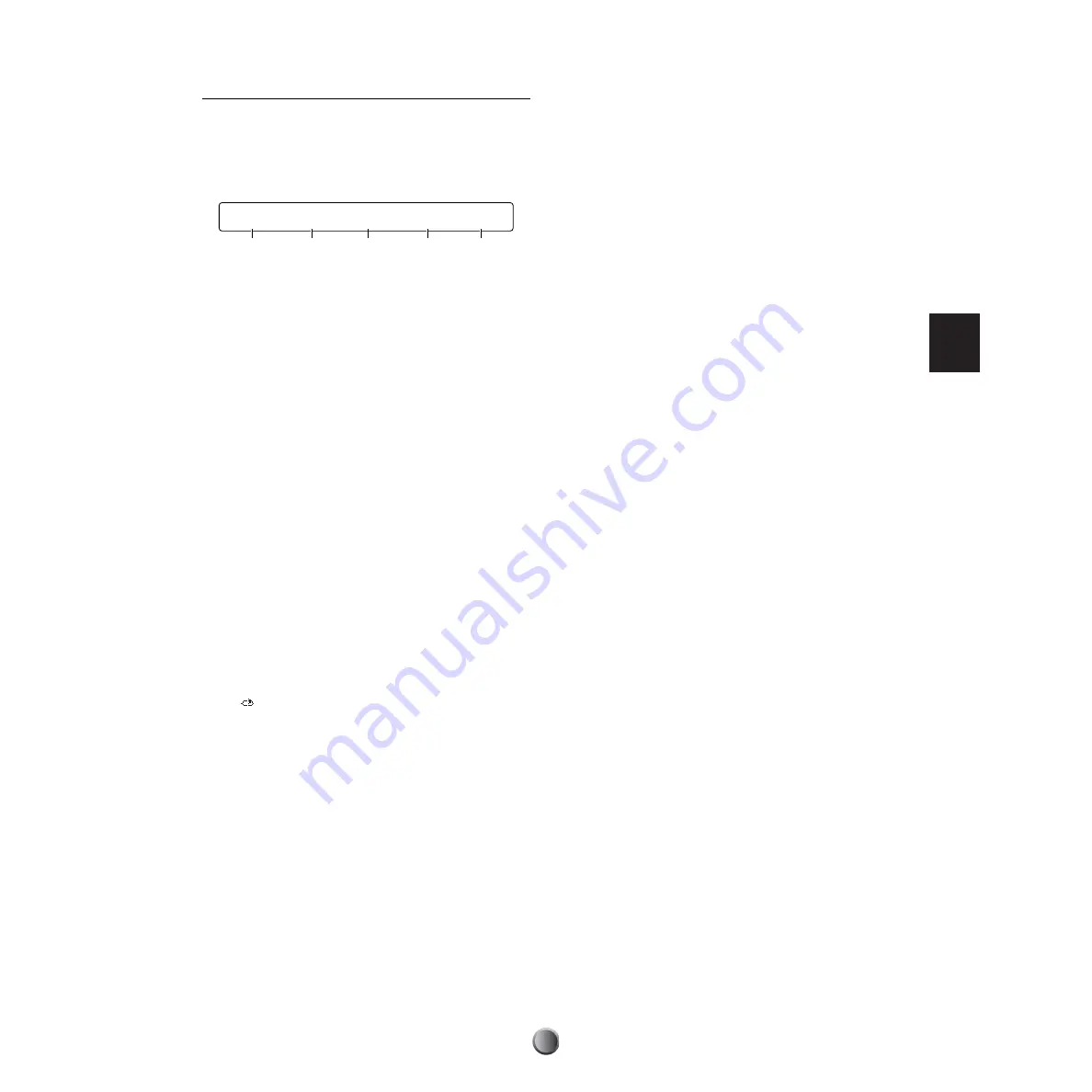
Edit Section
49
[Voice1] Voice Basics
This page lets you assign a basic drum voice and adjust its
output volume and pitch. Voices are categorized by types so
that you can choose them easily, while viewing the
information about the voice such as whether it is two-layered,
looped, and so on.
1
Note Number & Name
Determines the target note number (13~94: C#-1~A#5).
Each note number is shown with a specific note name.
2
Type
Determines the voice category. You can select a voice
3
from
the category specified here. Select Wave if you want to load a
wave sample or audio file from a memory card. Select XtrSnr
if you want an extra snare drum that can be customized in the
next screen.
❏
Settings:
AcKick, ElKick, AcSnr1~2, EleSnr, OtrSnr, XtrSnr,
AcTom1~3, EleTom, Cymbal, HiHat, Percs1~2,
Efect1~3, Loop, Voice, Melody, Wave, UsrVce
n
UsrVce is a voice created using external System Exclusive parameter
change data. Such voices cannot be created on the DTXTREME
IIs itself, and explanations of how to use System Exclusive here are
outside the scope of this manual.
3
Voice
Determines the voice from the specified category
2
.
Your selection will be shown with a number in the upper row
and name in the lower row. A two-layered voice is indicated
by an asterisk (*) at the end of its number. A voice shown
with a
mark at the end of its name is looped, which you
can play repeatedly with a single shot (page 52). Press the
Audition button while holding down the SHIFT button to
stop looped playback during audition.
❏
Settings:
For more information on each voice, refer to the Voice
List in the separate Data List.
n
If you always use a specific pad only to trigger an external sound, set
NoAssign to that pad (note number)
3
. However, if you normally
play a voice
3
from the built-in tone generator, and sometimes
replace it with an external sound, it is more convenient to
temporarily mute the internal voice by disabling a specific Note On
event sent to the built-in tone generator (page 80), which saves you
the trouble of re-assigning NoAssign every time you need to replace
a sound.
4
Volume
Determines the output volume of the specified voice
3
.
By specifically adjusting the volume for each voice, you can
balance the various instruments in the drum kit.
❏
Settings:
0~127
5
Tuning
Adjusts the pitch of the specified voice
3
by approximately
one cent (1/100 semitone).
❏
Settings:
–24.00~+24.00
[Voice1] Type Voice 2* Volume Tuning
49C#2 XtrSnr rim 127 + 0.00
1
2
3
4
5



































