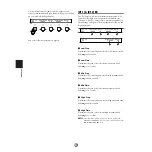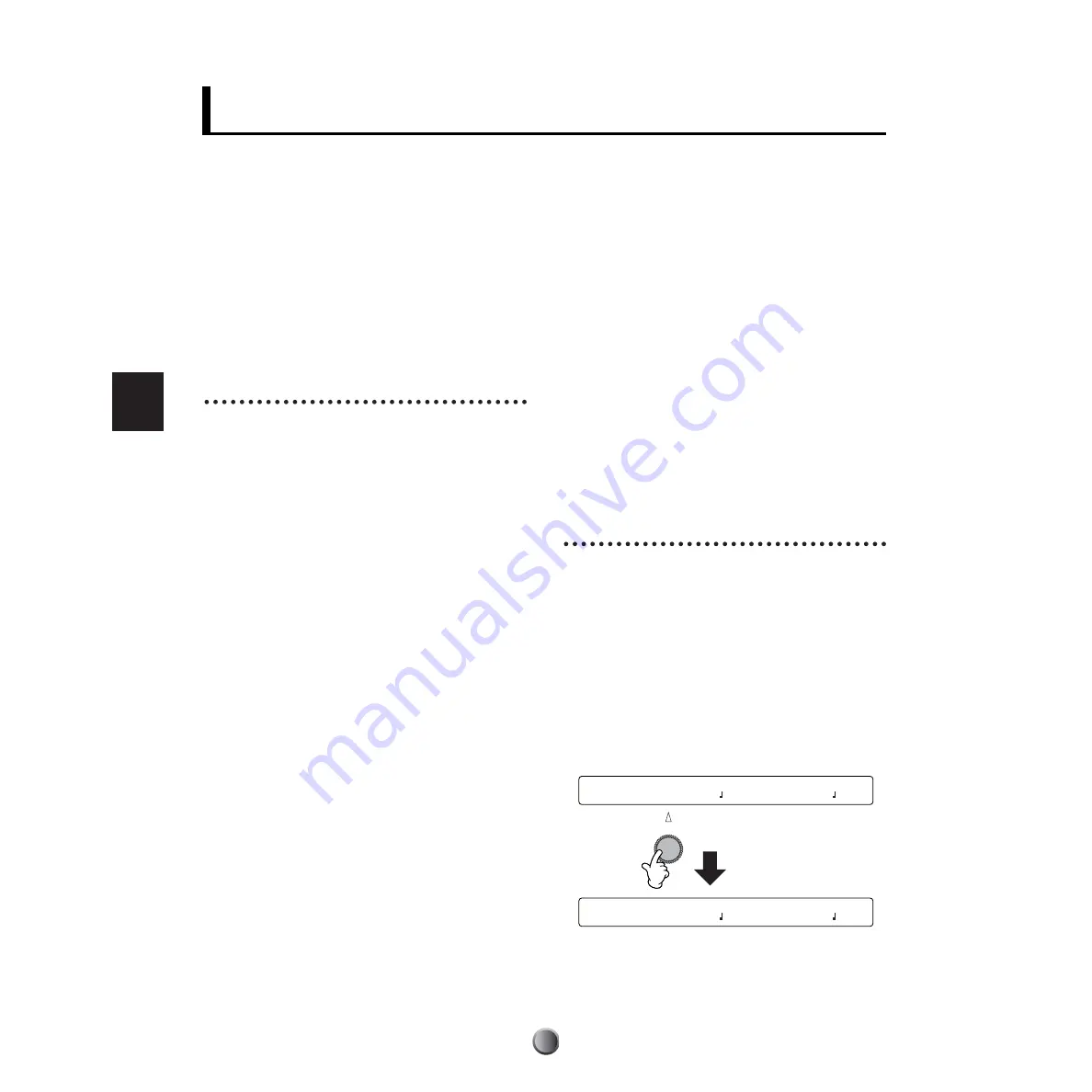
Song Recording and Editing
60
As you may have already found out by listening to the Preset
songs, the DTXTREME IIs has a built-in MIDI sequencer.
This sequencer lets you not only play the drum kit along with
playback of Preset songs, but also easily record your
performance on the drum kit or MIDI keyboard as a User
song (U1~U32). You can play a User song as main song or
pad song (page 25).
Features of the Two-track
Sequencer
Before you start your recording session, take a look below at
some of the things you can do with the built-in sequencer.
• Three Recording Modes
You can record a song in any of 3 recording modes —
Replace, OverDub, Step (page 61). In Replace and OverDub
modes, you can record your performance in real time. Within
a specified number of measures, Replace mode offers one-way
recording and OverDub mode offers repeated recording.
With the Step mode, you can record MIDI events manually,
one-by-one into the timeline (data entry area). You can also
use Step mode for editing MIDI events you’ve recorded in
Replace or OverDub mode.
• 2-Track Structure
The built-in sequencer offers 2 sequence tracks (Tr1 and Tr2)
to each song, and you can use them for both recording and
playback. Each track can contain any event on any MIDI
channel (1 to 16). This means you can connect a keyboard to
the DTXTREME IIs MIDI IN and (with the help of a
keyboard playing friend) record both the keyboard
performance and your drum kit playing in real time onto
separate tracks. If you are a multi-instrumentalist, you can
conveniently use OverDub mode to record several different
parts, one at a time. Even after recording a part in Replace
mode, you can switch to OverDub mode to record other parts
onto the same track. Since you can merge contents on both
tracks into one and free up a track (page 68), you can use one
track only for a specific part to separately be recorded. The
built-in sequencer is very simple to use, yet gives you a full set
of comprehensive, flexible tools to manage your recordings.
• MIDI I/O to External Device
With real-time recording, you can use the built-in sequencer
to capture a MIDI sequence played on an external sequencer
or a personal computer. For this application, connect the
DTXTREME IIs to the appropriate device to transfer MIDI
data (page 18). You can also set the built-in sequencer to
work in sync with an external MIDI device or to be controlled
from that device.
• Using Preset songs
Preset songs are provided for playback only. However, you
can copy a favorite song to a User song in the DTXTREME
IIs memory — then mute the original drum track and play it
yourself, or add your own phrases with an external MIDI
keyboard in OverDub mode.
Preparation for Recording
Before you start recording a song, set up the DTXTREME IIs
as described below.
n
You can start recording a song even while editing a drum kit or
using other function modes. When you finish or cancel recording,
you can resume working from the previous display.
1.
Select the desired User song (U1~U32) for recording in
the default Play mode display (page 23). If you select a
new song, its default name (EmptySng) will appear as the
song name. Set the desired tempo, beat, and click. You
can change the tempo later when playing the recorded
song.
n
The beat (time signature) cannot be changed after recording. Also,
the tempo need not be set when recording in Step mode.
S o n g R e c o r d i n g a n d E d i t i n g
KIT=P1 SONG=P1 TEMPO BEAT CLICK
Kit name Songname =120 4/4
KIT=P1 SONG=U1 TEMPO BEAT CLICK
Kit name EmptySng =120 4/4
Turn knob