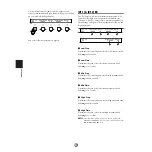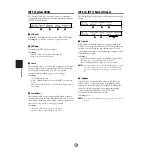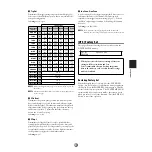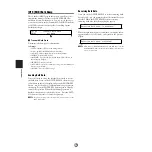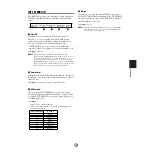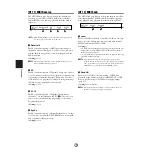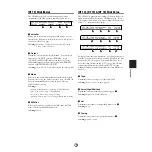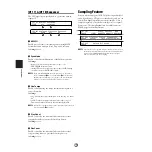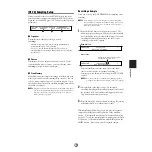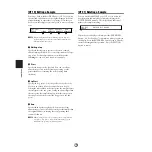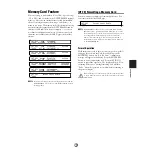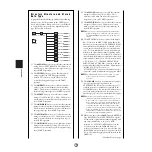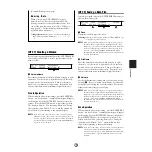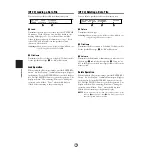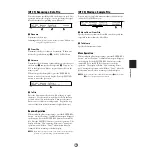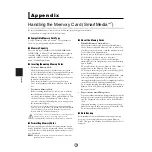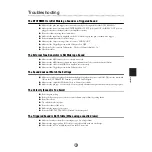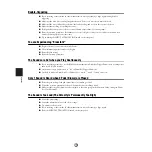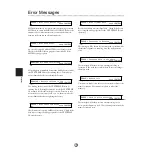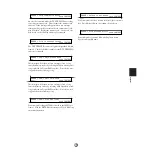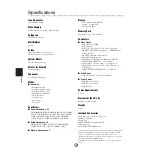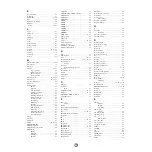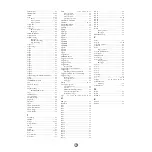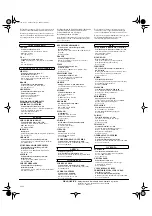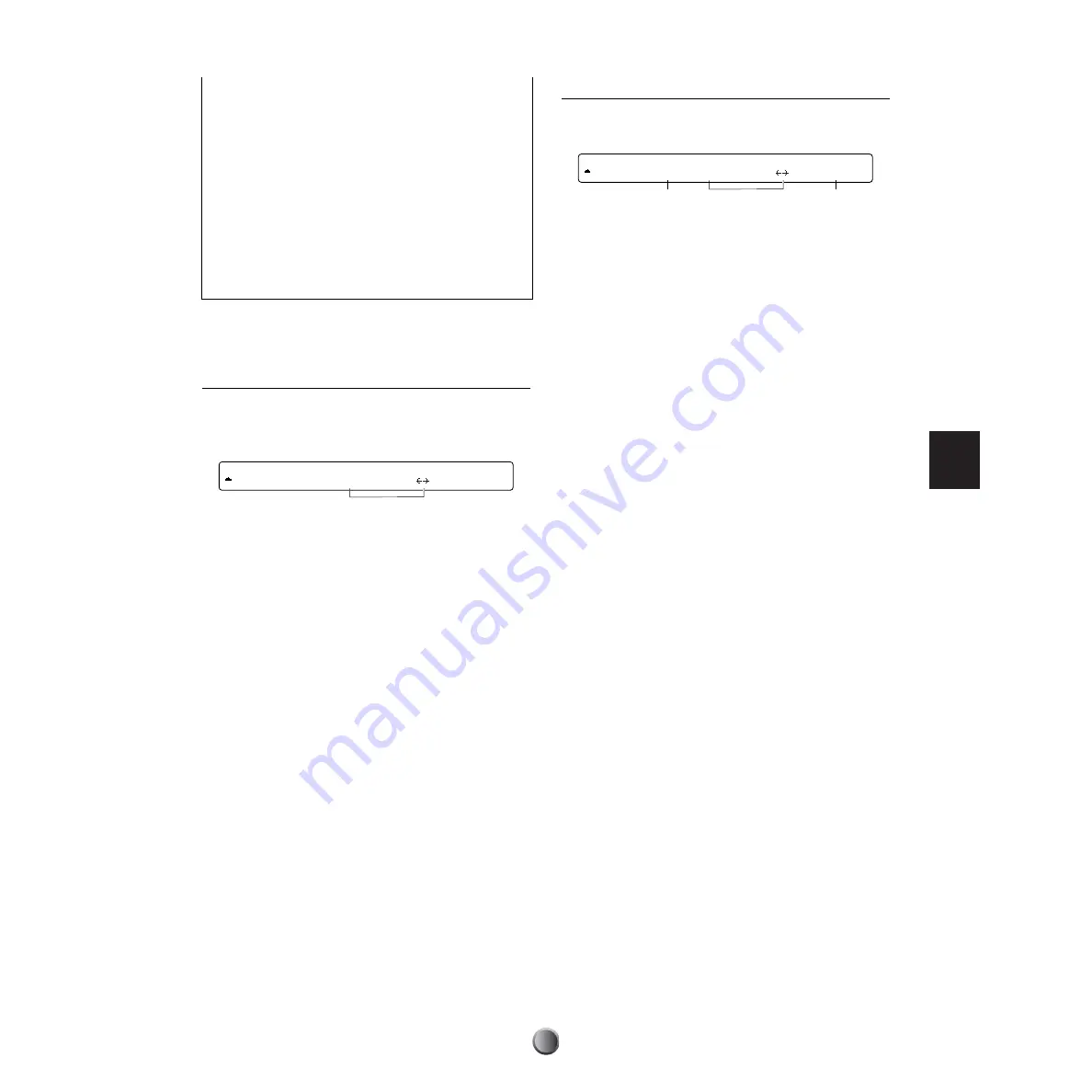
Utility Features
87
(Continued from previous page)
N a m i n g R u l e
When you save your DTXTREME IIs data to a
memory card, you’ll need to follow the MS-DOS
naming conventions for file and volume names. You
can use the same characters as those for a User kit or
song (page 47), but the following characters will be
replaced with an underscore (_).
❏
Illegal characters are:
(space), a~z (lowercase alphabet),
and other miscellaneous characters (" ' * + , . / : ; < = > ? ´
` |)
[UT 27] Creating a Volume
Before capturing a waveform sample on the DTXTREME IIs
and storing it, you’ll need to create a special volume on the
memory card.
1
VolumeName
Enter the desired name for the new volume, using up to eight
characters. Use the second-to-right knob to move the entry
position (cursor) for each character. Then, use the center
knob to enter a character at that position. Repeat this step
and enter the chain name (maximum of eight characters).
Create Operation
When you finish all necessary settings, press the ENTER/YES
button. An “Are You Sure?” confirmation message will appear
in the display. Press the ENTER/YES button to create the
volume. Press the EXIT/NO button to cancel the operation.
The display will show “Now executing, Please wait.” during
the operation, and will show “Done.” when the volume has
been created, before returning to the previous display.
n
If you enter a name that is the same as that of an existing volume
(subdirectory) in the same location, the create operation cannot be
executed. Specify another name for the new volume. In addition,
you cannot rename an existing volume on the DTXTREME IIs, but
you can do so on a computer.
[UT 23] Saving a Data File
You can save specific data in the DTXTREME IIs memory as
a file on the memory card.
1
Save
Determines the data type to be saved.
❏
Settings:
all data, system, one kit, all kit, oneChain, allChain, one
song, all song, allVoice, wave
n
When saving a waveform sample (wave), appropriately specify its
file name with up to eight characters beginning with a two-digit
number (00 to 99; used as voice number when loaded), followed by
the character that represents a slider for volume control (C, H, K,
M, S or T—representing CYMBAL, HI-HAT, KICK, MISC,
SNARE or TOM). Also, the file name must have a three-character
extension (AIF or WAV).
2
FileName
Enter the desired name for the new file, using up to eight
characters. Use the second-to-right knob to move the entry
position (cursor) for each character. Then, use the center
knob to enter a character at that position. Repeat this step
and enter the chain name (maximum of eight characters).
3
Volume
Specify the destination volume when you select wave for the
data type
1
. If you see “no file” in the display, no volume has
been prepared for saving the waveform sample. First create a
volume and attempt the operation again.
n
When saving a waveform sample (wave), appropriately specify its
file name with up to eight characters beginning with a two-digit
number (00 to 99; used as voice number when loaded), followed by
the character that represents a slider for volume control (C, H, K,
M, S or T—representing CYMBAL, HI-HAT, KICK, MISC,
SNARE or TOM). Also, the file name must have a three-character
extension (AIF or WAV).
Save Operation
When you finish all necessary settings, press the ENTER/YES
button. An “Are You Sure?” confirmation message will appear
in the display. Press the ENTER/YES button to save the file.
Press the EXIT/NO button to cancel the operation. The
display will show “Now executing, Please wait.” during the
operation, and will show “Done.” when the file has been
saved, before returning to the previous display.
n
If you enter a name that is the same as that of an existing file in the
same location and press the ENTER/YES button, a “File exist.
Overwrite?” message appears. Press the ENTER/YES button again
to overwrite the file, or press the EXIT/NO button to cancel the
operation.
[UT 27] Create VolumeName
CARD VOLUME "UNTITLED"
1
[UT 23] Save FileName Volume
CARD all kit "INITWAVE"
1
3
2