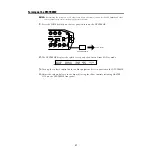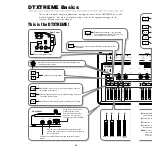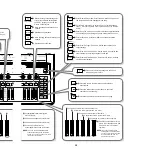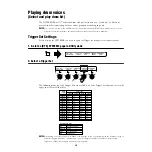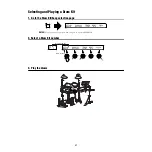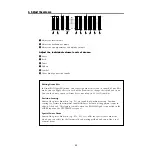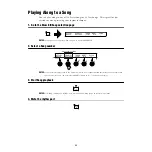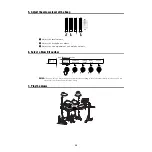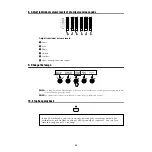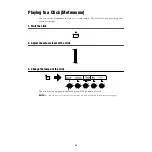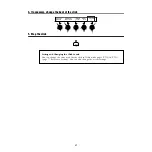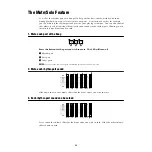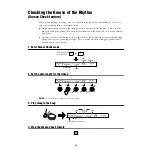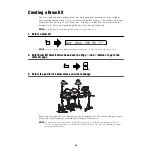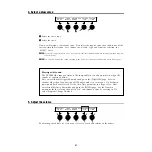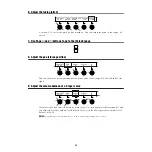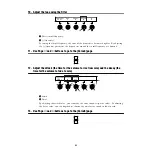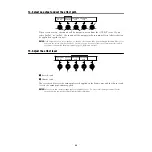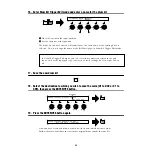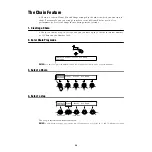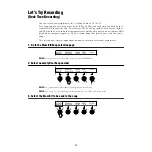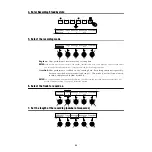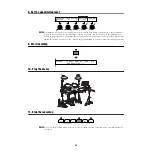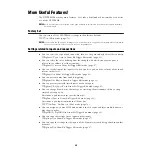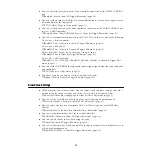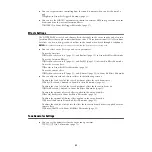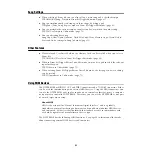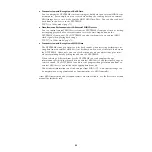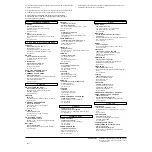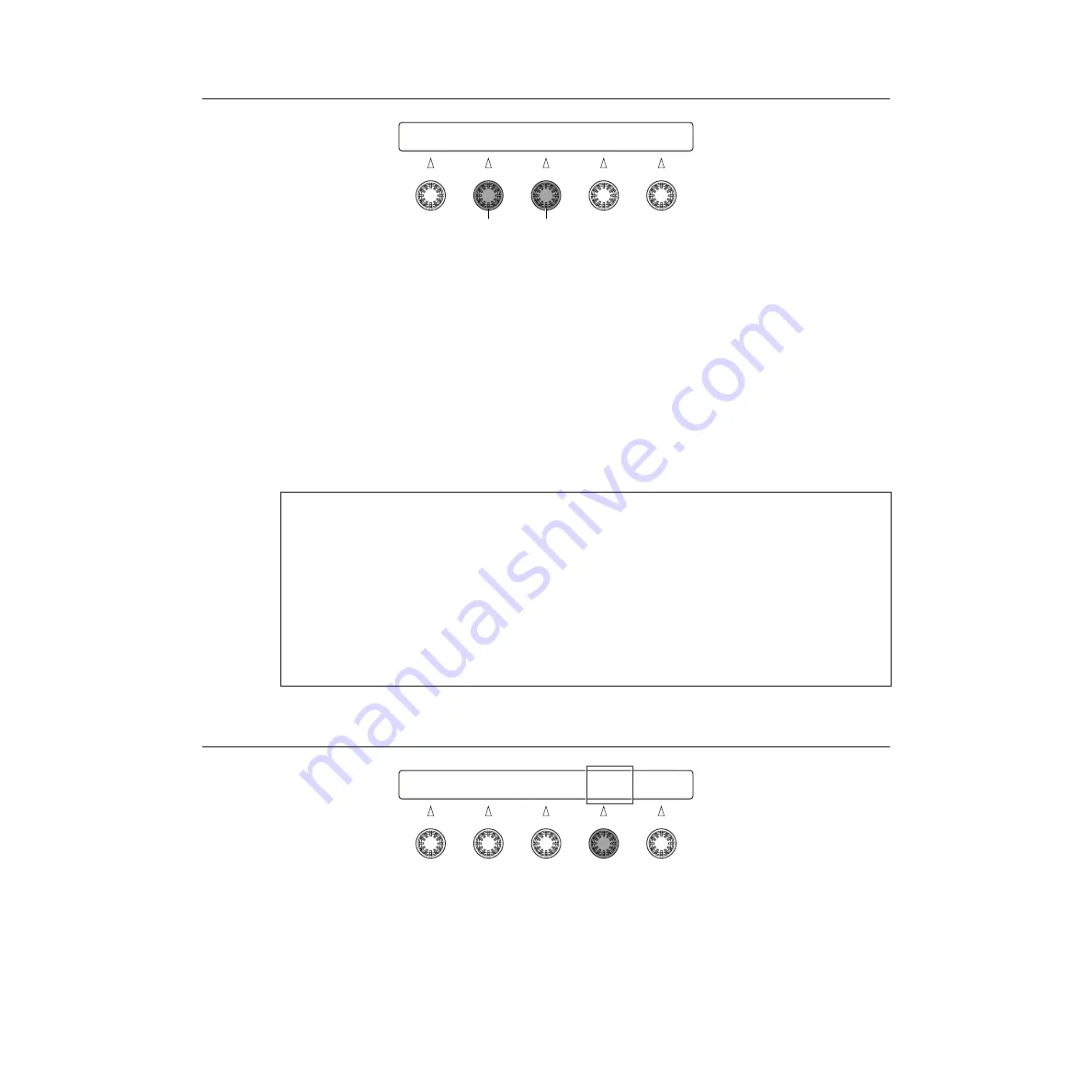
41
4. Select a drum voice
1
Select the voice type
2
Select the voice
Now we will assign a snare drum voice. First select the type of voice, then choose one of the
voices within the selection. Let’s choose the “AcSnr1” type and, from the selection, the
“MCA55” voice.
n
If you select a Special Snare voice, you can select the shell material and mute settings, just like with a real
acoustic drum.
n
You can also monitor the sound assigned to the pad by pressing the sound button on the front panel.
Playing a GM Sound
The DTXTREME’s tone generator is GM-compatible so it is also possible to assign GM
sounds, as explained below.
First, enter Drum Kit Trigger Edit mode and go to the [TrigMIDI2] page. Select a
channel other than 10 and assign a MIDI note number to each input. If a keyboard-
type sound has been selected, set the Gate Time parameter to a large value. Now,
enter Drum Kit Voice Edit mode and go to the [MIDI1] page. Set the Transmit
parameter for the selected channel to “On” and choose a voice by entering its PC#
value (Program Change Number).
5. Adjust the volume
By adjusting the volume level, you can set level of each pad relative to the others.
[Voice1] Type Voice 42* Volume Tuning
38 D1 AcSnr1 MCA55 110 - 1.00
2
1
[Voice1] Type Voice 42* Volume Tuning
38 D1 AcSnr1 MCA55 110 - 1.00