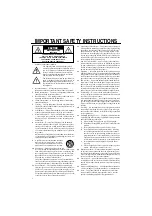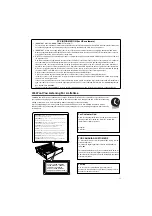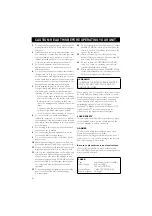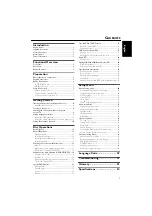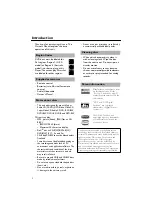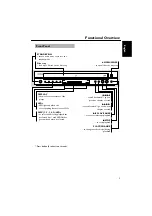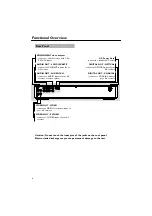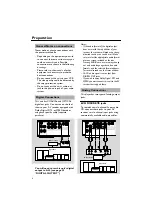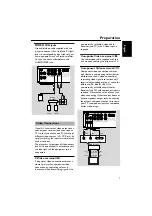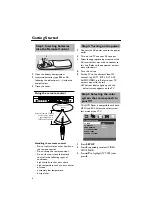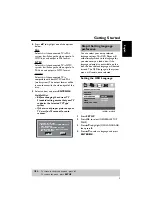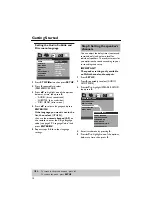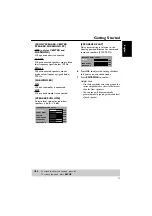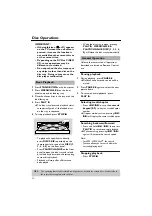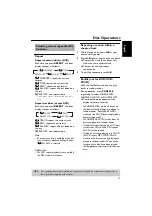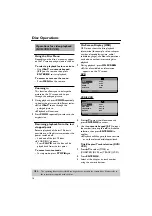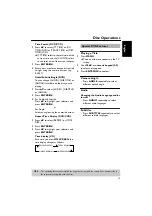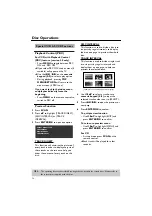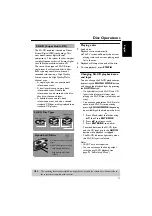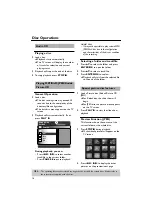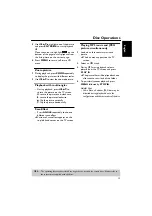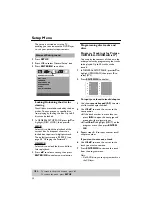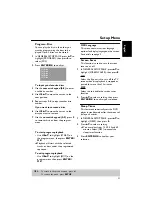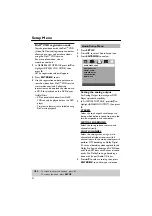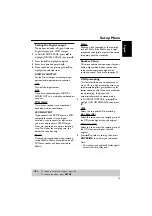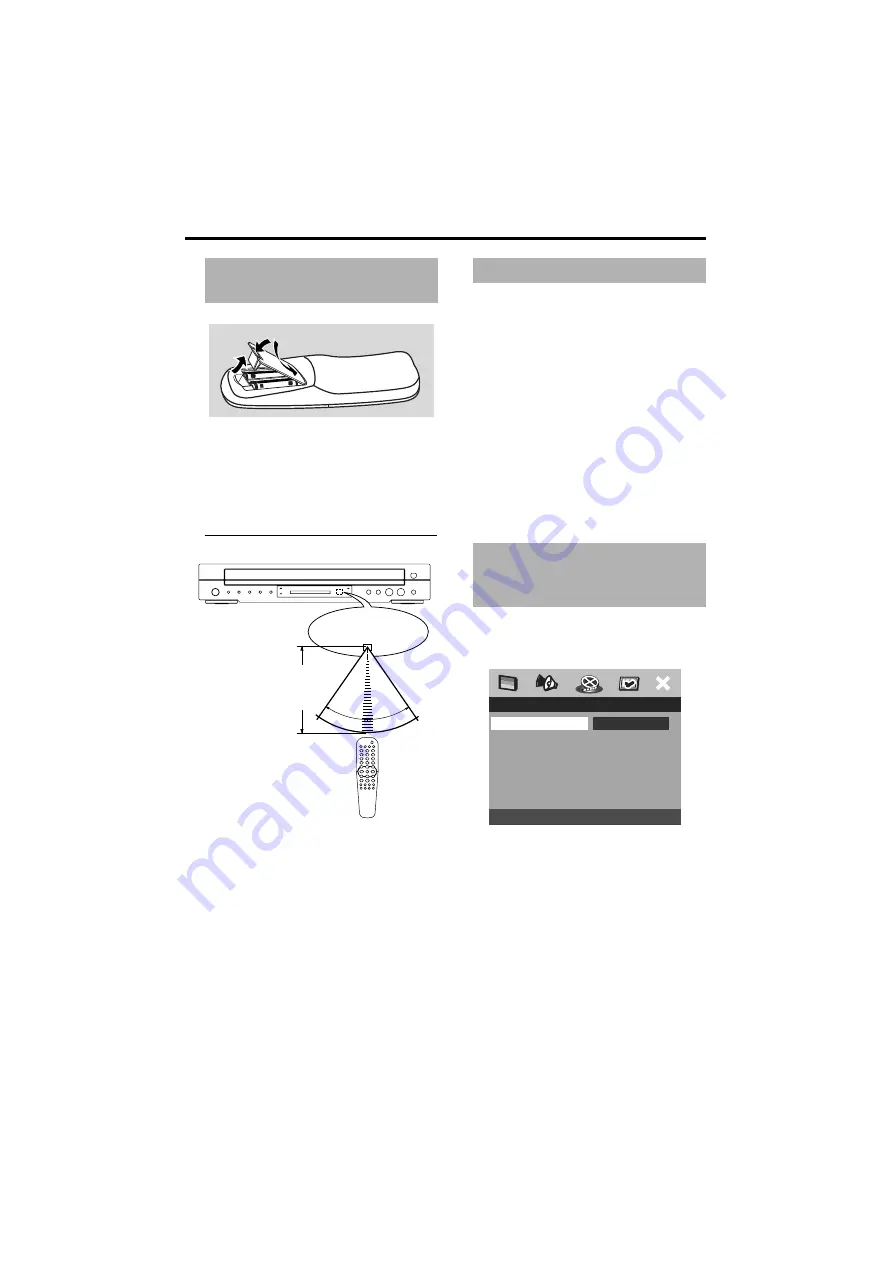
8
Getting Started
1
Open the battery compartment.
2
Insert two batteries type R06 or AA,
following the indications (+ –) inside the
compartment.
3
Close the cover.
Using the remote control
Handling the remote control
• Do not spill water or other liquids on
the remote control.
• Do not drop the remote control.
• Do not leave or store the remote
control in the following types of
conditions:
– high humidity such as near a bath
– high temperature such as near a heater
or stove
– extremely low temperature
– dusty places
1
Connect the AC power cord to the power
outlet.
2
Turn on the TV and your AV receiver.
3
Select the appropriate input source at the
AV receiver that was used to connect to
this unit. Refer to the equipment owner’s
manual for detail.
4
Turn this unit on.
5
Set the TV to the correct Video IN
channel. (e.g. EXT1, EXT2, AV1, AV2,
AUDIO/VIDEO, etc. Refer to your TV
owner’s manual for detail)
➜
The front display lights up and the
default screen appears on the TV.
This DVD Player is compatible with both
NTSC and PAL. Select the color system
that matches your TV.
1
Press
SETUP
.
2
Press
2
repeatedly to select {VIDEO
SETUP PAGE}.
3
Press
34
to highlight {TV TYPE}, then
press
2
.
Step1: Inserting batteries
into the Remote Control
2
1
3
2
30
°
30
°
Point the remote control
at the sensor, within
approximately 6 m
(20 feet) of the unit.
Remote control
sensor
Step2: Turning on the power
Step3: Selecting the color
system that corresponds to
your TV
VIDEO SETUP PAGE
TV TYPE
PAL
TV DISPLAY
NTSC
PROGRESSIVE
MULTI
PICTURE SETTING
BLACK LEVEL
CLOSED CAPTION