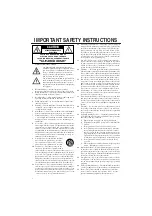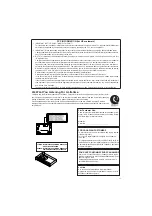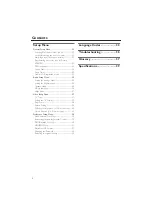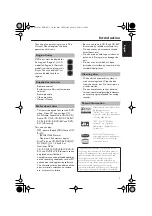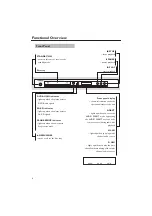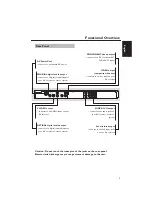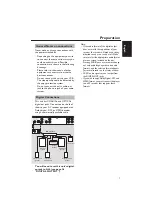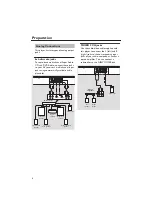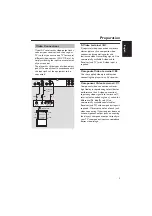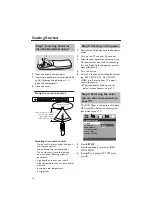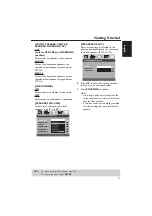i
IMPORTANT SAFETY INSTRUCTIONS
•
Explanation of Graphical Symbols
The lightning flash with arrowhead symbol,
within an equilateral triangle, is intended to alert
you to the presence of uninsulated “dangerous
voltage” within the product’s enclosure that
may be of sufficient magnitude to constitute a
risk of electric shock to persons.
The exclamation point within an equilateral tri-
angle is intended to alert you to the presence of
important operating and maintenance (servic-
ing) instructions in the literature accompanying
the appliance.
1
Read Instructions — All the safety and operating
instructions should be read before the product is operated.
2
Retain Instructions — The safety and operating instructions
should be retained for future reference.
3
Heed Warnings — All warnings on the product and in the
operating instructions should be adhered to.
4
Follow Instructions — All operating and use instructions
should be followed.
5
Cleaning — Unplug this product from the wall outlet before
cleaning. Do not use liquid cleaners or aerosol cleaners. Use
a damp cloth for cleaning.
6
Attachments — Do not use attachments not recommended
by the product manufacturer as they may cause hazards.
7
Water and Moisture — Do not use this product near water
— for example, near a bath tub, wash bowl, kitchen sink, or
laundry tub; in a wet basement; or near a swimming pool;
and the like.
8
Accessories — Do not place this product on an unstable cart,
stand, tripod, bracket, or table. The product may fall, causing
serious injury to a child or adult, and serious damage to the
product. Use only with a cart, stand, tripod, bracket, or table
recommended by the manufacturer, or sold with the product
.
Any mounting of the product should follow the manufactur-
er’s instructions, and should use a mounting accessory rec-
ommended by the manufacturer.
9
A product and cart combination should be
moved with care. Quick stops, excessive
force, and uneven surfaces may cause the
product and cart combination to overturn.
10
Ventilation — Slots and openings in the
cabinet are provided for ventilation and to
ensure reliable operation of the product and to protect it
from overheating, and these openings must not be blocked
or covered. The openings should never be blocked by plac-
ing the product on a bed, sofa, rug, or other similar surface.
This product should not be placed in a built-in installation
such as a bookcase or rack unless proper ventilation is provid-
ed or the manufacturer’s instructions have been adhered to.
11
Power Sources — This product should be operated only
from the type of power source indicated on the marking la-
bel. If you are not sure of the type of power supply to your
home, consult your product dealer or local power company.
For products intended to operate from battery power, or oth-
er sources, refer to the operating instructions.
12
Grounding or Polarization — This product may be equipped
with a polarized alternating current line plug (a plug having
one blade wider than the other). This plug will fit into the
power outlet only one way. This is a safety feature. If you
are unable to insert the plug fully into the outlet, try revers-
ing the plug. If the plug should still fail to fit, contact your
electrician to replace your obsolete outlet. Do not defeat the
safety purpose of the polarized plug.
13
Power-Cord Protection — Power-supply cords should be
routed so that they are not likely to be walked on or pinched
by items placed upon or against them, paying particular at-
tention to cords at plugs, convenience receptacles, and the
point where they exit from the product.
14
Lightning — For added protection for this product during a
lightning storm, or when it is left unattended and unused for
long periods of time, unplug it from the wall outlet and dis-
connect the antenna or cable system. This will prevent dam-
age to the product due to lightning and power-line surges.
15
Power Lines — An outside antenna system should not be lo-
cated in the vicinity of overhead power lines or other electric
light or power circuits, or where it can fall into such power
lines or circuits. When installing an outside antenna system,
extreme care should be taken to keep from touching such
power lines or circuits as contact with them might be fatal.
16
Overloading — Do not overload wall outlets, extension
cords, or integral convenience receptacles as this can result
in a risk of fire or electric shock.
17
Object and Liquid Entry — Never push objects of any kind
into this product through openings as they may touch dan-
gerous voltage points or short-out parts that could result in
a fire or electric shock. Never spill liquid of any kind on the
product.
18
Servicing — Do not attempt to service this product yourself
as opening or removing covers may expose you to danger-
ous voltage or other hazards. Refer all servicing to qualified
service personnel.
19
Damage Requiring Service — Unplug this product from the
wall outlet and refer servicing to qualified service personnel
under the following conditions:
a)
When the power-supply cord or plug is damaged,
b)
If liquid has been spilled, or objects have fallen into the
product,
c)
If the product has been exposed to rain or water,
d)
If the product does not operate normally by following
the operating instructions. Adjust only those controls
that are covered by the operating instructions as an im-
proper adjustment of other controls may result in dam-
age and will often require extensive work by a qualified
technician to restore the product to its normal operation,
e)
If the product has been dropped or damaged in any
way, and
f)
When the product exhibits a distinct change in perfor-
mance - this indicates a need for service.
20
Replacement Parts — When replacement parts are required,
be sure the service technician has used replacement parts
specified by the manufacturer or have the same characteris-
tics as the original part. Unauthorized substitutions may re-
sult in fire, electric shock, or other hazards.
21
Safety Check — Upon completion of any service or repairs
to this product, ask the service technician to perform safety
checks to determine that the product is in proper operating
condition.
22
Wall or Ceiling Mounting — The unit should be mounted to
a wall or ceiling only as recommended by the manufacturer.
23
Heat — The product should be situated away from heat
sources such as radiators, heat registers, stoves, or other
products (including amplifiers) that produce heat.
CAUTION
RISK OF ELECTRIC SHOCK
DO NOT OPEN
CAUTION: TO REDUCE THE RISK OF
ELECTRIC SHOCK, DO NOT REMOVE
COVER (OR BACK). NO USER-SERVICEABLE
PARTS INSIDE. REFER SERVICING TO
QUALIFIED SERVICE PERSONNEL.