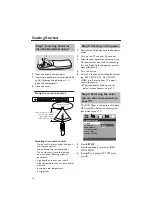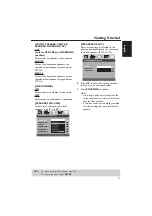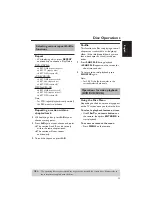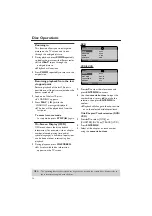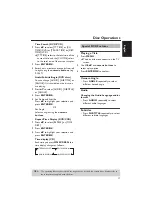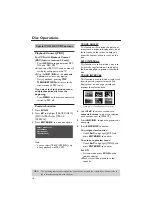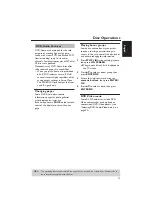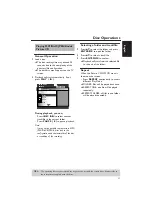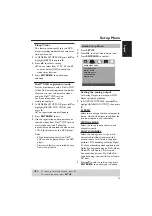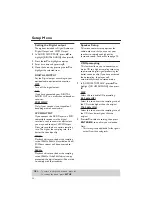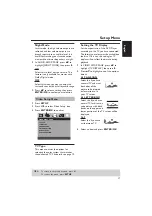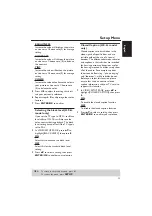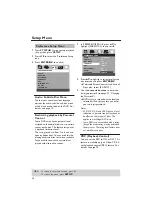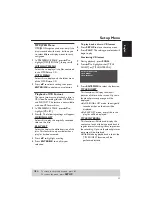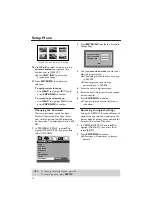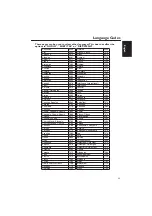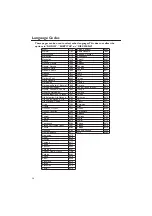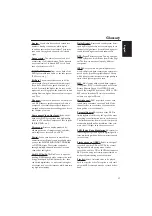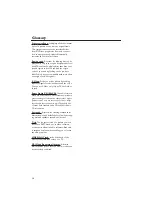24
Setup Menu
Programming disc tracks (not for
Picture CD/MP3)
You can play the contents of the disc in the
order you want by programming the tracks
to be played. Up to 20 tracks can be
stored.
1 In ‘GENERAL SETUP PAGE’, press
34
to
highlight [PROGRAM], then press
2
to
select [INPUT MENU].
2 Press ENTER/OK to confirm.
To input your favorite tracks/chapter
3 Use the numeric buttons to enter a valid
track/chapter number.
4 Use
1
234
to move the cursor to the
next position.
➜
If the track number is more than ten,
press
T
to open the next page and
proceed with programming or,
➜
Use
1
234
to highlight [NEXT] on the
program menu, then press ENTER/
OK.
5 Repeat steps 3–4
to input another track/
chapter number.
If you want to remove a track
6 Use
1
234
to move the cursor to the
track you want to remove.
7 Press ENTER/OK to remove this track
from the program menu.
To start program playback
8 Use
1
234
to highlight [START] on the
program menu, then press ENTER/OK.
➜
Playback will start with the selected
tracks under the programmed
sequence.
To exit program playback
9 Use
1
234
to highlight [EXIT] on the
program menu, then press ENTER/OK.
OSD Language
This menu contains various language
options for display language on the screen.
For details, see page 11.
Screen Saver
This function is used to turn the screen
saver on or off.
1 In ‘GENERAL SETUP PAGE’, press
34
to
highlight [SCREEN SAVER], then press
2
.
ON
Select this if you wish to turn off the TV
screen when disc playback is stopped or
paused for more than 15 minutes.
OFF
Select this to disable the screen saver
function.
2 Press
34
to select a setting, then press
ENTER/OK to confirm your selection.
1 04
2 10
4 __
5 __
3
11
6 __
7 __
9 __
10 __
8
__
TIPS:
To return to the previous menu, press
1
.
To remove the menu, press SETUP.