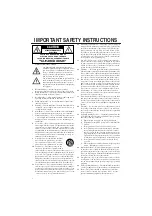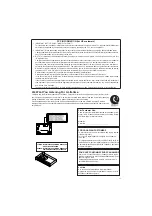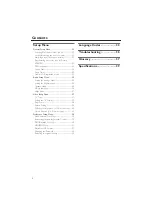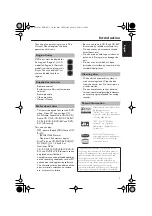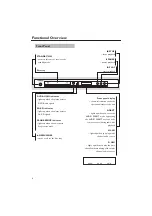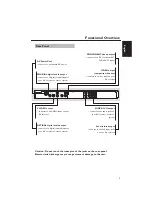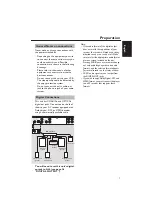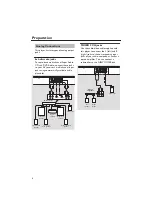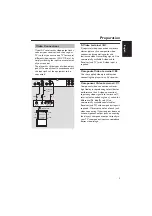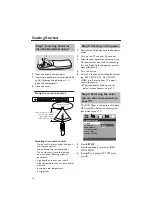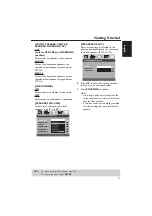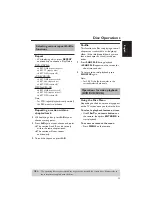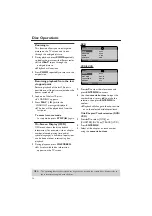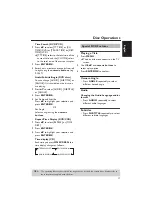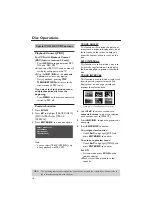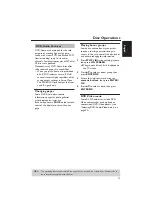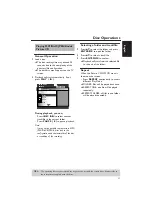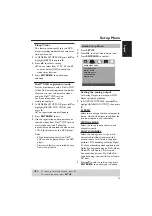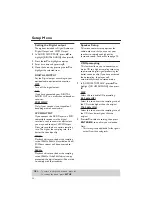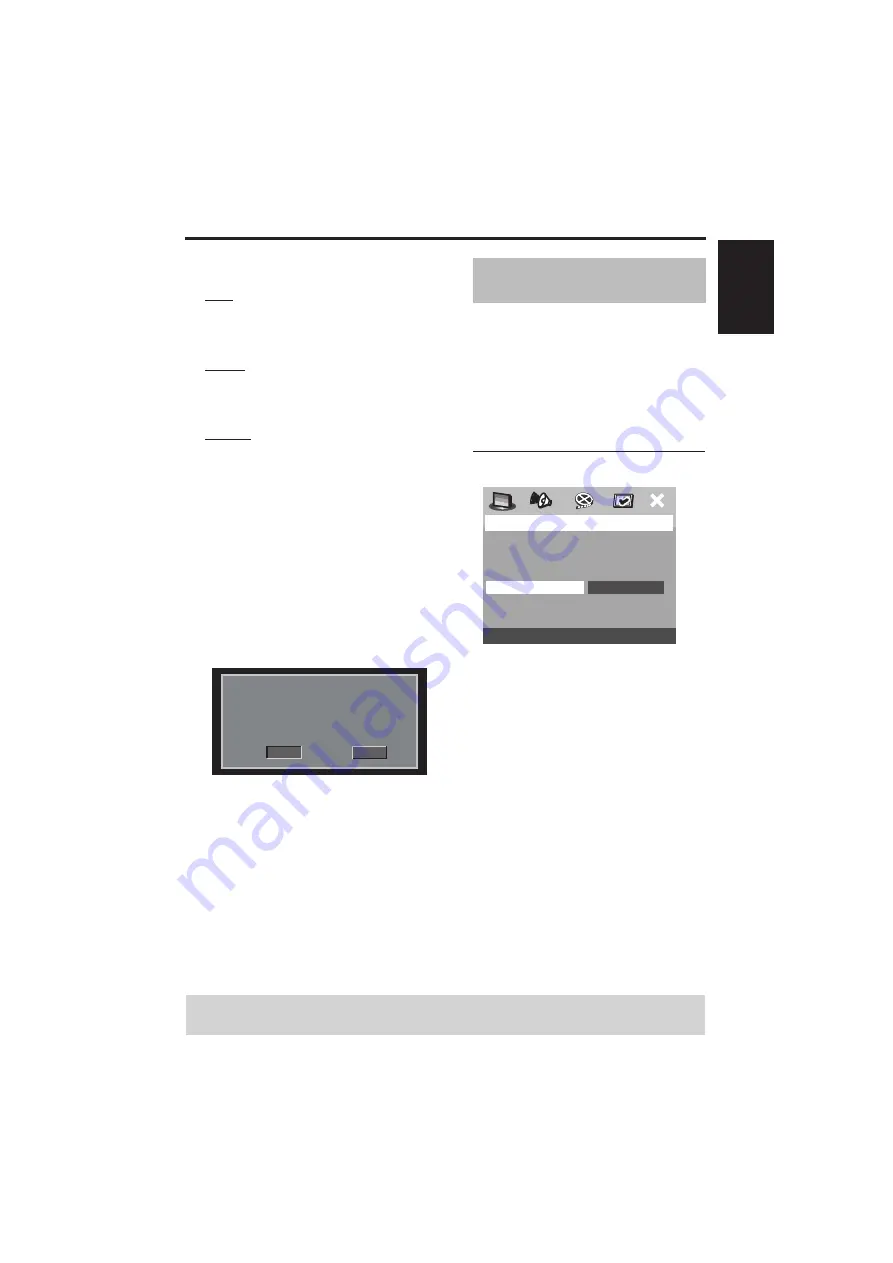
11
English
Getting Started
4
Press
34
to highlight one of the options
below:
PAL
Select this if the connected TV is PAL
system. It will change the video signal of an
NTSC disc and output in PAL format.
NTSC
Select this if the connected TV is NTSC
system. It will change the video signal of a
PAL disc and output in NTSC format.
MULTI
Select this if the connected TV is
compatible with both NTSC and PAL
(multi-system). The output format will be
in accordance with the video signal of the
disc.
5
Select an item and press
ENTER/OK
.
Notes:
– Before changing the current TV Standard
setting, ensure that your TV supports the
‘selected TV Type’ system.
– If there is not a proper picture on your TV,
wait for 15 seconds for auto recover.
You can select your own preferred
language settings.This DVD Player will
automatically switch to the language for
you whenever you load a disc. If the
language selected is not available on the
disc, the disc’s default language will be used
instead. The OSD language in the system
menu will remain once selected.
Setting the OSD Language
1
Press
SETUP
.
2
Press
1
2
to select [GENERAL SETUP
PAGE].
3 Press
34
to highlight [OSD LANGUAGE],
then press
2
.
4 Press
34
to select a language and press
ENTER/OK.
CHANGING NTSC TO PAL
1. ENSURE THAT YOUR TV SYSTEM SUPPORTS
PAL STANDARD.
2. IF THERE IS A DISTORTED PICTURE
DISPLAYED ON THE TV, WAIT 15 SECONDS
FOR AUTO RECOVER.
Cancel
OK
Step4: Setting language
preference
GENERAL SETUP PAGE
DVD-AUDIO
DISC LOCK
DISPLAY DIM
PROGRAM
OSD LANGUAGE
ENGLISH
SCREEN SAVER
ESPAÑOL
SLEEP
FRANÇAIS
DIVX(R) VOD CODE
TIPS:
To return to the previous menu, press
1
.
To remove the menu, press SETUP.