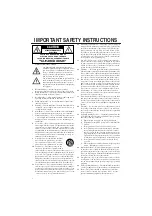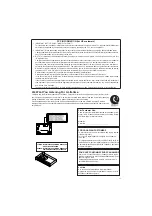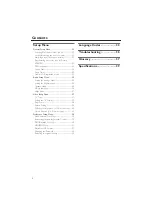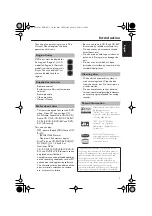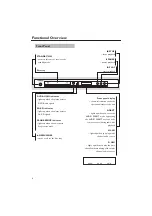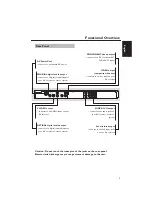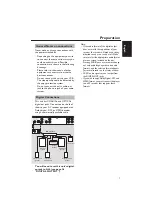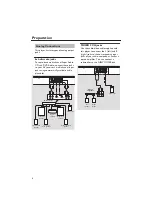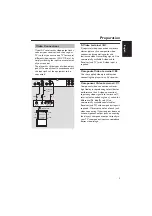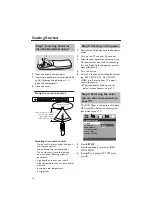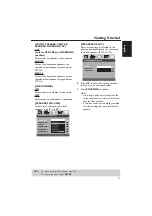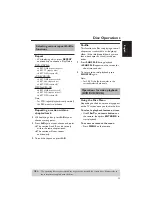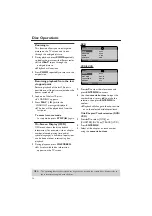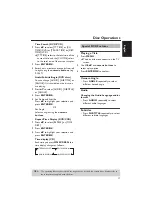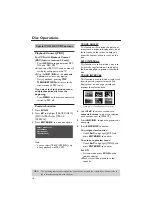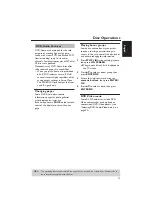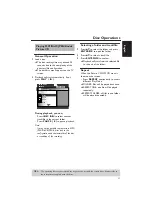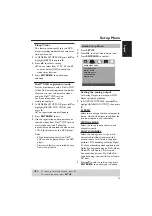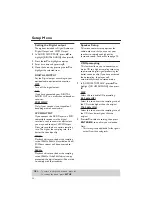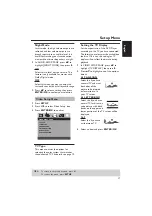12
Getting Started
Setting the Audio, Subtitle and
Disc menu language
1 Press STOP (
9
) twice, then press
SETUP.
2 Press
2
repeatedly to select
[PREFERENCE PAGE].
3 Press
34
to highlight one of the options
below at a time, then press
2
.
– ‘AUDIO’ (disc’s soundtrack)
– ‘SUBTITLE’ (disc’s subtitles)
– ‘DISC MENU’ (disc’s menu)
4 Press
34
to select a language and press
ENTER/OK.
If the language you want is not in the
list, then select [OTHERS],
then use the numeric buttons on the
remote to enter the 4-digit language code
(see page 33 “Language Codes”) and press
ENTER/OK.
5 Repeat steps 3–4 for other options
settings.
You can adjust the delay times (for center
and surround speakers only) and the
volume level for individual speakers. These
adjustments let you optimize the sound of
your system to best suit your surroundings
and setup.
IMPORTANT!
Speaker settings are only available
for multi-channel audio output.
1 Press SETUP.
2 Press
2
repeatedly to select [AUDIO
SETUP PAGE].
3 Press
34
to highlight [SPEAKER SETUP],
then press
2
.
4 Enter a submenu by pressing
2
.
5 Press
34
to highlight one of the options
below, then press
2
.
PREFERENCE PAGE
AUDIO
ENGLISH
SUBTITLE
CHINESE (SIMP)
DISC MENU
JAPANESE
PARENTAL
FRENCH
PBC
SPANISH
MP3/JPEG NAV
PORTUGUESE
VR LIST
POLISH
PASSWORD
ITALIAN
Step 5: Setting Speaker
Channels
TIPS:
To return to the previous menu, press
1
.
To remove the menu, press SETUP.
AUDIO SETUP PAGE
ANALOG OUTPUT
DIGITAL AUDIO
SPEAKER SETUP
CD UPSAMPLING
NIGHT MODE
FRONT SPEAKER
LARGE
CENTER SPEAKER
SMALL
SURROUND SP
SUBWOOFER
SPEAKERS VOLUME
SPEAKERS DELAY
SPEAKER SETUP PAGE