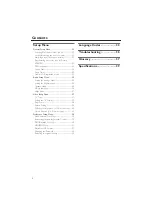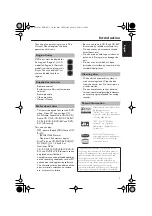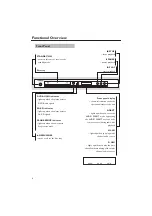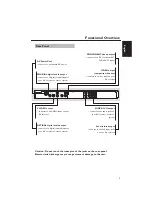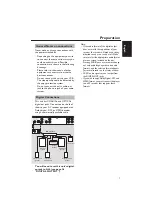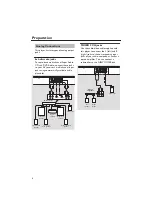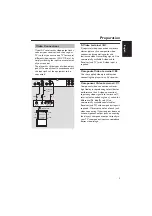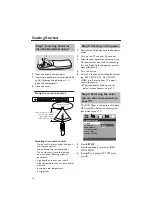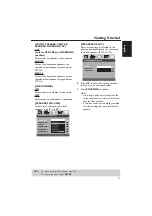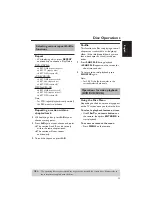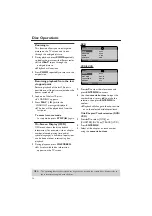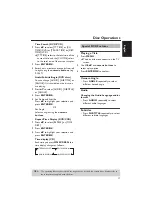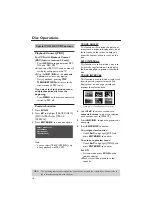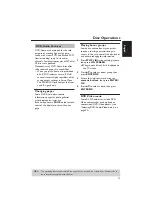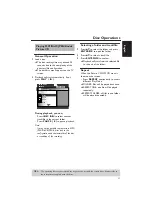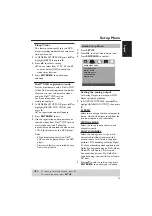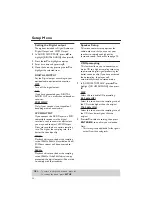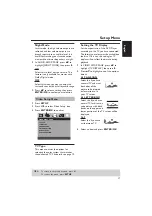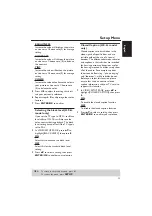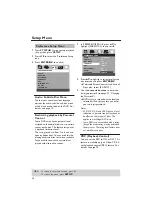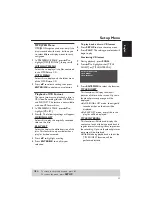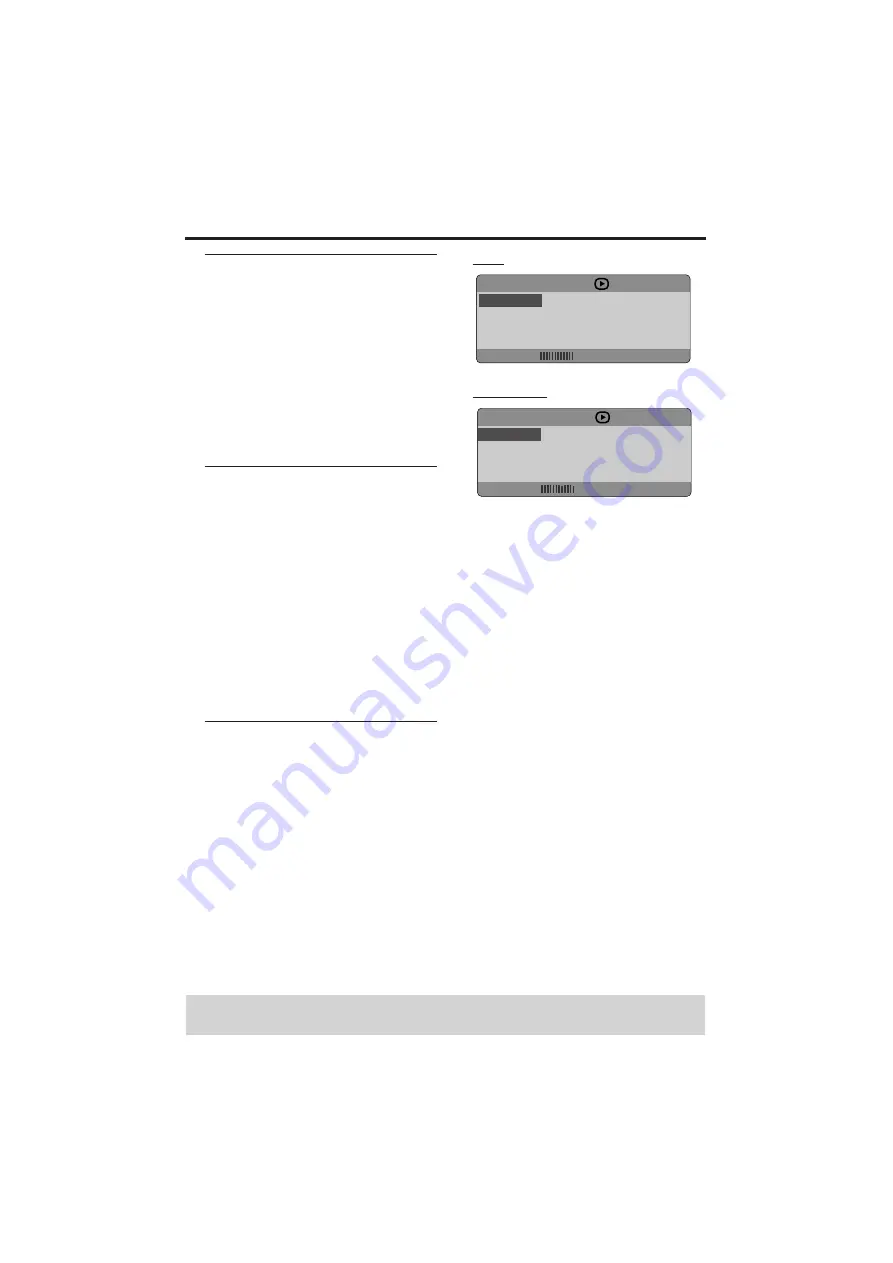
16
Disc Operations
Zooming in
This function allows you to enlarge the
picture on the TV screen and to pan
through the enlarged picture.
1 During playback, press ZOOM repeatedly
to display the picture with different scales.
➜
Use
1
234
to pan through the
enlarged picture.
➜
Playback will continue.
2 Press ZOOM repeatedly to return to the
original size.
Resuming playback from the last
stopped point
Resume playback of the last 10 discs is
possible, even if the disc was ejected or the
power switched off.
1 Load one of the last 10 discs.
➜
“LOADING” appears.
2 Press PLAY (
B
) while the
“LOADING” message is displayed.
➜
The disc will be played back from the
last point.
To cancel resume mode
• In stop mode, press STOP (
9
) again.
On-Screen Display (OSD)
OSD menu shows the disc playback
information (for example, title or chapter
number, elapsed playing time, audio/
subtitle language), a number of operations
can be done without interrupting disc
playback.
1 During playback, press ON SCREEN.
➜
A list of available disc information
appears on the TV screen.
DVD
VCD/SVCD
2 Press
34
to view the information and
press ENTER/OK to access.
3 Use the numeric buttons to input the
number/time or press
34
to make the
selection, then press ENTER/OK to
confirm.
➜
Playback will change to the chosen time
or to the selected title/chapter/track.
Title/Chapter/Track selection (DVD/
VCD)
1 Press
34
to select [TITLE] or
[CHAPTER] (DVD) or [TRACK] (VCD).
2 Press ENTER/OK.
3 Select a title, chapter or track number
using the numeric buttons.
TIPS:
The operating features described here might not be possible for certain discs. Always refer to
the instructions supplied with the discs.
MENU
BITRATE
TITLE
02/14
CHAPTER
02/14
AUDIO
5.1CH
SUBTITLE
ENG
MENU
BITRATE
TRACK
02/14
DISC TIME
0:49:17
TRACK TIME
0:03:43
REPEAT
OFF