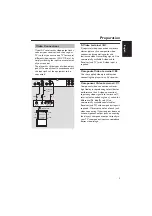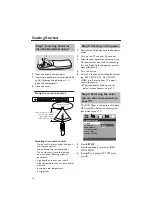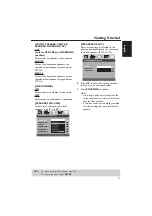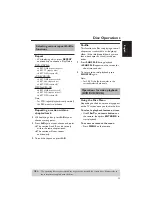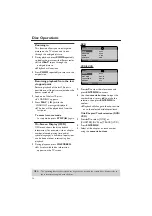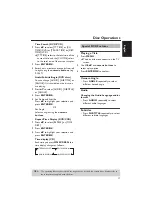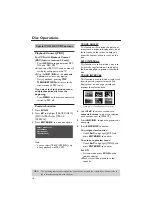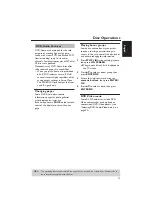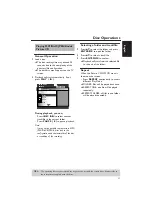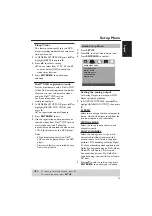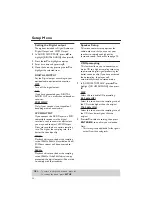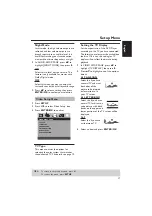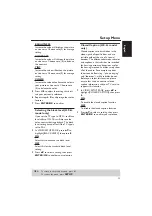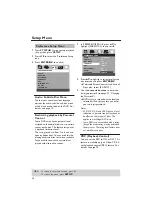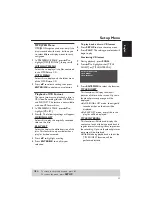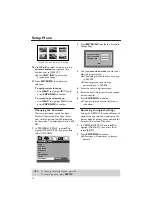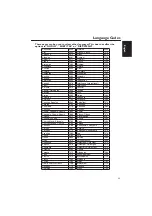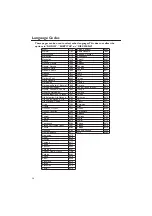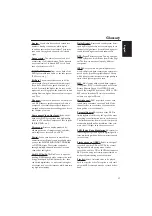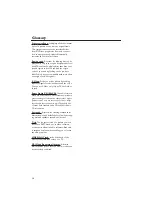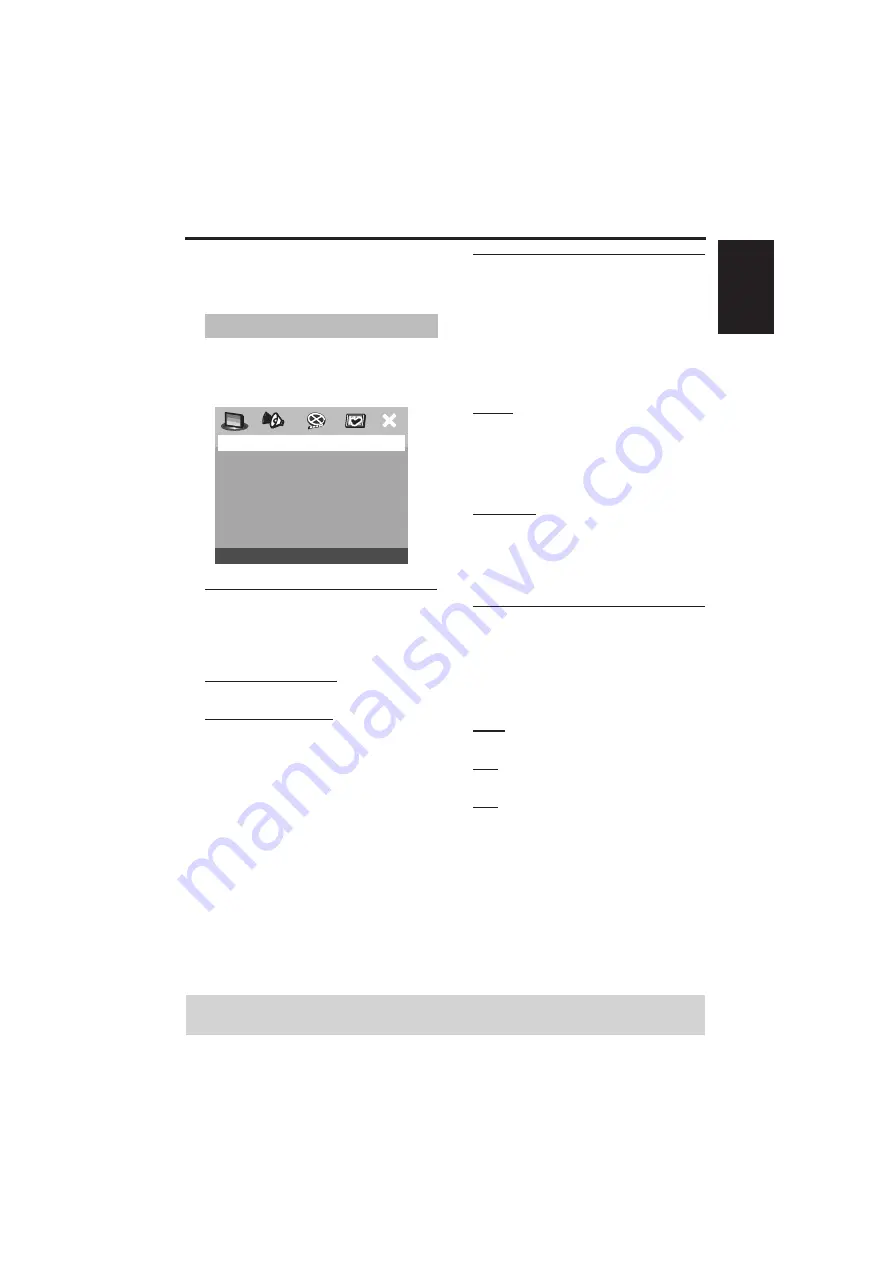
23
English
Setup Menu
The setup is carried out via the TV,
enabling you to customize the DVD Player
to suit your particular requirements.
1 Press SETUP.
2 Press
1
2
to select ‘General Setup’ icon.
3 Press ENTER/OK to confirm.
Selecting DVD-Audio/Video
mode
1 In ‘GENERAL SETUP PAGE’, press
34
to
highlight [DVD-AUDIO], then press
2
.
DVD-AUDIO MODE
Select this for normal playback.
DVD-VIDEO MODE
Select this to playback the contents of the
DVD-Video.
2 Press
34
to select a setting, then press
ENTER/OK to confirm your selection.
Notes:
– The DVD-AUDIO indicator lights up when a
DVD-Audio disc is playing.
– When you select DVD-VIDEO MODE, the
DVD-AUDIO indicator goes out.
Locking/Unlocking the disc for
viewing
Not all discs are rated or coded by the disc
maker. You can prevent a specific disc
from playing by locking the disc. Up to 40
discs can be locked.
1 In ‘GENERAL SETUP PAGE’, press
34
to
highlight [DISC LOCK], then press
2
.
LOCK
Select this to lock the playback of the
current disc. Subsequent access to a
locked disc requires six-digit password.
The default password is ‘000 000’ (see
page 32 “Changing the Password”).
UNLOCK
Select this to unlock the disc and allow
future playback.
2 Press
34
to select a setting, then press
ENTER/OK to confirm your selection.
Dimming player’s front panel
display
You can select different levels of
brightness for the front panel display.
1 In ‘GENERAL SETUP PAGE’, press
34
to
highlight [DISPLAY DIM], then press
2
.
100%
Select this for full brightness.
70%
Select this for medium brightness.
40%
Select this for dimming the display.
2 Press
34
to select a setting, then press
ENTER/OK to confirm your selection.
General Setup Menu
GENERAL SETUP PAGE
DVD-AUDIO
DISC LOCK
DISPLAY DIM
PROGRAM
OSD LANGUAGE
SCREEN SAVER
SLEEP
DIVX(R) VOD CODE
TIPS:
To return to the previous menu, press
1
.
To remove the menu, press SETUP.