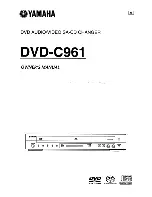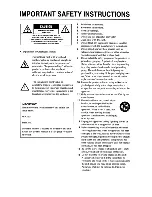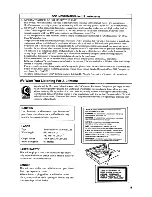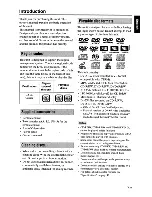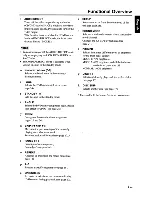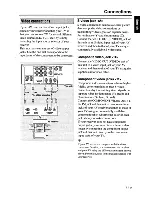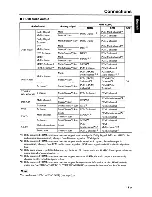Reviews:
No comments
Related manuals for DVD-C961

RS4
Brand: TDT Pages: 2

CD555
Brand: NAIM Pages: 18

Sansa c140 1GB
Brand: SanDisk Pages: 24

MP8006II
Brand: DSPPA Pages: 13

MDV421
Brand: Magnavox Pages: 52

CD50 mk2
Brand: Creek Audio Pages: 12

DEC F62R
Brand: August Pages: 2

VT-3520
Brand: Vitek Pages: 40

PDP 734 SU DVBT
Brand: Hyundai Pages: 120

KC-525FX
Brand: King Industrial Pages: 13

AZ1025
Brand: Philips/Magnavox Pages: 2

KX-260 RS
Brand: Yamaha Pages: 13

MP215
Brand: Emerson Pages: 32

R10581B
Brand: NAD Pages: 41

PDV-701S
Brand: Hitachi Pages: 36

PDV-1021S
Brand: Hitachi Pages: 37

DMP210N
Brand: Hitachi Pages: 17

DMP2
Brand: Hitachi Pages: 35