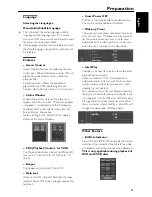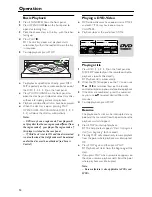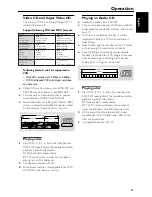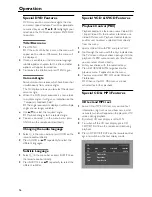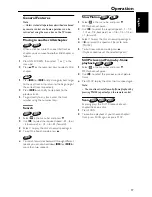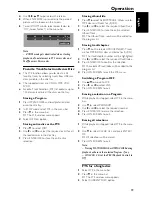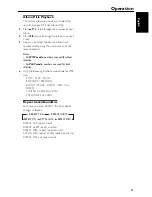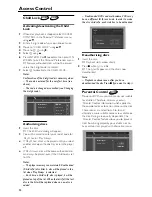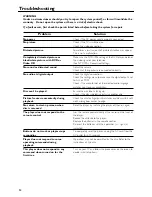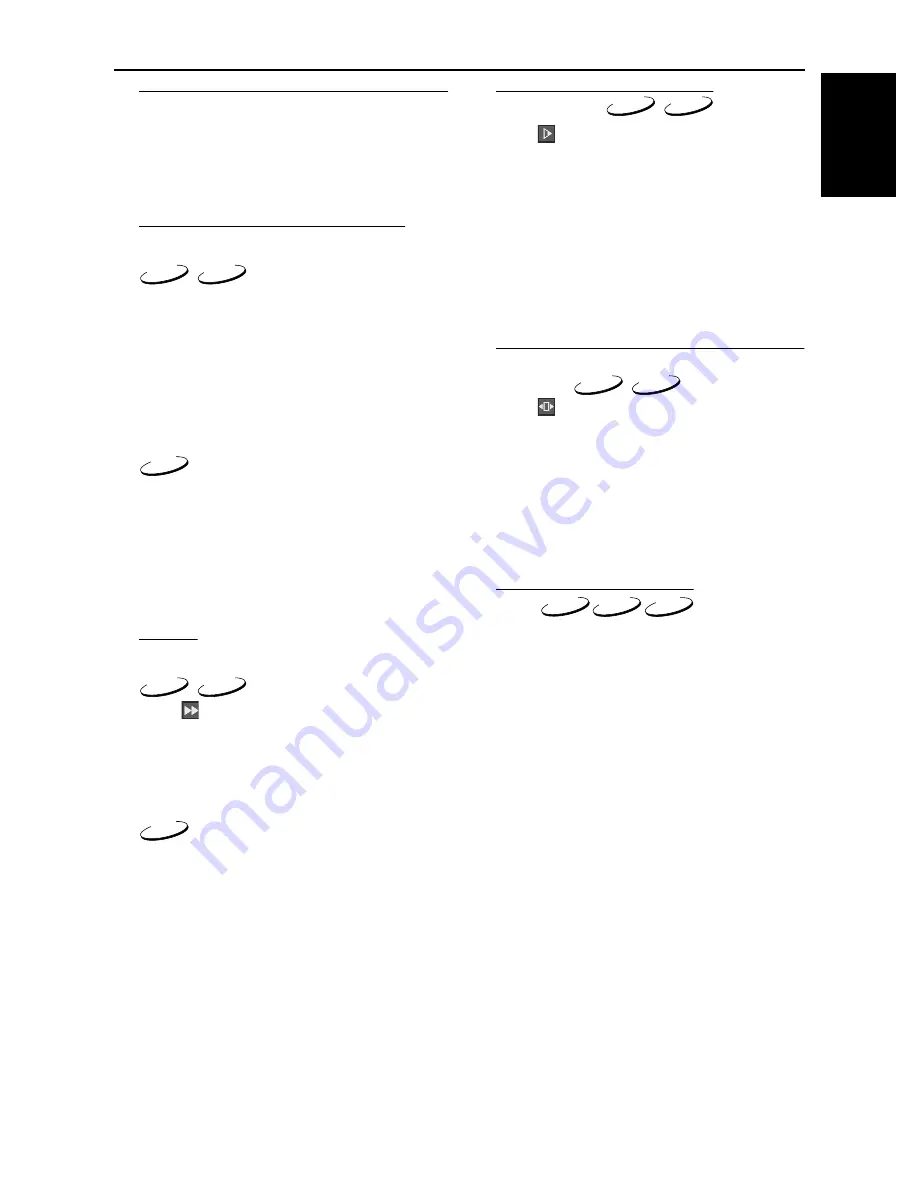
17
English
General Features
Note:
– Unless stated, all operations described are based
on remote control use. Some operations can be
carried out using the menu bar on the TV screen.
Moving to another title/chapter
When a disc has more than one title/track or
chapter, you can move to another title/chapter as
follows:
1
Press ON SCREEN, then select
W
or
X
in the
menu bar.
2
Press
3
/
4
or the numerical keys to select a title/
chapter.
1
Press
T
or
S
briefly during playback to go
to the next track or to return to the beginning of
the currect track respectively.
2
Press
S
twice briefly to step back to the
previous track.
3
To go directly to any track, enter the track
number using the numerical keys.
Search
1
Select
in the menu bar and press
4
.
2
Use
1
/
2
to select the required speed: –32, –8 or
–4 (backward), or +4, +8, +32 (forward).
3
Select 1 to play the disc at normal speed again.
4
To exit the Search mode, press
3
.
●
To search forward or backward through different
speeds, you can also hold down
T
or
S
for
more than two seconds.
Slow Motion
1
Select
in the menu bar and press
4
.
➜
Playback will pause.
2
Use
1
/
2
to select the required speed: –1, –1/2,
–1/4 or –1/8 (backward), or +1/8, +1/4, +1/2 or
+1 (forward).
3
Select 1 to play the disc at normal speed again.
4
If
;
is pressed, the speed will be set to zero
(PAUSE).
5
To exit slow motion mode, press
3
.
(Playback continues at the selected speed.)
Still Picture and Frame-by-frame
playback
1
Select
in the menu bar and press
4
.
➜
Playback will pause.
2
Use
1
/
2
to select the previous or next picture
frame.
●
Press PLAY to play the disc at normal speed again.
Note:
– You can also activate frame-by-frame playback by
pressing PAUSE repeatedly on the remote control.
Scan
Scanning plays the first 10 seconds of each
chapter/track on a disc.
1
Press SCAN.
2
To continue playback at your chosen chapter/
track, press SCAN again or press PLAY.
DVD
VCD
CD
DVD
VCD
CD
DVD
VCD
DVD
VCD
DVD VCD
CD
Operation