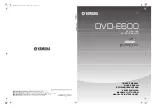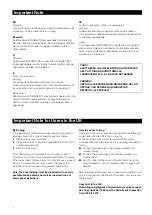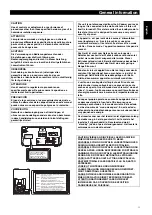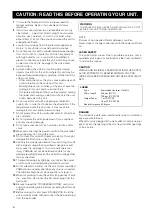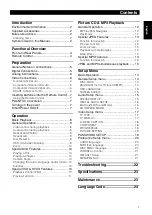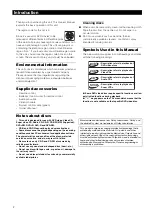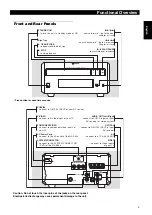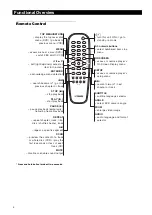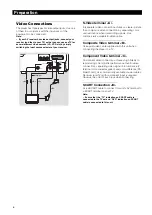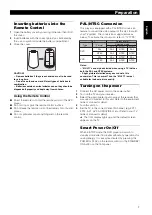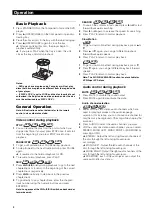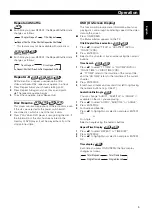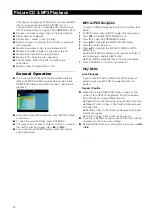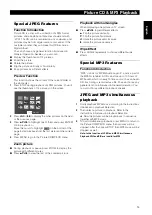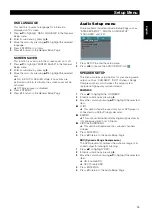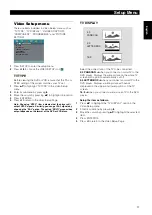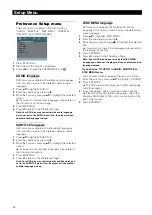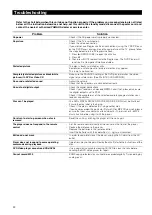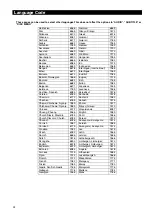9
Eng
lish
Repeat and Shuffle
●
Each time you press REPEAT, the Repeat/Shuffle mode
changes as follows;
* This feature may not be available with some discs.
With PBC OFF,
●
Each time you press REPEAT, the Repeat/Shuffle mode
changes as follows;
Repeat A-B
DVD-Video Discs: repeat a sequence in a title
Video and Audio CDs: repeat a sequence in a track
1
Press Repeat A-B at your chosen starting point.
2
Press Repeat A-B again at your chosen end point.
➜
The repeat sequence begins.
3
To exit the sequence, press Repeat A-B.
Disc Resume
This player can resume playback of the last 5 discs, even
if the disc was ejected or the power switched off.
1
Load one disc, which is one of the last 5 discs.
2
Press PLAY when DVD player is recognizing the disc. If
the information of this disc has been stored in the
memory of DVD player, it will be played back from the
stop point last time.
OSD (On-Screen Display)
This function will provide some information about your
playing disc and a rough transferring speed of the video
data on the screen.
●
Press ON SCREEN.
The Status window appears on the TV.
Title/Chapter/Track selection
1
Press
34
to select “TITLE” or “CHAPTER” (DVD) or
“TRACK” (VCD).
2
Press ENTER/OK.
3
Select a title, chapter or track number using the numeric
buttons.
Time Search
1
Press
34
to select “TT TIME” or “CH TIME”(DVD) or
“TRACK TIME” or “DISC TIME”(VCD).
➜
“TT TIME” refers to the total time of the current title,
and the “CH TIME” refers to the total time of the current
chapter.
2
Press ENTER/OK.
3
Enter hours, minutes and seconds from left to right using
the numeric buttons. (e.g. 0:34:27)
Audio/Subtitle/Angle
You can change “AUDIO”, “SUBTITLE” or “ANGLE” if
available on the disc you are playing.
1
Press
34
to select “AUDIO”, “SUBTITLE” or “ANGLE”.
2
Press ENTER/OK.
3
For Audio and Subtitle,
Press
34
to highlight your selection and press ENTER/
OK.
or
For Angle,
Select an angle using the numeric buttons.
Repeat/Time Display
1
Press
34
to select “REPEAT” or “TIME DISP.”.
2
Press ENTER/OK.
3
Press
34
to highlight your selection and press ENTER/
OK.
Time display
Each time you press ON SCREEN, the time display
changes as follows;
DVD
DVD
DVD
Chapter Repeat*
Title Repeat
Shuffle
Shuffle Repeat
Repeat/Shuffle Off
VCD
VCD
VCD
CD
CD
CD
SVCD
SVCD
SVCD
Track Repeat
Disc Repeat
Shuffle
Shuffle Repeat
Repeat/Shuffle Off
DVD
DVD
DVD
VCD
VCD
VCD
SVCD
SVCD
SVCD
CD
CD
CD
DVD
DVD
DVD
VCD
VCD
VCD
CD
CD
CD
SVCD
SVCD
SVCD
DVD
DVD
DVD
VCD
VCD
VCD
DVD
DVD
DVD
VCD
VCD
VCD
DVD
DVD
DVD
DVD
DVD
DVD
VCD
VCD
VCD
CD
CD
CD
Total Elapsed
Total Remain
Single Elapsed
Single Remain
Operation